Using the status display, Using the status display 47 – NEC 2300 DL User Manual
Page 55
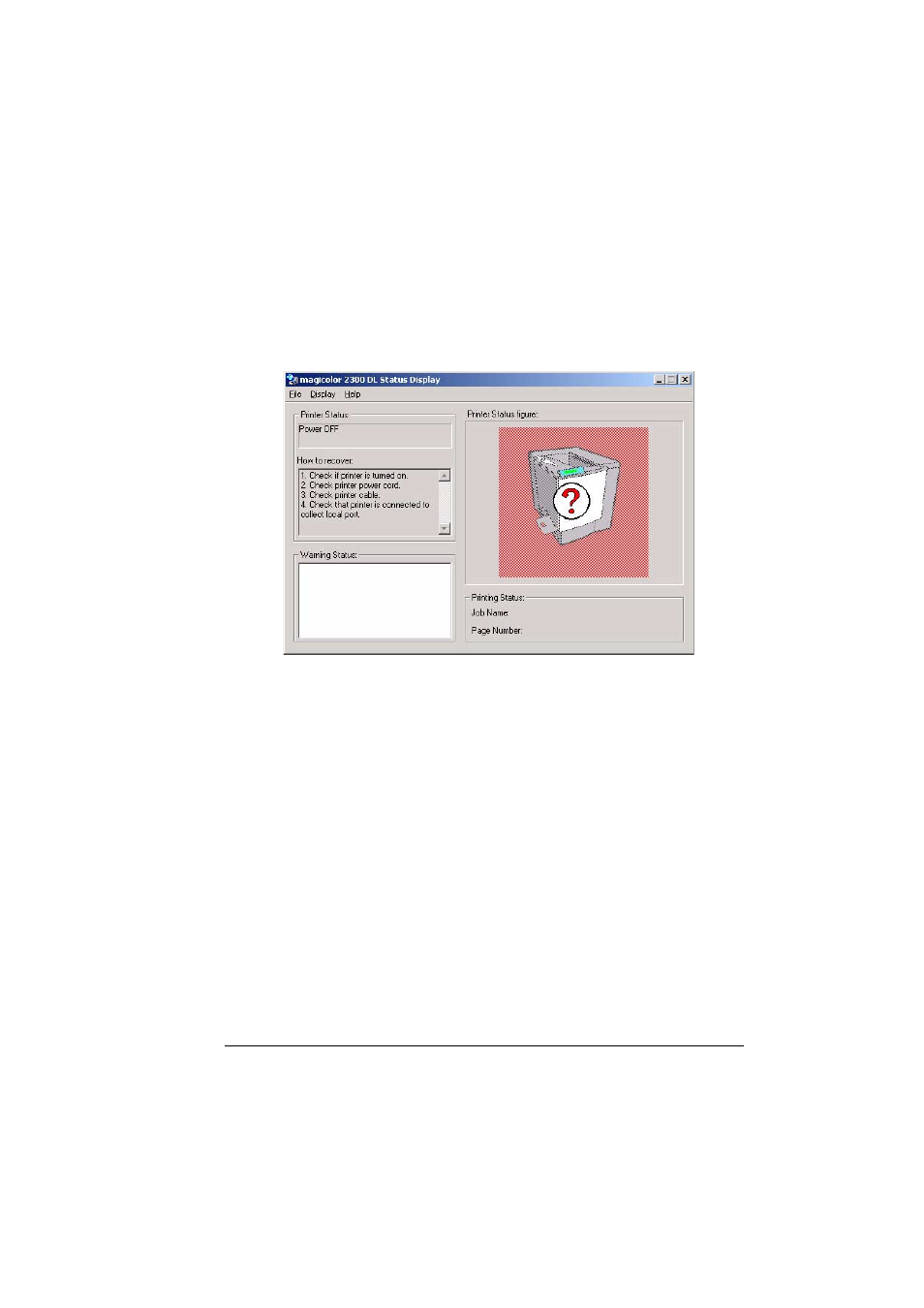
Using the Status Display
47
Using the Status Display
!
When the background of the right-hand printer graphic is green, the
printer is in standby mode or a job is printing normally.
!
When the background of the right-hand printer graphic is red, there is an
error and the job has been interrupted. The status of the printer and the
error message are shown in the dialog boxes on the left.
The function areas include:
!
Printer status—Displays text messages that describe the current
operational status of the printer.
!
How to recover—Provides you with explanations of what you need to do
in order to correct problems and recover from error conditions.
!
Warning status—Displays text messages that warn you of such
conditions as low toner.
!
Printer status figure—Shows a graphic representation of the printer and
indicates where there is a problem.
!
Printing status—Displays the status of the current print job.
!
Select popup message—Allows you to choose which message(s) you
want brought to the foreground when that particular condition occurs on
the printer.
!
Supplies status—Displays consumables usage statuses (percentage
remaining) for toner cartridges and the OPC.
Refer to the Status Display’s online help for information on all of its functions.
