Solving problems with printing quality 99 – NEC 2300 DL User Manual
Page 107
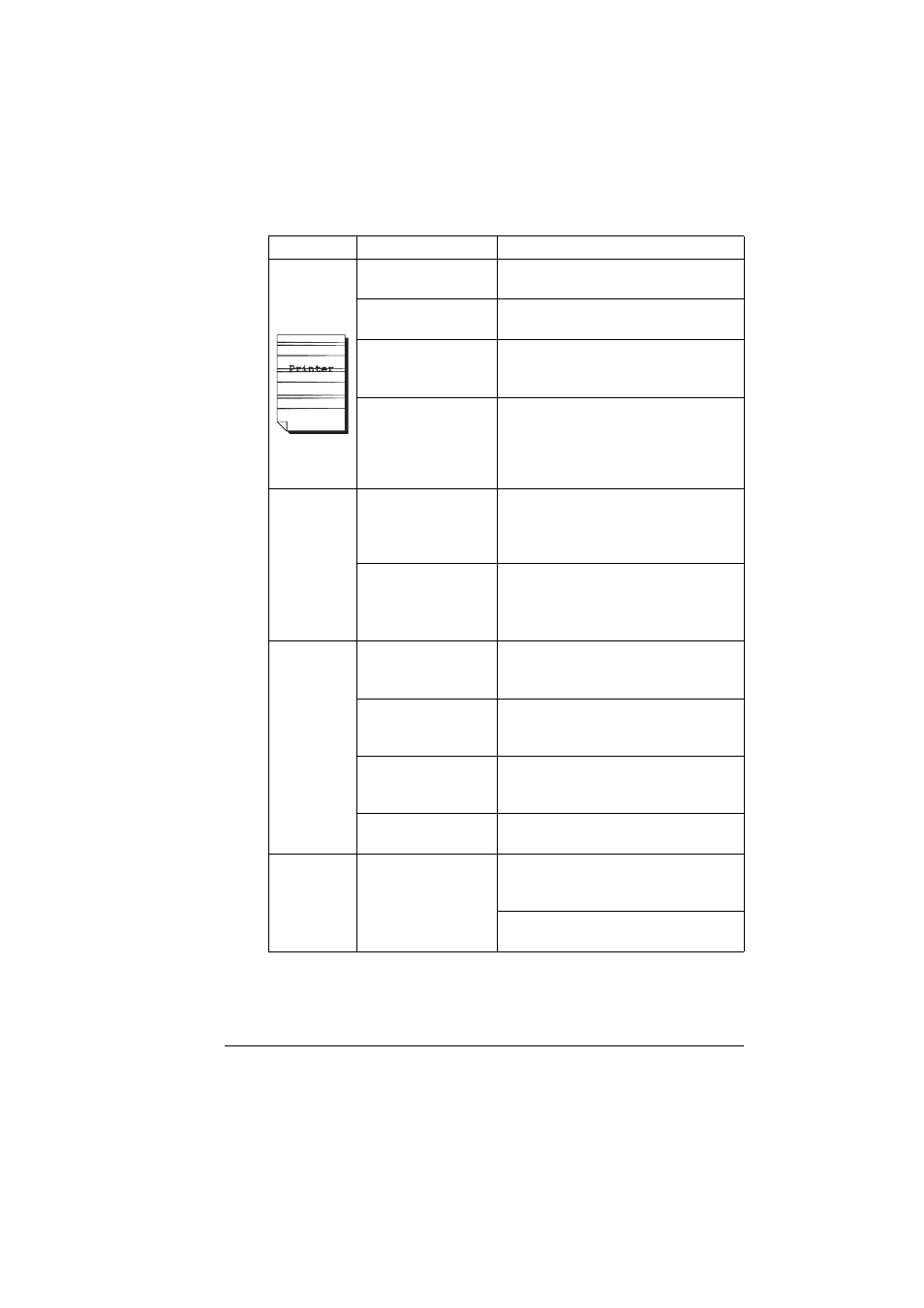
Solving Problems with Printing Quality
99
Lateral lines
or bands
appear on
image.
The printer is not on a
level enough surface.
Level the printer (not exceeding ±1°
slant).
The media path is
dirty with toner.
Print several sheets and the excess
toner should disappear.
One or more of the
toner cartridges are
defective.
Remove the toner cartridge and check
for damage. If it is damaged, replace it
(Engine/Replace Toner menu).
The OPC drum
surface is scratched
or damaged.
Remove the OPC drum cartridge and
check the green photosensitive
surface for scratches. If it is damaged,
replace the OPC drum cartridge and
waste toner bottle.
Colors look
drastically
wrong.
One or more of the
toner cartridges are
malfunctioning or
expired.
Remove the toner cartridges and verify
that the toner is distributed evenly on
the cartridge roller, and reinstall the
toner cartridges.
One or more of the
toner cartridges are
low or out.
Check the control panel for an
X
TONER LOW
or
X TONER REPLACE
message. If necessary, replace the
specified toner cartridge.
Colors are
not
registering
properly;
colors are
mixed or
have page-
to-page
variation.
The front door may
not be properly
closed.
Make sure that the printer’s front door
is closed.
The OPC drum
cartridge is not
correctly seated.
Remove the OPC drum cartridge and
reinstall it.
One or more of the
toner cartridges are
defective.
Remove the toner cartridge and check
for damage. If it is damaged, replace it
(Engine/Replace Toner menu).
The media is moist
from humidity.
Remove the moist media and replace it
with new, dry media.
Line art does
not print in
color.
The line art setting for
2400 x 600 dpi
requires Color
Matching to be turned
off.
In the driver, go to Properties/Quality
and choose Off in the Color Matching
area.
If you want color, lower the resolution
to 1200 x 600 or 600 x 600.
Symptom
Cause
Solution
