Selecting driver options/defaults, Selecting driver options/defaults 5 – NEC 2300 DL User Manual
Page 13
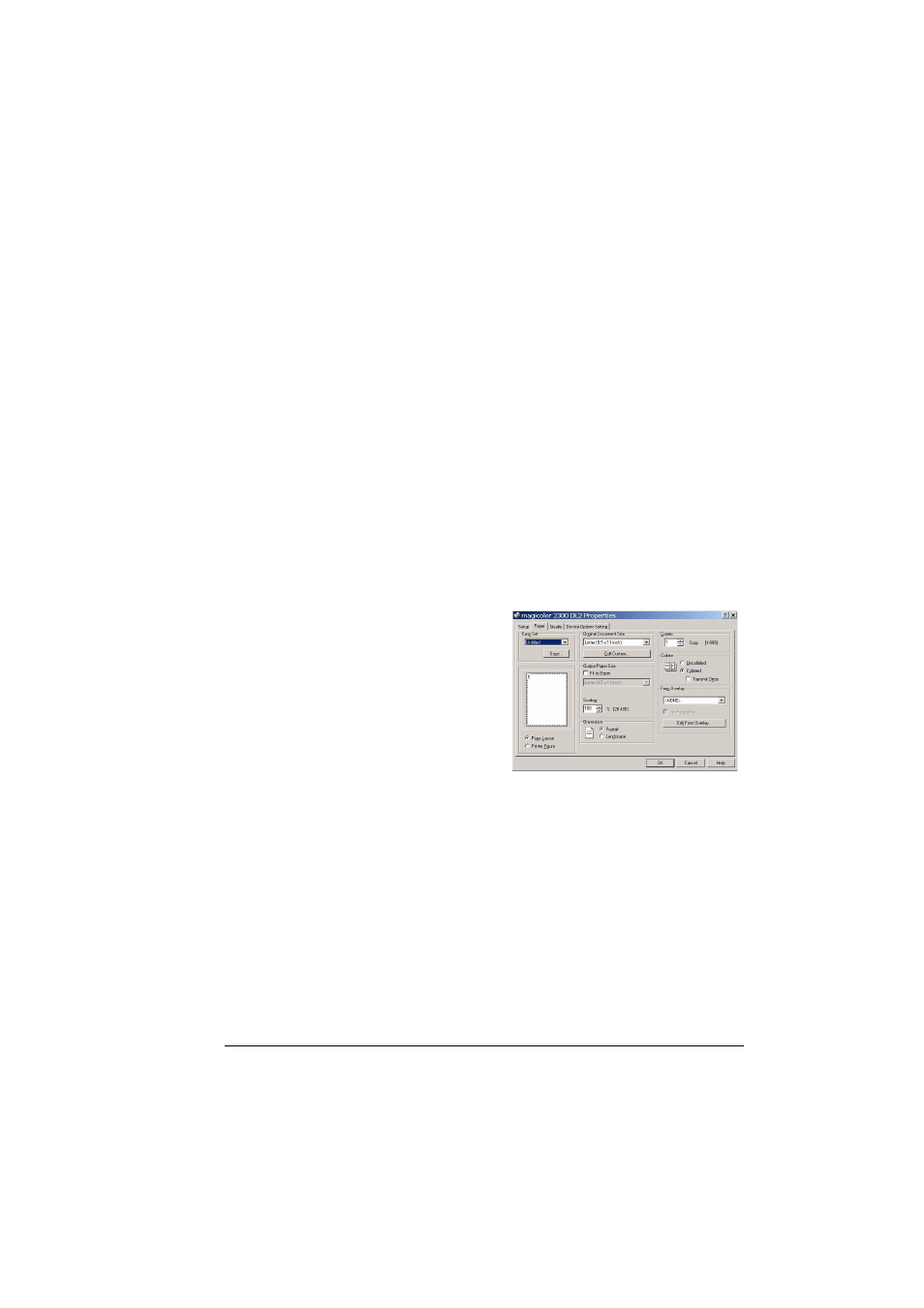
Selecting Driver Options/Defaults
5
Selecting Driver Options/Defaults
Before you start working with your printer, you are advised to verify/change
the default driver settings. Also, in case you have options installed, you
should “declare” the options in the driver.
1
Choose the driver’s properties as follows:
–
(Windows Me/98/95)
From the Start menu, choose Settings and then Printers to display
the Printers directory. Right-click the magicolor 2300 DL printer icon
and choose Properties. Choose the Printer Properties.
–
(Windows 2000/XP)
From the Start menu, choose Settings and then Printers to display
the Printers directory. Right-click the magicolor 2300 DL printer icon
and choose Properties. Choose Printing Preferences.
–
(Windows NT 4.0)
From the Start menu, choose Settings and then Printers to display
the Printers directory. Right-click the magicolor 2300 DL printer icon
and choose Document Defaults.
2
Choose the Paper tab. Select the
default settings for your printer,
such as the default media format
you use.
3
Click on Apply.
4
If you have installed available
options, proceed with the next
step. Otherwise, proceed with
step 8.
