Duplexing, Duplexing 24 – NEC 2300 DL User Manual
Page 32
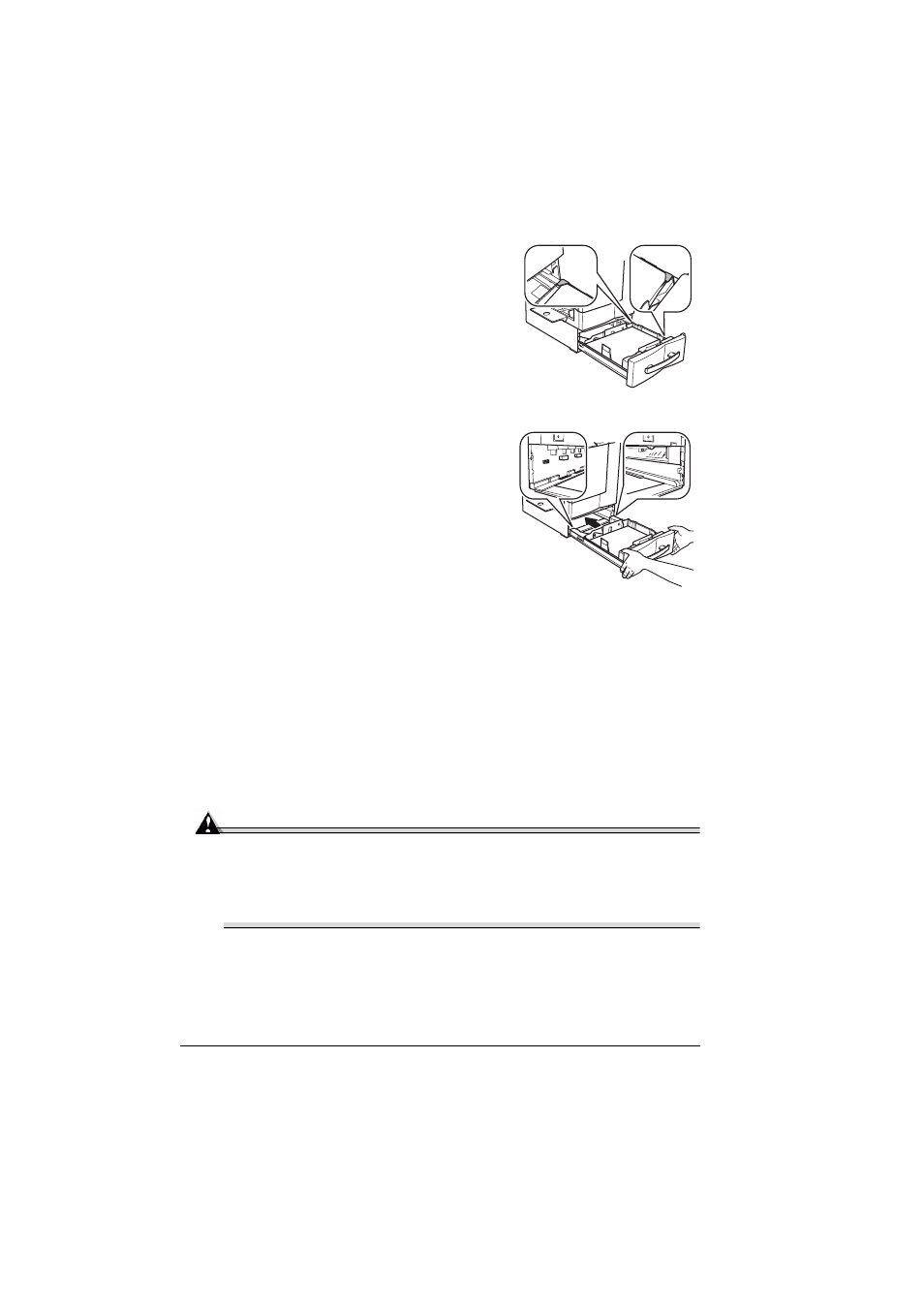
Duplexing
24
Make sure that the paper fits easily
between the guides and the paper corners
are under the left and right media-
separating tabs and are not bent.
4
Slide the tray back into the printer.
"#
If you have removed the tray from the
printer, slightly tilt up the tray to insert
it into the rails to slide it back in.
5
In the printer driver, select the appropriate
media mode. Then print the job.
Duplexing
How do I print back-to-back (duplex)?
Select paper with high opacity for duplex (2-sided) printing. Opacity refers to
how effectively paper blocks out what is written on the opposite side of the
page. If the paper has low opacity (high translucency), then the printed data
from one side of the page will show through to the other side. Check your
application for margin information. For best results, print a small quantity to
make sure the opacity is acceptable.
Duplex (2-sided) printing can be done manually or can be done automatically
with the duplex option installed and selected.
Attention
Only plain paper, 16–24 lb (60–90 g/m
2
) can be autoduplexed. See
“Media Specifications” for supported sizes.
Duplexing custom-sized media, envelopes, labels, postcards, thick
stock, or transparencies is not supported.
How do I manually duplex?
"#
Media jams may occur if the printed sheet(s) are not reinserted
entirely flat.
