NEC 2300 DL User Manual
Page 30
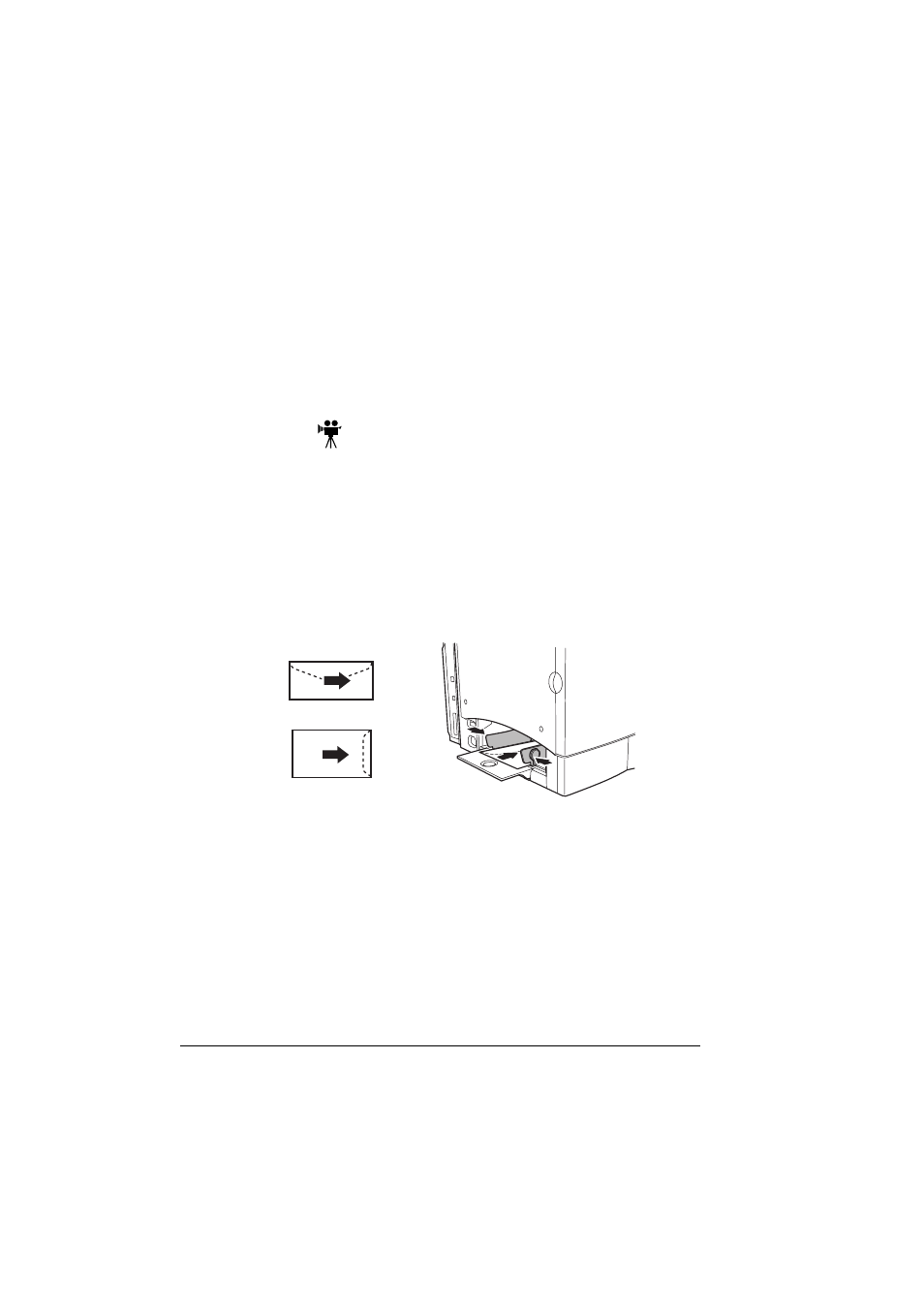
Loading Media
22
5
In the printer driver, select the appropriate media mode. Then print
the job.
Other Media
When loading media other than plain paper, set the media mode (for
example, Envelope, Label, Thick Stock, or Transparency) in the driver.
"#
For optimum printing results it’s important to specify the type of media
loaded into Tray 1.
Envelopes
1
Flex the envelope stack (including the edges) to remove any stiffness.
2
Place the envelopes on a flat surface, and flatten them by pressing down
the corners.
3
Correct any bent corners, and then tap the envelopes on a flat surface to
align them.
4
Place the envelope stack into Tray 1 with the flap-side underneath. If the
flap is on the short end of the envelope, insert it into the printer first.
Print a single envelope to check the orientation before printing
multiple copies.
5
Adjust the media guides to the width of the envelopes.
Make sure the guides are snug enough to keep the envelopes straight,
but not so tight that they buckle the envelopes.
6
In the printer driver, select Envelope mode. Then print the job.
7
Open the flap of each envelope immediately (before it cools) after the
envelope is delivered to the output tray.
