Copying white balance from a photograph, Press the multi selector right – Nikon D60 User Manual
Page 119
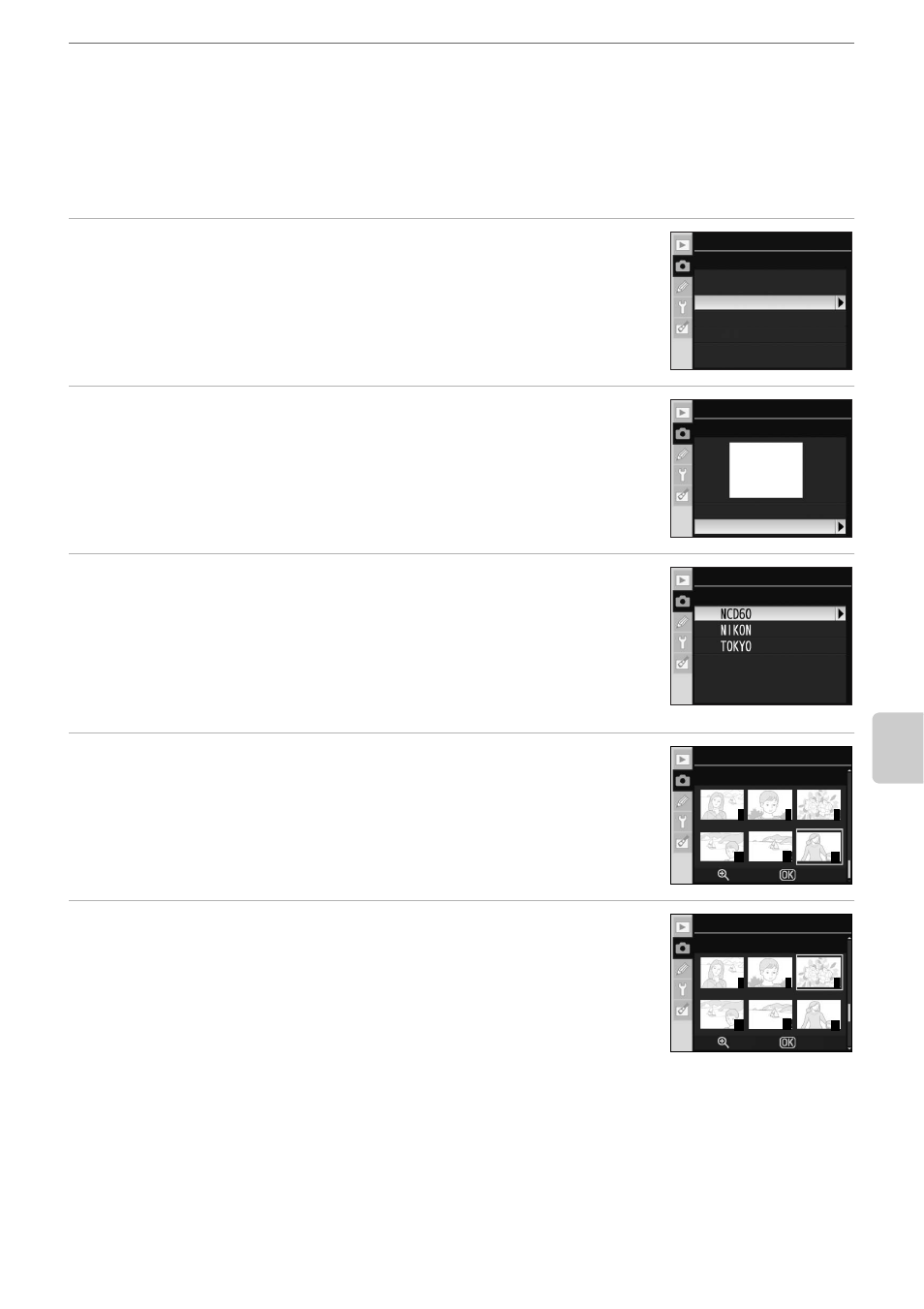
107
Shooting Options: The Shooting Menu
Menu
Gu
ide
Copying White Balance from a Photograph
A white balance value copied from an existing photograph can be used for preset manual.
Note that only one photograph can be selected at a time as a source for preset manual.
Each time new preset data is acquired with Use photo, the existing preset data will be
overwritten.
1
Select White balance>Preset manual in the shooting menu
and press the multi selector right.
2
Highlight Use photo and press the multi selector right.
To use the current source photograph as preset data, highlight This
image and press
the multi selector right. The setting will be applied.
To choose a new photograph, highlight Select image and press the
multi selector right. Proceed to step 3.
3
Press the multi selector up or down to highlight the
folder containing the desired source photograph.
4
Press the multi selector right.
Images in the selected folder will be displayed.
5
Press the multi selector left or right to highlight
photograph.
Press and hold K to enlarge display of the selected photograph.
Press Q to apply the setting. The display will return to shooting
menu.
B
Source for Preset Manual
Images displayed may include those created with other cameras, but only photographs created
with D60 can be used as source for preset manual.
White balance
Preset manual
Measure
Use photo
White balance
Use photo
This image
Select image
White balance
Select image
7
8
9
10
11
12
White balance
Select image
Zoom
OK
7
8
9
10
11
12
White balance
Select image
Zoom
OK
