NEC SILENTWRIT 1700 Series User Manual
Page 93
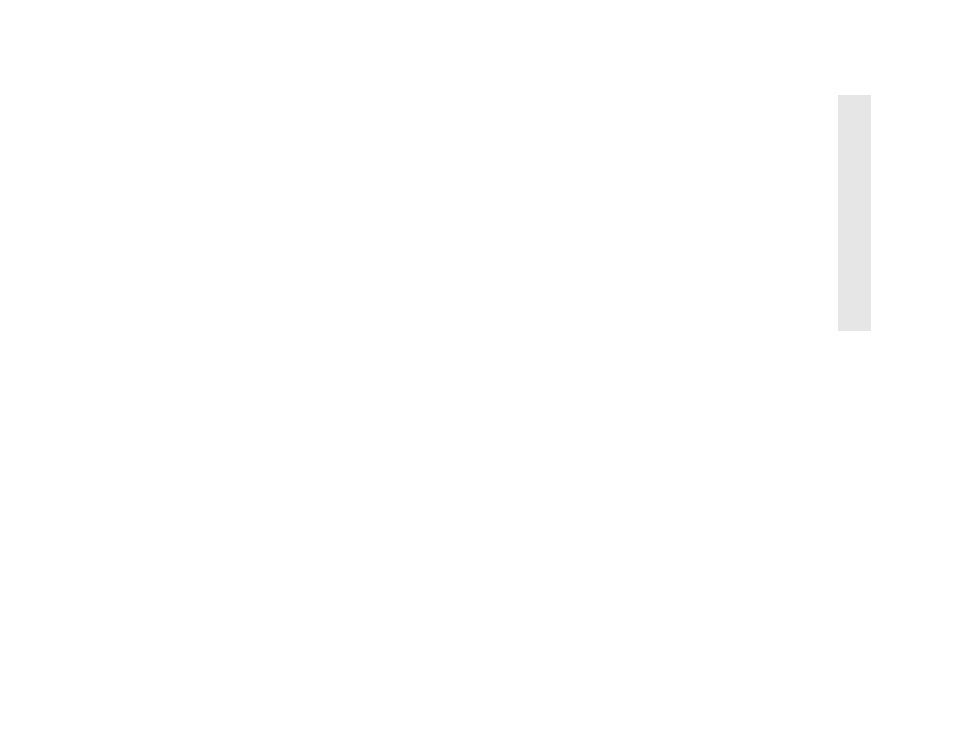
NEC 1765 Administration Software for NetWare
5–5
5
N
EC
176
5 Ad
mi
n
ist
rati
on
S
o
ft
ware
Changing the Busy Timeout Time
The busy timeout time determines how long the LAN
card waits for information from the printer before
setting the printer status to Busy. The timeout time is
defined in seconds. The default is 15 seconds and the
range is 15 to 255 seconds.
Follow these steps to change the printer response
timeout.
1.
Select the printer you want to change from the list of
printers in the Printer Administration window.
2.
From the Printer Administration window click the
LAN Card
button or select the LAN Card menu
option from the Configure menu.
3.
The LAN Card Parameters dialog box displays the
current busy timeout time.
4.
Type the new busy timeout time in the Busy
Timeout
text box.
5.
Select the Save button to save the new information
and leave the LAN Card Parameters dialog box
Or
Select the Cancel button to keep the old information
and leave the LAN Card Parameters dialog box.
Displaying NetWare Network Number and MAC Address
You can display the network number and MAC address
for printers on NetWare networks.
1.
Select the printer you want information about from
the list of printers in the Printer Administration
window.
2.
From the Printer Administration window click the
NetWare
button or select the NetWare menu option
from the Configure menu.
3.
The NetWare Configuration dialog box displays the
network number and MAC Address.
4.
To leave the NetWare Configuration dialog box,
select the Save or Cancel button.
Changing NetWare Print Server Name
You can display and change the print server name. In
most cases you should use the same name for the print
server and the printer. Use a different name if the print
server resides on a separate computer, for example, if
the Silentwriter is operating in Remote Printer mode.
1.
Select the printer you want to change from the list of
printers in the Printer Administration window.
2.
From the Printer Administration window click the
NetWare
button or select the NetWare menu option
from the Configure menu.
3.
The NetWare Configuration dialog box displays the
current print server name.
4.
Type the new name in the Print Server Name text
box.
5.
Select the Save button to save the new name and
leave the NetWare Configuration dialog box
Or
Select the Cancel button to keep the old name and
leave the NetWare Configuration dialog box.
note:
The new print server name will appear in the
Printer Administration window and on the configuration
page, but will not be reflected in PCONSOLE.
