NEC SILENTWRIT 1700 Series User Manual
Page 4
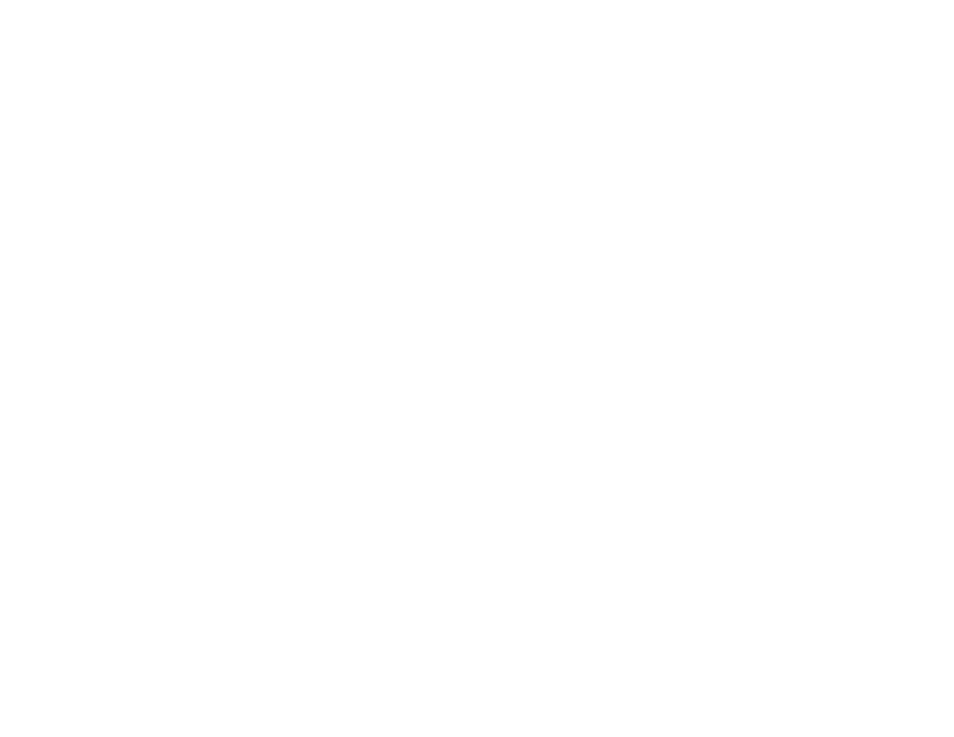
vi
1765 Network Printer Configuration Guide
Preparing to Install 3-11
Verifying TCP/IP Protocol in
Windows 3.1x
3-11
Verifying TCP/IP Protocol in
Windows for Workgroups 3-11
Verifying TCP/IP Protocol in
Windows 95 3-11
Installing NEC 1765 Administration Software for
TCP/IP in Windows 3.1x 3-12
Installing NEC 1765 Administration Software for
TCP/IP in Windows 95 3-12
Installing NEC 1765 Client Software for TCP/IP in
Windows 3.1x 3-14
Installing NEC 1765 Client Software for TCP/IP in
Windows 95 3-14
Installing NEC 1765 Software for AppleTalk
Systems
3-16
Preparing to Install 3-16
Installing NEC 1765 Software for AppleTalk 3-16
P
RINTER
Overview
4-1
Description of Configuration Process
4-2
NetWare with PCONSOLE
4-3
Select the Operating Mode 4-3
Local Printers 4-3
Network Printers 4-3
Remote Printers 4-4
Install NetWare Client Software at
the Workstation 4-6
Identify the Printer 4-6
Set the Printer Name 4-6
Set the Printer Operating Mode
4-6
Establish the Printer on the NetWare Network
4-8
Define the Print Queue 4-8
Define the Print Server 4-8
Define the Password 4-8
Configure the Print Server
4-9
Configure the Print Queue 4-9
Set the LAN Card Password 4-10
Enable the Remote Printer
4-11
Enable the Remote Printer if the Print Server
Resides on a File Server (NLM Print
Server) 4-11
Enable the Remote Printer if the Print Server
Resides on a Workstation (Dedicated DOS
Print Server) 4-11
Enable the Remote Printer if it is Connected to
a Workstation With a Parallel Cable 4-11
NetWare with NetWare Administrator
4-13
Select the Operating Mode 4-13
Local Printers 4-13
Network Printers 4-13
Remote Printers 4-14
Install NetWare Client Software at
the Workstation 4-16
Identify the Printer 4-16
Set the Printer Name 4-16
Set the Printer Operating Mode
4-16
Establish the Printer on the NetWare Network
4-18
Create a Print Queue Object 4-18
