NEC SILENTWRIT 1700 Series User Manual
Page 117
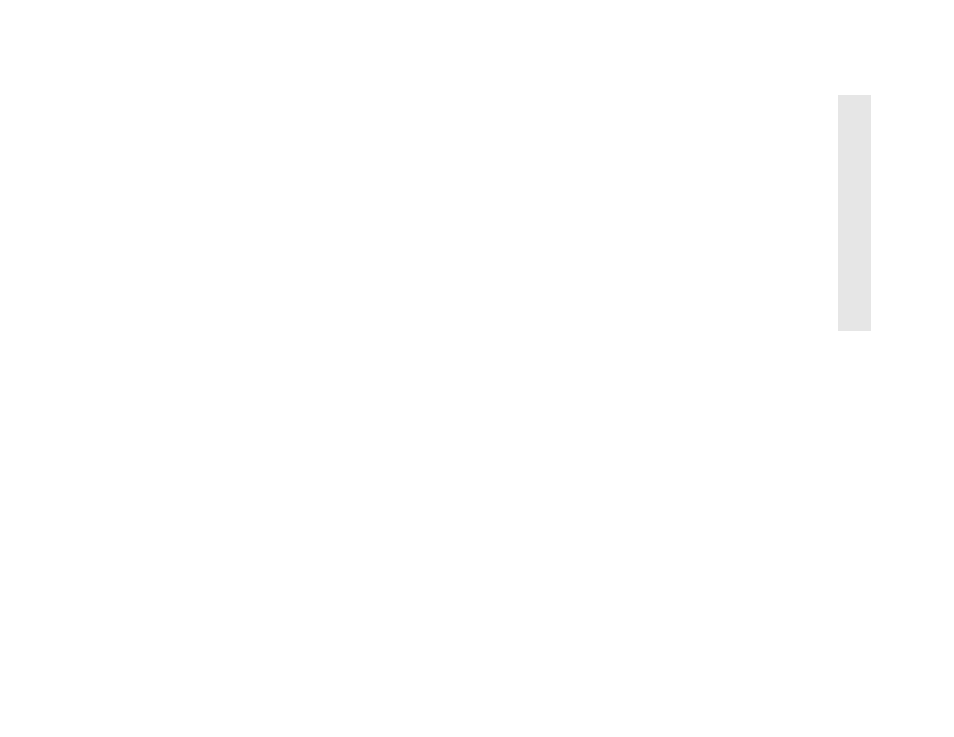
NEC 1765 Administration Software for TCP/IP
5–29
5
N
EC
176
5 Ad
mi
n
ist
rati
on
S
o
ft
ware
Changing the Printer Polling Rate
The printer polling rate determines how often the LAN
card obtains status and configuration information from
the printer. It is defined in tenths of a second. The
default is 50 tenths of a second and the rate can be set to
0 or to any number in the range of 20 to 255 tenths of a
second. If the rate is set to 0, the status information will
not be updated.
1.
Select the printer you want to change from the list of
printers in the Printer Administration window.
2.
From the Printer Administration window click the
LAN Card
button or select the LAN Card menu
option from the Configure menu.
3.
The LAN Card Parameters dialog box displays the
current polling rate.
4.
Type the new polling rate in the Printer Polling
Rate
text box.
5.
Select the Save button to save the new information
and leave the LAN Card Parameters dialog box
Or
6.
Select the Cancel button to keep the old information
and leave the LAN Card Parameters dialog box.
note:
Four values define how often updated status
and configuration information appear in the NEC 1765
software displays. The printer polling rate and busy
timeout time describe interactions between the LAN
card and the Silentwriter. The status polling rate and
response timeout describe interactions between the
NEC 1765 software and the LAN card.
Changing the Printer Busy Timeout Time
The printer busy timeout time is how long the LAN card
waits for information from the printer before setting the
printer status to Busy. The busy timeout time is defined
in seconds. The default is 15 seconds and the range is 15
to 255 seconds.
Follow these steps to change the busy timeout time.
1.
Select the printer you want to change from the list of
printers in the Printer Administration window.
2.
From the Printer Administration window click the
LAN Card
button or select the LAN Card menu
option from the Configure menu.
3.
The LAN Card Parameters dialog box displays the
current busy timeout time.
4.
Type the new busy timeout time in the Busy
Timeout
text box.
5.
Select the Save button to save the new information
and leave the LAN Card Parameters dialog box
Or
Select the Cancel button to keep the old information
and leave the LAN Card Parameters dialog box.
