NEC SILENTWRIT 1700 Series User Manual
Page 123
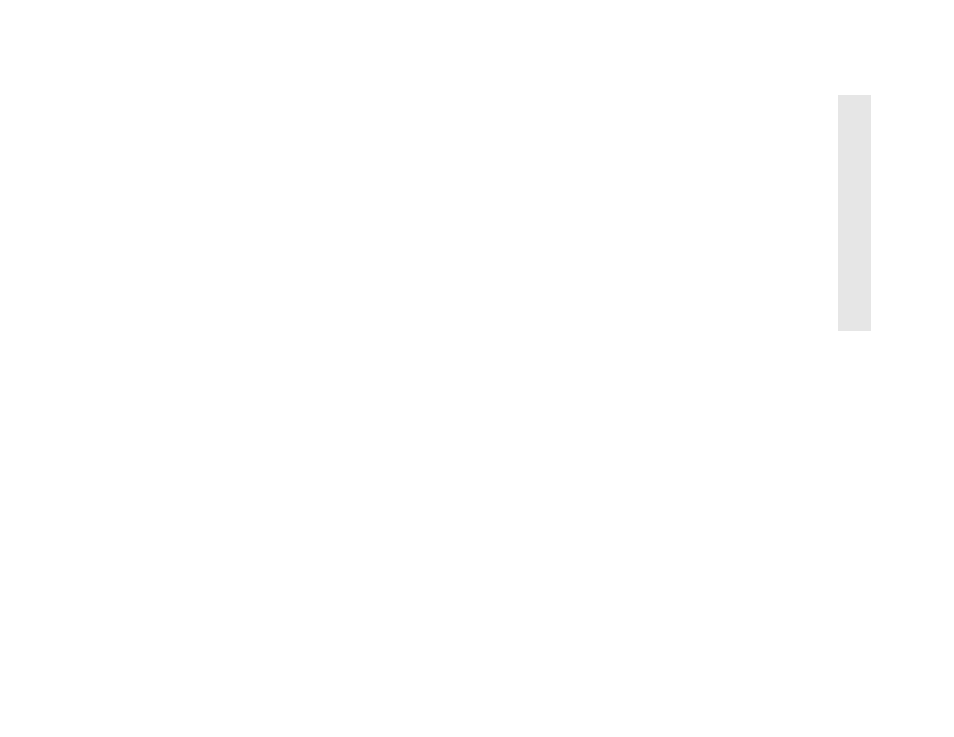
NEC 1765 Administration Software for TCP/IP
5–35
5
N
EC
176
5 Ad
mi
n
ist
rati
on
S
o
ft
ware
5.
Make a new ARP entry for the LAN card with its
new IP address.
arp -s
For example,
arp -s 11.22.33.26 00-a0-92-01-56-26
6.
Enter ping with the new address.
ping
For example,
ping 11.22.33.26
7.
Print a configuration page to confirm the new IP
address. See “Print a Configuration Page” on
page 2-13. Auto IP will be turned off automatically.
8.
Delete the old LAN card IP address from the ARP
table with the
route
command.
route delete
For example,
route delete 11.22.33.44 11.22.33.51
Some operating systems require a 0 at the end of the
route delete
command. Check with your system
administrator.
Displaying Silentwriter Printer Configuration
Silentwriter printer information includes the printer
name, model name, current memory size, current
printer language, available printer languages, current
paper source, and available paper sources.
Follow these steps to see this information.
1.
Select the printer you want information about from
the list of printers in the Printer Administration
window.
2.
From the Printer Administration window click the
Printer
button or select the Printer menu option
from the Configure menu.
3.
The Printer Configuration dialog box displays the
information.
4.
Select the OK button to leave the Printer
Configuration dialog box.
Displaying Silentwriter Printer Options
To display which options have been installed in your
Silentwriter, open the Printer Options dialog box.
1.
Select the printer you want information about from
the list of printers in the Printer Administration
window.
2.
From the Printer Administration window click the
Printer
button or select the Printer menu option
from the Configure menu.
3.
Select the Options button from the Printer
Configuration dialog box.
4.
Select the OK button to leave the Printer Options
dialog box.
5.
Select the OK button to leave the Printer
Configuration dialog box.
