NEC SILENTWRIT 1700 Series User Manual
Page 85
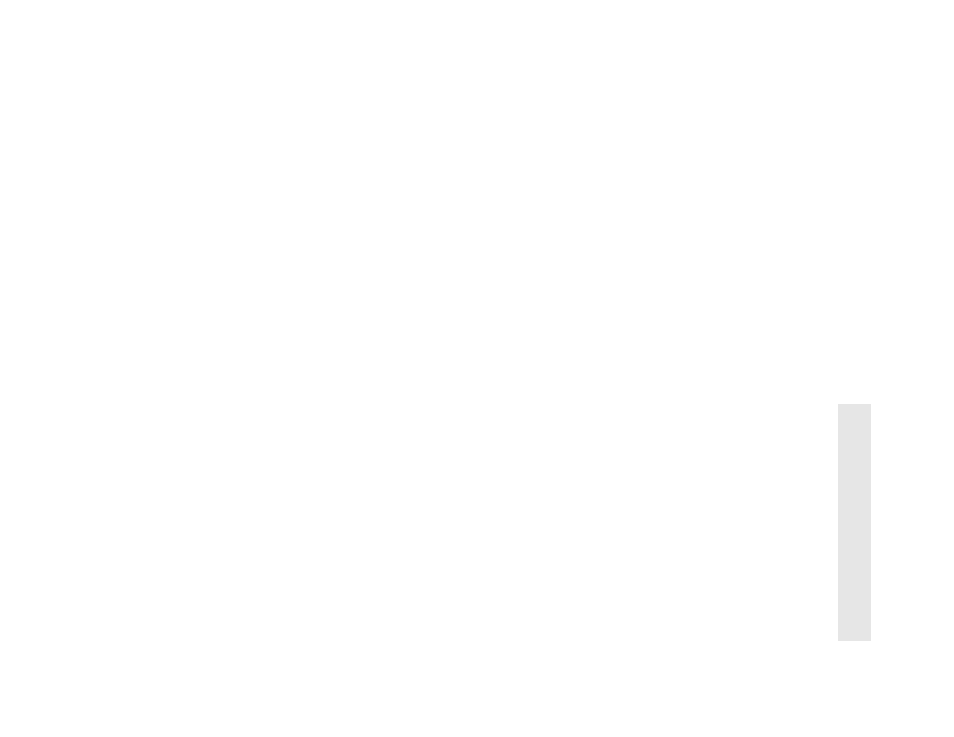
OS/2 Warp Server or LAN Server v4.0
4–37
4
C
on
fi
gu
ri
ng
Y
o
u
r N
et
w
o
rk P
rint
er
Identify the Printer
This section describes an example of setting the printer
for a network which uses Warp Server or LAN Server.
The directions in this section assume that you are at the
OS/2 prompt and in the
NECPR
directory that you
created in the previous section.
1.
Use the
ADDPORT
command to create a printer port
for each Silentwriter.
ADDPORT
For example,
ADDPORT LSPORT05
If the command executes successfully, you will see
this message.
Data successfully added
Application : PM_SPOLLER_PORT
Key
: \PIPE\
Date
: ;
2.
Create a text file named
NECPR.INI
in the
c:\NECPR
directory. Each line in the text file has the
format
NECPR
For example,
NECPRA092901705 LSPORT05
3.
Use the
REMPRT3
command to start remote print
service.
REMPRT3 @NECPR.INI
If the command executes successfully, you will see
this message.
ITC REMOTE PRINT service starting
(C) Copyright ITC H. Bollman
Manufacturers 1993. Ver 3.9
ITC REMOTE PRINT service for
4.
Move to the OS/2 Desktop to create a new printer.
Open the OS/2 System folder. Then open the
Templates folder. Drag the Printer template to open
space on the OS/2 Desktop to create a new printer.
The Create a Printer dialog box will open
automatically.
5.
In the Create a Printer dialog box enter the printer
name in the Name text box. This example uses
LSPRNT05. Select the Laserjet 4M Plus printer
driver from the Printer Driver list. In the Output
Port
text box type
\PIPE\
where <port name> is the port defined in step 1. This
example uses
\PIPE\LSPORT05
Click the Create button to leave the Create a Printer
dialog box and create the new printer.
6.
Click the new printer icon with the right mouse
button to see the Setting menu for the printer. In
this example, the printer icon will be named
LSPRNT05
.
7.
Select the Start Sharing option from the Setting
menu. The Shared Resource Definition dialog box
will open.
8.
In the Shared Resource Definition dialog box enter
the shared printer name in the Resource text box.
This example uses
LSPRNT05
. You may enter a
description in the Description text box, for
example, Silentwriter 1765. Click the OK button to
save changes and close the Shared Resource
Definition dialog box.
9.
To use the network printer, enter the
NET
USE
command at the OS/2 prompt.
NET USE
\\
For example,
NET USE LPT1 \\LSSERVER\LSPRNT05
