NEC SILENTWRIT 1700 Series User Manual
Page 66
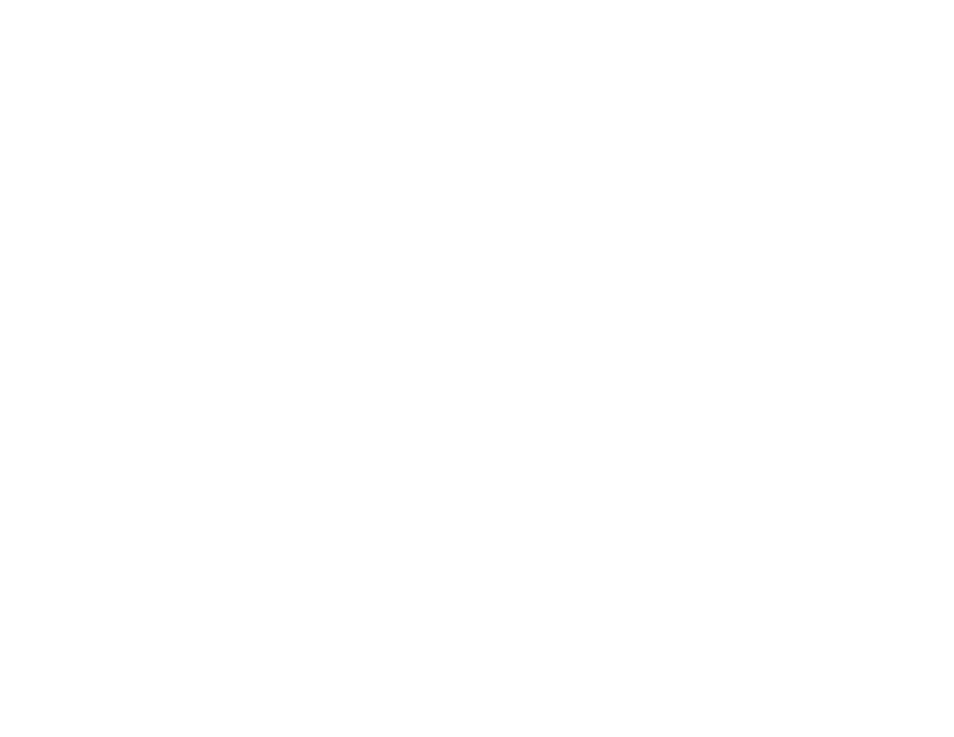
4–18
1765 Network Printer Configuration Guide
Establish the Printer on the NetWare Network
This section describes how to define and configure a
print queue object, printer object, and print server object
using NetWare Administrator for Windows.
note:
Before creating the print queue object, printer
object, and print server object make sure that the correct
bindery context is set for the printing objects’ container.
This must be done at the file server. An example
command to set the bindery context is
Set Bindery Context = O=
where <
container> is the container for the printing
objects. Include the bindery context command in the
AUTOEXEC.NCF file to set the bindery context
automatically each time the server boots.
1.
From the workstation, login to the NetWare file
server. Make sure you have create privileges.
2.
Open NetWare Administrator.
3.
In the NetWare Administrator window select the
container object in which the printing objects will be
created.
Create a Print Queue Object
4.
Select the Create option from the Objects menu.
5.
Select the Print Queue object from the Class of New
Object list in the New Object dialog box. Click OK.
6.
In the Create Print Queue dialog box type a name
for the print queue in the Print Queue Name text
box.
7.
Click the Browse button to the right of the Print
Queue Volume text box.
8.
In the Select Object dialog box select the volume
from the Objects: list. Click OK.
9.
Click the Create button in the Create Print Queue
dialog box to return to the NetWare Administrator
window.
Create a Printer Object
10. In the NetWare Administrator window select the
container object, then select the Create option from
the Objects menu.
11. Select the Printer object from the Class of New
Object list in the New Object dialog box. Click OK.
12. In the Create Printer dialog box type the printer
name in the Printer Name text box. Click Create.
Create a Print Server Object
13. In the NetWare Administration window select the
container object, then select the Create option from
the Objects menu.
14. Select the Print Server object from the Class of New
Object list in the New Object dialog box. Click OK.
15. In the Create Print Server dialog box type the name
of the print server in the Print Server Name text box.
The print server name must match the name you
defined in “Set the Printer Name” on page 4-16. To
verify the print server name print a configuration
page as described in “Print a Configuration Page”
on page 2-13.
16. Click the Create button to close the Create Print
Server dialog box.
Assign the Print Queue Object to the Printer Object
17. In the NetWare Administration window open the
printer object you defined in step 12.
18. In the Printer : <name> dialog box click the
Assignments
button.
19. In the Assignments dialog box click the Add button.
20. In the Select Object dialog box select the print queue
object you defined in step 6. Click OK.
21. Click OK to close the Printer: <name> dialog box.
