NEC SILENTWRIT 1700 Series User Manual
Page 184
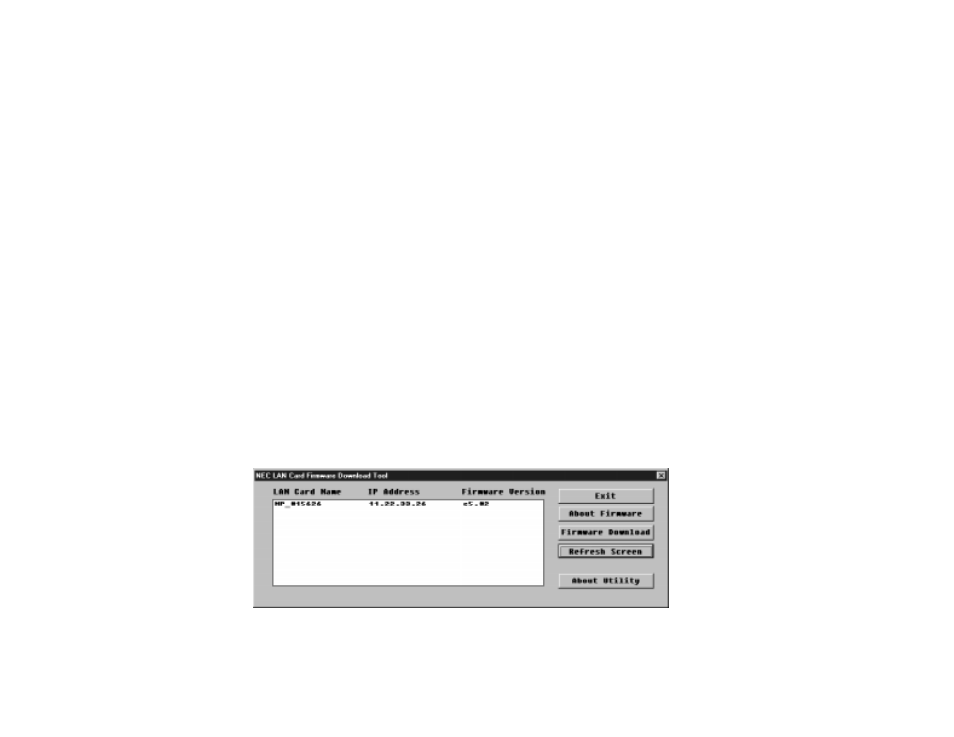
B–6
1765 Network Printer Configuration Guide
Installing the Upgrade
The steps to install the firmware upgrade are described
below and illustrated below and on the facing page.
5.
Double click the file
FW.EXE
to execute it. The main
window will show a list of printers by name and IP
address and the firmware version each printer is
running. Select the printer you wish to upgrade (A).
6.
Before performing the upgrade you can check the
current and new version of the firmware by clicking
the About Firmware button in the main window
(B)
. Click the Close button to leave the Firmware
Version window.
7.
To perform the download click the Firmware
Download
button in the main window.
8.
After the software opens a connection to the printer,
it asks you to confirm that you wish to perform this
upgrade. Click the Continue button to proceed (C).
9.
The software proceeds with the download. As the
firmware upgrade is completed the printer prints a
confirmation sheet saying that network printer
settings have been changed to their factory default
values.
10. After the firmware has been upgraded, the software
asks you if it should restore any custom network
printer settings. Click OK to continue (D). The
software restores all network printer settings to
their custom values.
11. At the main window you can click Exit to leave the
software or select another printer to continue
upgrading firmware (E).
A
