NEC SILENTWRIT 1700 Series User Manual
Page 163
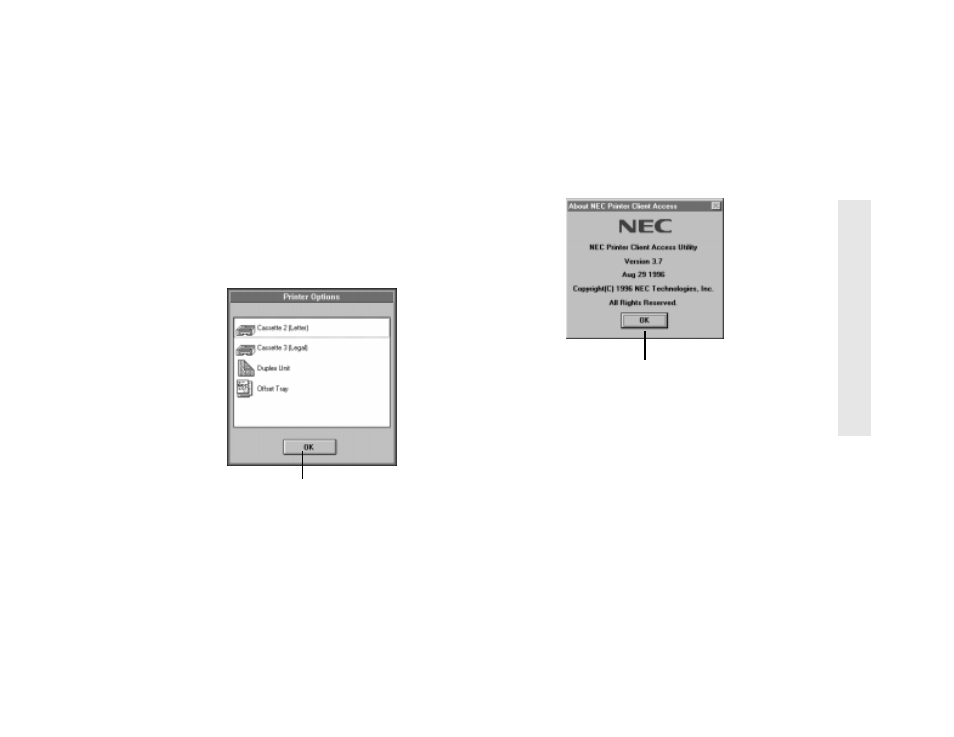
NEC 1765 Client Software for NetWare
6–11
6
N
EC
176
5 Cl
ie
nt
S
o
ftwa
re
Printer Options Dialog Box
The Printer Options dialog box opens when you select
the Option button in the Printer Configuration dialog
box. It displays information about which options are
installed in the Silentwriter 1765. Available options
include a hard drive, offset trays, up to two extra
cassettes, an envelope feeder, and a duplex unit. If a
hard drive is installed, the Printer Options dialog box
displays its capacity in megabytes. The Printer Options
dialog box displays the paper size for installed cassettes
and the envelope feeder.
About NEC 1765 Client Software Dialog Box
Select the About menu option from the Help menu or
the About button in the Printer Client Access window
to see which version of NEC 1765 Client software you
are using.
Minimized Icon Display
You can minimize the NEC 1765 software to display a
desktop icon. This allows you to monitor the status of
the Silentwriter while you complete other tasks. The
minimized icon displays the printer name and a status
message at the bottom of the icon. In addition, the icon
may change from blue to red (alarm) depending on the
severity of the message. See Appendix A, “Printer
Messages,” for a list of messages and their meanings.
note:
If you are using Windows 95, the printer
messages appear in the task bar. The status notes and
color changes do not appear.
Closes this dialog box
Closes this dialog box
