Display controls – Network Instruments GigaStor 114ff User Manual
Page 59
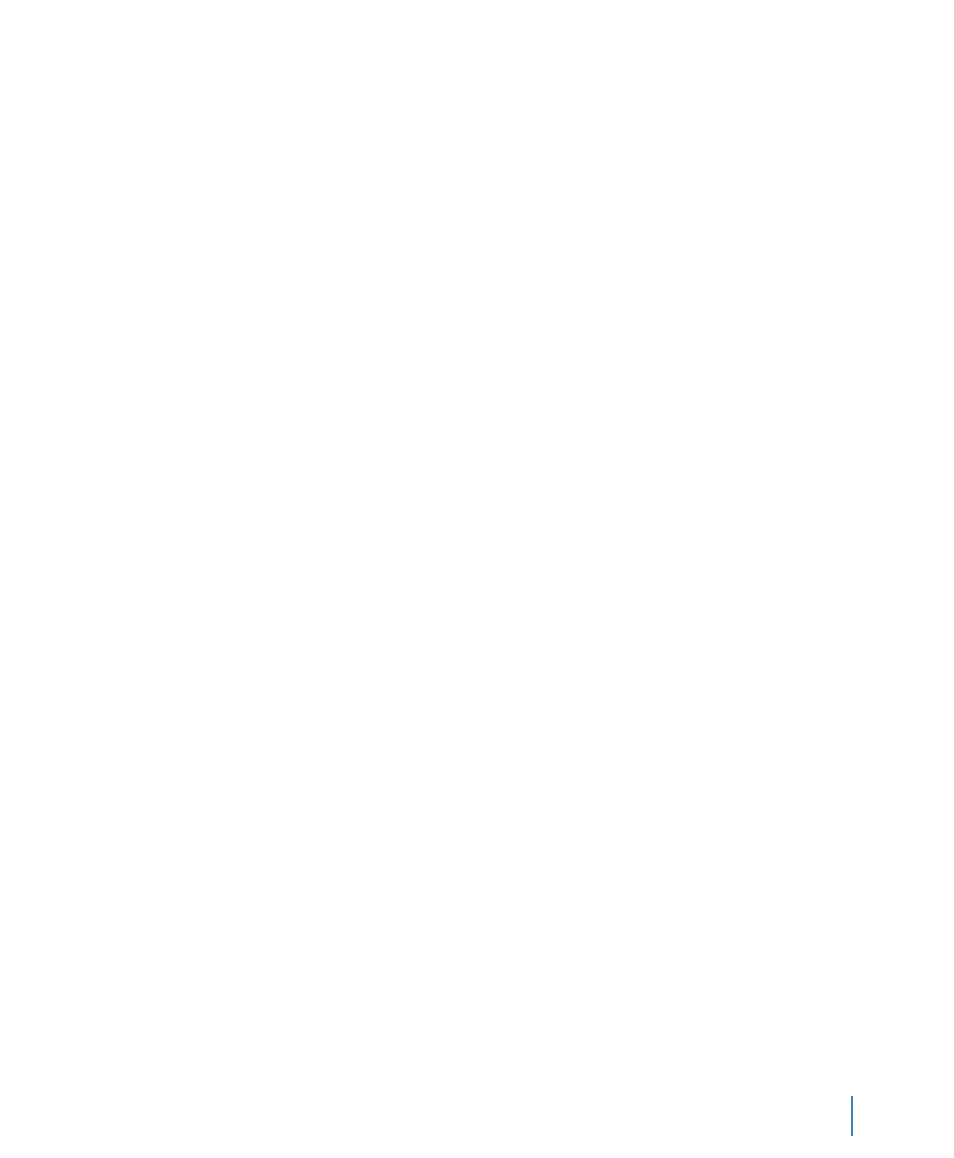
Display Controls
Chapter 4 GigaStor Control Panel
59
rev. 1
etc., by clicking on the appropriate tab and selecting the items you
want to see on the time line chart.
Display Controls
Charts and statistical tables are refreshed only when you click the
Update Chart or Update Statistics button. The buttons will flash with
a red border when a refresh is necessary. You can also have the display
auto-update. For details, “GigaStor Options tab” on page 64.
You can change the Screen resolution (in other words, the time scale)
and which Data type (i.e., packets or bytes, either per second or
totals) to chart by using the drop-down controls and per second check
box. The Statistics interval control lets you display network statistics
based on the entire visible chart, or only show data derived from the
time interval you have selected to analyze.
The FIFO gauge on the right side of the control pane tracks how well
GigaStor’s disk hardware is keeping up with the current traffic load; if
the FIFO gauge shows 90% or greater, you should consider reducing
the load using one or more of the following methods:
Q
Allocate more memory to the GigaStor instance. See the
instructions in “Probe administration” on page 24 for details
about allocating memory for the probe instance.
Q
Activate dynamic sampling, or increase the fixed sampling
ratio. See details about packet capture in “Packet capture
buffer and statistics buffer” on page 54.
Q
Activate partial packet capture or reduce the size of portion
captured. See details about partial packet capture in “Capture
partial packets” on page 65.
The Rate: field shows how much traffic the GigaStor will be able to
archive given the active instance’s current disk usage rate. It is updated
dynamically as the usage rates change. To increase the archivable time
window, activate partial packet capture and sampling as described
above, or apply pre-filtering.
