Troubleshooting guide – Panasonic DMR-E60 User Manual
Page 66
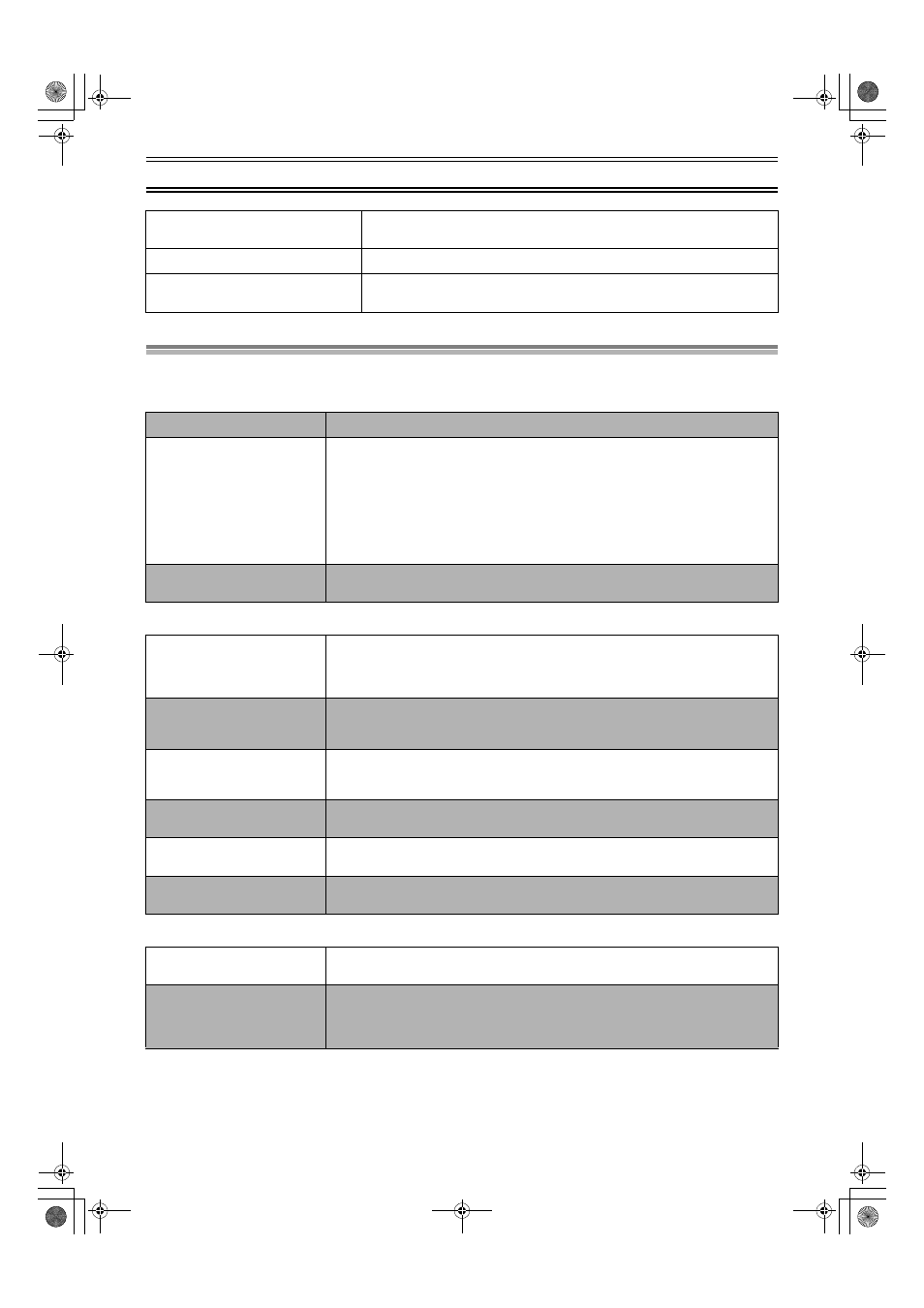
66
Error displays (continued)
Troubleshooting guide
Before requesting service, make the below checks. If you are in doubt about some of the check points, or if the remedies indicated in the chart
do not solve the problem, consult your dealer for instructions.
Power
Picture
Progressive video
Please check write protect tab.
≥Release the protection on the card. (page 10)
≥Release the protection on the DVD-RAM. (page 8)
No folder
≥There is no compatible folder in this unit. (page 10)
Cannot write.
≥The card is currently protected.
> Release the write protection. (page 10)
≥There is no space remaining.
> Erase any unwanted files (still pictures). (page 45)
No power
≥Insert the AC mains lead securely into the household AC outlet.
The unit is on but cannot be
operated.
≥The unit is hot (“U14” appears on the display).
Wait for “U14” to disappear.
≥One of the unit’s safety devices may have activated.
Reset the unit as follows:
(1) Press [
Í/I] on the main unit to switch the unit to standby.
If the unit doesn’t switch to standby, press and hold [
Í/I] for about 10 seconds. The unit is
forcibly switched to standby.
Alternatively, disconnect the AC mains lead, wait 1 minute, then reconnect it.
(2) Press [
Í/I] to turn the unit on.
The unit switches to standby
automatically.
≥One of the unit’s safety devices may have activated.
Press [
Í/I] to turn the unit on.
No picture.
≥Make sure the television’s input setting (e.g., AV1) is correct. (page 11)
≥You have set “Progressive (NTSC)” to “On” in the Connection menu, but the television is not
compatible with progressive signals. Press [
∫] and [TIME SLIP] on the unit at the same time for
about 5 seconds. The setting will change to interlace.
Television reception worsens
after connecting the unit.
≥This can occur because the signals are being divided between the unit and the television.
It can be solved by using a signal booster, available from audio-visual suppliers.
Consult your dealer if reception does not improve.
Screen size is wrong.
≥Check the settings on your television.
≥Check the settings for “TV Aspect”, “Norm (4:3) TV Settings (DVD-Video)” or “Norm (4:3) TV
Settings (DVD-RAM)” in the Connection menu. (pages 13 and 56)
The picture flickers.
≥Adjust the television’s vertical hold. Read the television’s operating instructions or consult your
dealer.
On-screen messages do not
appear.
≥Go to Display in the SETUP menus and select “Automatic” for “On-Screen Messages”. (page 55)
Press [STATUS]
(15) to show the on-screen messages constantly.
The grey background does not
appear.
≥Go to Display in the SETUP menus and select “On” for “Grey Background”. (page 55)
There is ghosting when you
progressive output is on.
≥Set “Progressive” to “OFF”. This problem is caused by editing method or material used on
DVD-Video, but should be corrected if you use interlace output. (page 41)
There is no apparent change in
picture quality when adjusted
with the Video menu in the on-
screen menus.
≥The effect is less perceivable with some types of video.
