Erasing a scene from a play list, Copying play list, Erasing a play list – Panasonic DMR-E60 User Manual
Page 39: Titling play list, Checking play list’s contents, Using play list to edit programmes (con tinued), ª to erase other scene, ª to stop partway, Enter the title
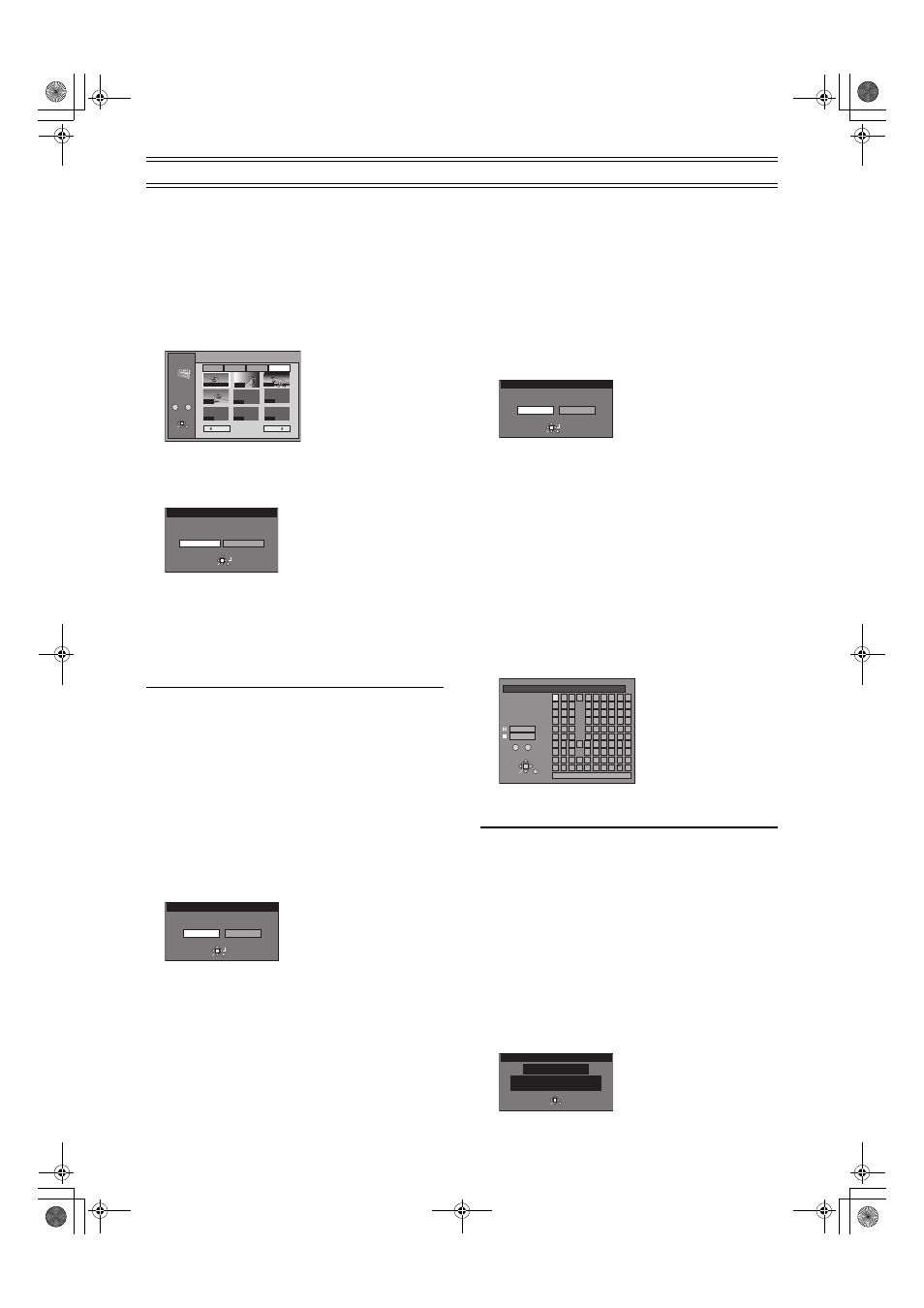
39
Using PLAY LIST to edit programmes (continued)
Erasing a Scene from a PLAY LIST
[RAM]
Preparation
≥Switch [DVD, TV] (19) to “DVD”.
≥Insert a disc you created play lists on.
After performing steps 1 to 3 of “Adding Scenes to a PLAY
LIST” (page 37), perform the following steps:
4
Use [
2, 1] (10) to select “Erase” and press
[ENTER]
(10).
5
Use [
3, 4, 2, 1] (10) to select the scene you want
to erase and press [ENTER]
(10).
6
Use [
2] (10) to select “Yes” and press [ENTER]
(10).
The selected scene is erased from the play list.
ªTo erase other scene
Repeat steps 5 and 6.
ªTo stop partway
Select “No” in step 6 and press [ENTER]
(10).
Or
Press [RETURN]
(28).
For your reference
The play list itself is erased if you erase all the scenes in it.
Copying PLAY LIST
[RAM]
Preparation
≥Switch [DVD, TV] (19) to “DVD”.
≥Insert a disc you created play lists on.
After performing steps 1 to 2 of “Adding Scenes to a PLAY
LIST” (page 37), perform the following steps:
3
Use [
3, 4] (10) to select “PL Copy” and press
[ENTER]
(10).
4
Use [
2] (10) to select “Yes” and press [ENTER] (10).
The copied play list appears at the bottom of the list.
ªTo stop partway
Select “No” in step 4 and press [ENTER]
(10).
Or
Press [RETURN]
(28).
Erasing a PLAY LIST
[RAM]
Preparation
≥Switch [DVD, TV] (19) to “DVD”.
≥Insert a disc you created play lists on.
After performing steps 1 to 2 of “Adding Scenes to a PLAY
LIST” (page 37), perform the following steps:
3
Use [
3, 4] (10) to select “PL Erase” and press
[ENTER]
(10).
4
Use [
2] (10) to select “Yes” and press [ENTER]
(10).
The play list is erased.
ªTo stop partway
Select “No” in step 4 and press [ENTER]
(10).
Or
Press [RETURN]
(28).
Titling PLAY LIST
[RAM]
Preparation
≥Switch [DVD, TV] (19) to “DVD”.
≥Insert a disc you created play lists on.
After performing steps 1 to 2 of “Adding Scenes to a PLAY
LIST” (page 37), perform the following steps:
3
Use [
3, 4] (10) to select “Enter Title” and press
[ENTER]
(10).
4
Enter the title.
≥“Entering titles” (page 29)
For your reference
You can give play lists on DVD-RAM titles of up to 64 characters.
The full title is shown in the “Properties” screen, but if you enter a
long title, only part of it is shown in the play list screen.
Checking PLAY LIST’s contents
[RAM]
Preparation
≥Switch [DVD, TV] (19) to “DVD”.
≥Insert a disc you created play lists on.
After performing steps 1 to 2 of “Adding Scenes to a PLAY
LIST” (page 37), perform the following steps:
3
Use [
3, 4] (10) to select “Properties” and press
[ENTER]
(10).
PLAY LIST
Edit
SELECT PAGE
001/001
3 15/7 0:02 004
Dinosaur
Back
Next
Add
Move
Re-edit
Erase
RETURN
ENTER
SELECT
- - -
- - -
- - -
- - -
002
003
004
- - -
001 00:00.19
0
–
9
Erase Scenes
Yes
No
Erase this Scene ?
RETURN
ENTER
SELECT
Copy this PLAY LIST ?
Yes
Copy PLAY LIST
No
RETURN
ENTER
SELECT
Erase this PLAY LIST ?
Yes
Erase PLAY LIST
No
RETURN
ENTER
SELECT
_
Enter Title
1
2
3
4
5
6
7
8
9
0
-/--
SET
0
-/--
–
ERASE
1
2
3
4
5
A
B
C
a
D
E
F
d
G
H
I
N
O
g
J
K
L
j
M
m
6
7
8
9
0
b
c
i j £
e
f
/
l %
h
i
fl $ &
k
l
O N @
n
]
_
o
[
SPACE
P
Q
R
S
p
T
U
V
t
W
X
Y
Z
w
q
r
s
(
)
u
v
{
}
-
x
y
z
^
!
?
\
.
,
"
'
:
;
|
RETURN
ENTER
SELECT
Properties
No.
Scenes
0:05.51
Date
Total
3
004
25/ 7/2003 FRI
RETURN
ENTER
Dinosaur
