Digital output, Remote setting – Panasonic DMR-E60 User Manual
Page 57
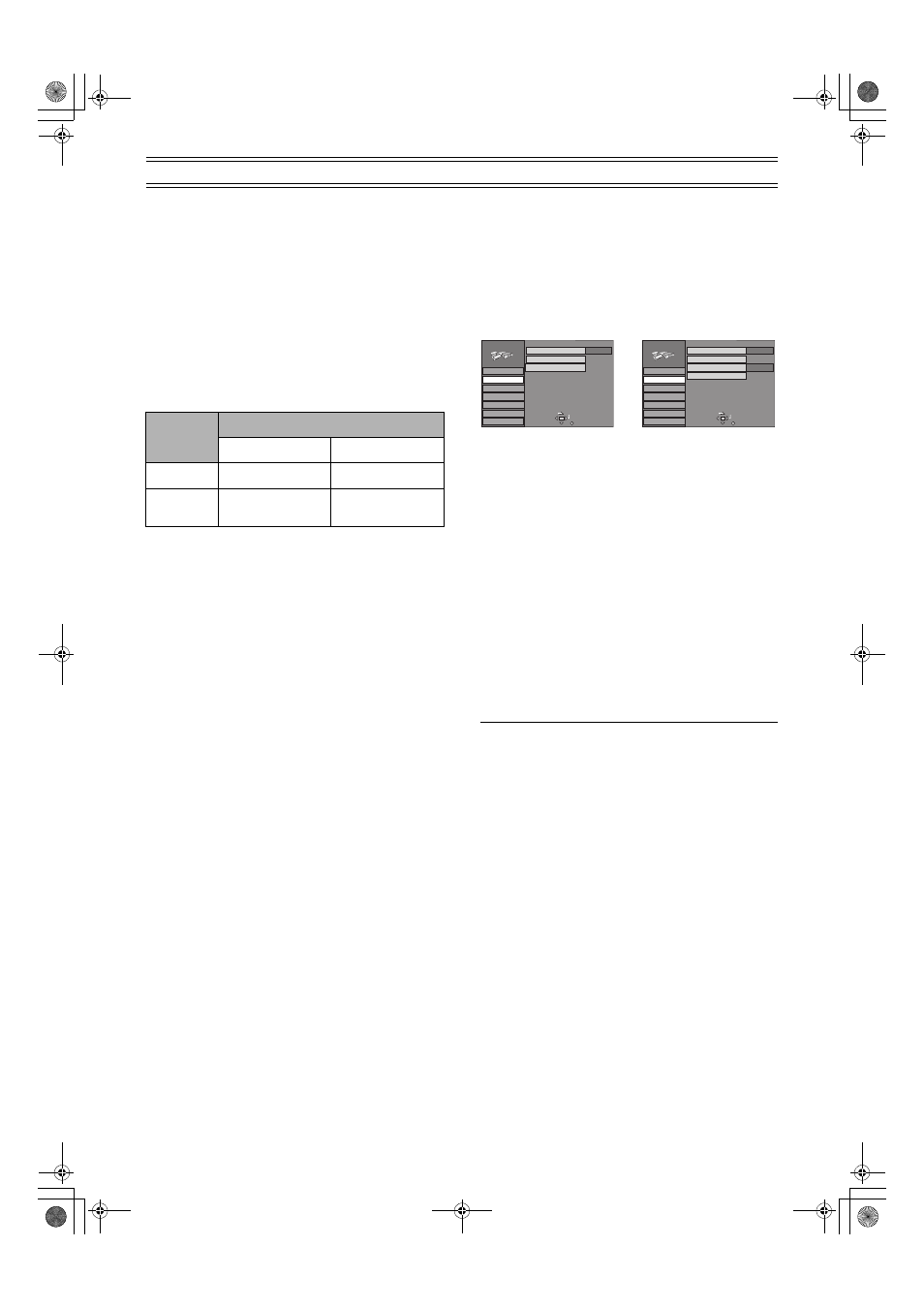
57
Changing the unit’s settings (continued)
Digital output
Change these settings when you have connected equipment
through this unit’s OPTICAL DIGITAL AUDIO OUT terminal.
PCM Down Conversion
Off (Factory preset):
When you have used audio cables to connect the unit to other
equipment (analog connection [B] page 50).
On:
When you have used an optical digital cable to connect the unit to
other equipment (digital connection [A] page 50). Output is limited
to 48 kHz/16 bit.
Output of audio with a sampling frequency of 96 kHz
Audio is output as follows in accordance with the connections and
settings you make.
*
1
Audio is output at 96 kHz if the DVD is unprotected, but the
connected equipment must be able to handle such signals in
order to play them.
Dolby Digital
Bitstream (Factory preset):
When you have connected a unit with a built-in Dolby Digital
decoder.
PCM:
When you have connected a unit that doesn’t have a built-in Dolby
Digital decoder.*
2
DTS
Off (Factory preset):
When you have connected a unit that doesn’t have a built-in DTS
decoder.*
2
Bitstream:
When you have connected a unit with a built-in DTS decoder.
MPEG
Bitstream:
When you have connected a unit with a built-in MPEG decoder.
PCM (Factory preset):
When you have connected a unit that doesn’t have a built-in
MPEG decoder.*
2
*
2
Set “Dolby Digital” to “PCM”, “DTS” to “Off” and “MPEG” to
“PCM” if the other equipment doesn’t have decoders. Incorrect
settings can cause noise to be output which can be harmful to
your ears and speakers, and audio will not be recorded properly
to digital recording equipment.
Remote Setting
Preparation
≥Switch [DVD, TV] (19) to “DVD”.
1
While stopped
Press [SETUP]
(35) to show the SETUP window.
2
Use [
3, 4] (10) to select the “Settings” tab and
press [
2] or [1] (10).
(DMR-E60GCS)
(DMR-E60GN)
3
Use [
3, 4] (10) to select “Remote” and press
[ENTER]
(10).
4
Use [
3, 4] (10) to select “DVD 1”, “DVD 2” or
“DVD 3” and press [ENTER]
(10).
≥DVD 1:
Select this setting on both the unit and the remote control for
normal use with one unit.
≥DVD 2/DVD 3:
Select this setting on both the unit and the remote control
when using this unit and another Panasonic unit in the same
place. This ensures that you can operate both units
independently with their respective remote control.
It also allows you to operate both units with a single remote
control, simply by changing the remote control mode on the
remote control.
5
To change the remote control mode on the remote
control itself, press [ENTER]
(10) and the numeric
buttons
(4) corresponding to the code you want to
set, [1], [2] or [3], at the same time and for about 2
seconds or more.
6
Press [SETUP]
(35).
Hint
SETUP window appears also by selecting “SETUP” from the
FUNCTIONS window (page 23).
Setting
Connection
[A] (digital)
[B] (analog)
Off
No output*
1
Output as 96 kHz
On
Converted and output
as 48 kHz/16 bit
Converted and output
as 48 kHz
TAB
SELECT
Remote
Tuning
SETUP
RETURN
Settings
Disc
Picture
Sound
Display
Connection
Clock
Shipping Condition
DVD 1
TAB
SELECT
Remote
Tuning
SETUP
RETURN
Settings
Disc
Picture
Sound
Display
Connection
Clock
Country
Shipping Condition
DVD 1
Others
