Recording television programmes – Panasonic DMR-E60 User Manual
Page 20
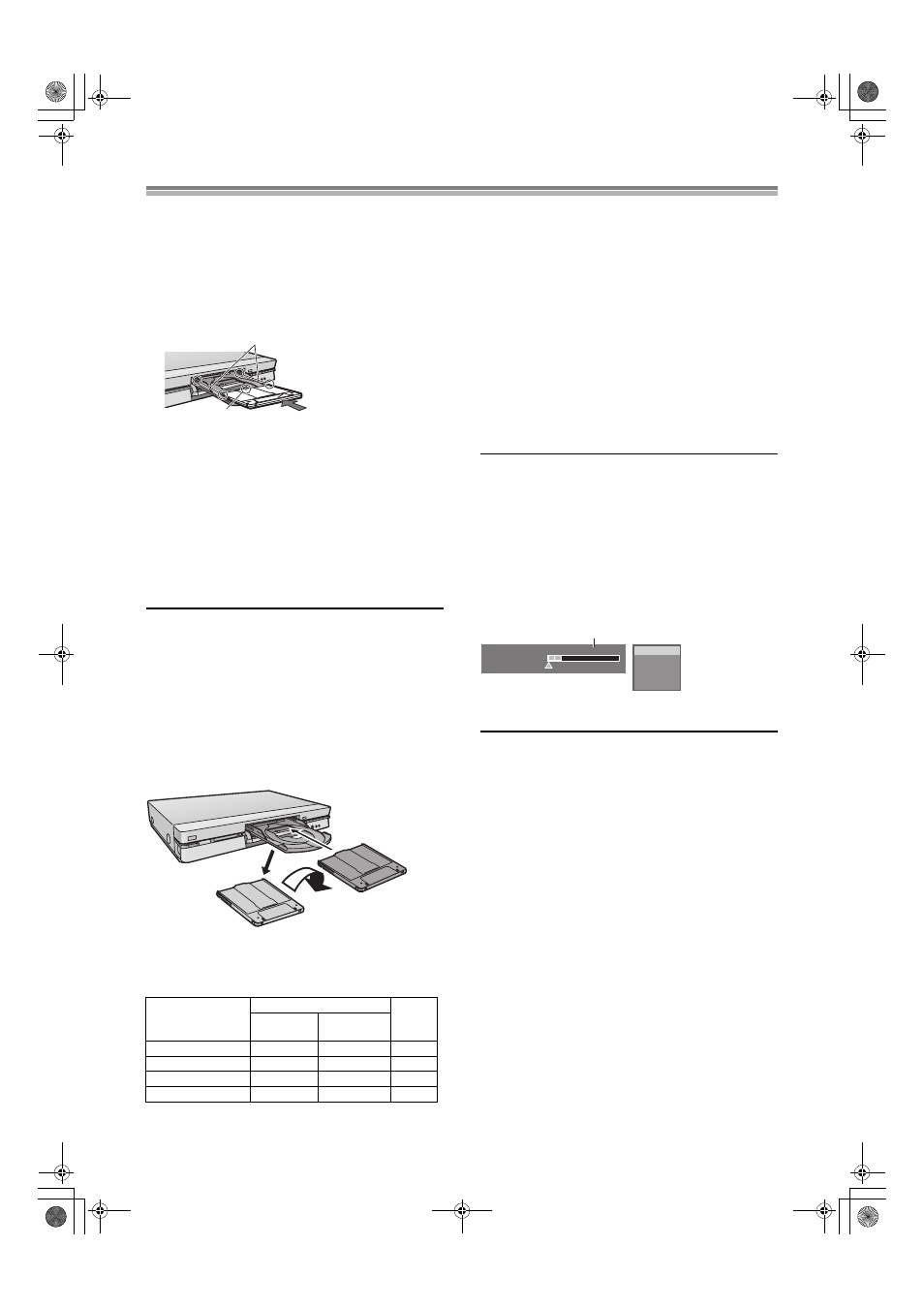
20
Recording television programmes
[RAM] [DVD-R]
Preparation
Switch [DVD, TV]
(19) to “DVD”.
1
Press [
Í, DVD] (1) to turn the unit on.
2
Press [
<, OPEN/CLOSE] (3) to open the tray and
insert a disc.
≥Insert one disc only within the tray’s guides.
≥Press [<, OPEN/CLOSE] (3) to close the tray.
(1) Arrow pointing inwards.
(2) Align correctly.
≥Insert label-up with the arrow facing in. (with double-sided
discs, load so the label for the side you want to record is
facing up.)
3
Press [
W, X, CH] (23) or numeric buttons (4) to
select the channel.
4
Press [REC MODE]
(33) to select the recording
mode.
≥Select “XP”, “SP”, “LP” or “EP”.
5
Press [
¥, REC] (31) to start recording.
≥The programme which has already been recorded is not
overwritten.
To ensure recording
≥Use a disc that can be recorded on and that has enough space
available.
≥Ensure the write protect tab is not set to “PROTECT”. (page 65)
≥Ensure the disc is not write-protected with DISC INFORMATION
(page 30).
ªTo pause recording
Press [
;] (8).
Press again to restart recording.
ªTo stop recording
Press [
∫] (7).
ªRe-inserting double-sided discs
You can get up to 12 hours recording when you use double-sided
discs and use the “EP” mode.
ªRecording modes and approximate recording times
in hours
When using DVD-R
≥You can play DVD-R on compatible DVD players by finalizing
them on this unit, effectively making them into DVD-Video.
≥The video is recorded in a 4:3 aspect irrespective of the video
signal input.
≥When recording bilingual channel sound onto DVD-R, it is
possible to select only one of “M1” or “M2”.
When using DVD-R or discs with LPCM recording
When recording bilingual TV broadcast while receiving a
bilingual TV broadcast
Select “M1”(main) or “M2”(secondary audio) of “Bilingual Audio
Selection” in the “Sound” menu.
When recording bilingual audio with connecting to a decoder
or a digital receiver
Select the audio type either “M1” or “M2” on the connected
devices. (You cannot select the audio type on this unit.)
For your reference
[RAM]
≥Select the audio type both “M1” and “M2” on the connected
devices. (You can also select the audio type on this unit.)
Note
[DVD-R]
≥You cannot use [AUDIO] (36) or the DISPLAY menu to change
audio type when a DVD-R is in the disc tray.
ªTo check the remaining time and the current mode
during recording
Press [STATUS]
(15) several times.
(1) Available recording time and recording mode
(e.g.: “0:50 XP” indicates 50 minutes in XP mode)
Note
≥The message “Cannot record. Maximum number of
programmes recorded.” is displayed if you try to start recording
when there are already 99 programmes on a disc. Erase
unneeded programmes (DVD-RAM/DVD-R) or use a new disc to
continue recording.
≥Check that disc can be recorded on (page 8).
For your reference
≥You can record up to 99 programmes on one disc.
≥You cannot change the channel or recording mode during
recording. You can change them while recording is paused, but
the material is recorded as a separate programme.
≥An error message appears if you try to start recording when a
disc is full; the remaining time will be shown as “0:00”. To
continue recording, erase unneeded programmes [DVD-RAM
only (page 33), Erasing programmes] or use another disc.
≥There are limitations when recording to DVD-R (page 9).
≥Recording cannot be performed correctly if you try to record PAL
system to a disc that already contains recordings using NTSC.
DVD-RAM
DVD-R
(4.7 GB)
Single-sided
(4.7 GB)
Double-sided
(9.4 GB)
XP (High quality)
1
2
1
SP (Normal)
2
4
2
LP (Long play)
4
8
4
EP (Extra long play)
6
12
6
(1)
(2)
1
2
3
Reverse
Front
Turn over
π Remain 0:50 XP
0:07:21 6.8.
π PRG2 0:05.14 XP
π PRG1 0:00.10 SP
REC
PLAY
DVD-RAM
(1)
LR
