Transmission verification job status rpt, Journal interval – Pitney Bowes 1630 User Manual
Page 82
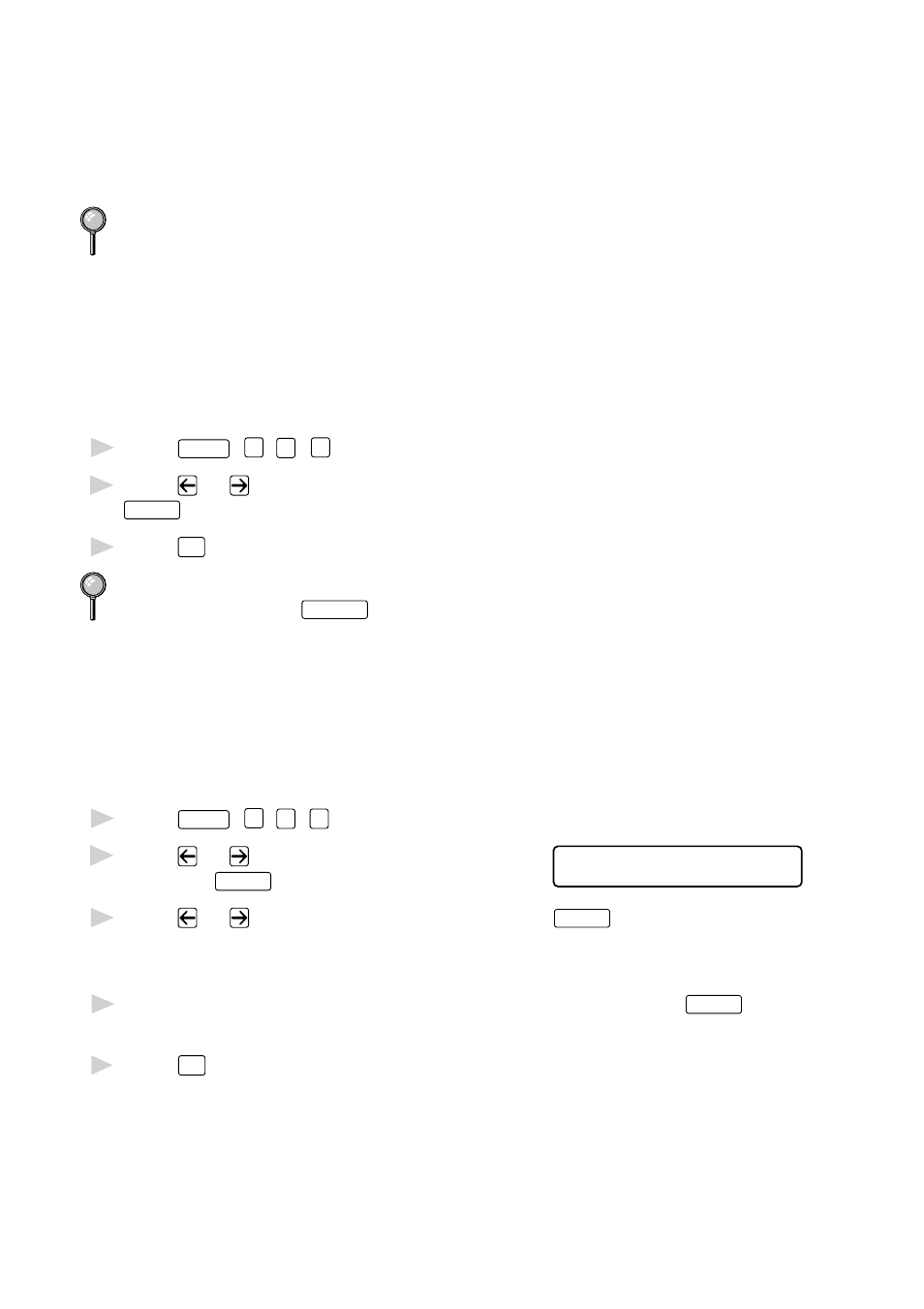
P R I N T I N G R E P O R T S
10 - 2
Transmission Verification Job Status Rpt.
You can use the Job Status Rpt. as proof that you sent a fax. This report
lists the time and date of transmission, and whether the transmission was
successful.
When the feature is OFF, the report is printed automatically only if an
error occurred during transmission. If the report indicates NG (poor line
condition), send the document again. If the report indicates you should
check the readability of certain pages, resend those pages.
If you typically send multiple faxes to the same destinations, you may need
a reminder to identify each fax transmission. You can select OFF+IMAGE
or ON+IMAGE to print a portion of the first page of the fax message on
the report.
1
Press
Features
,
1
,
7
,
1
.
2
Press
or
to select INC, INC+IMAGE, ON or ON+IMAGE and press
Enter/Yes
.
3
Press
Stop
to exit.
When the machine is idle, you can print the Transmission Verification
Report by pressing
Last Comm.
when you wish to confirm if the last
transmission was successful or not.
Journal Interval
You can set the machine to print the Journal at specific intervals
(6, 12, 24 hours, 2, 4 or 7 days). If you set the interval to OFF, you can
print the report by following the steps in the previous section.
1
Press
Features
,
1
,
7
,
2
.
2
Press
or
to display INTERVAL?
I N T E R V A L ?
and press
Enter/Yes
.
3
Press
or
to choose your setting and press
Enter/Yes
.
(If you choose 7 days, the screen prompts you to choose a day at which to
begin the 7-day countdown.)
4
Enter the time to begin printing, in 24-hour format and press
Enter/Yes
.
(For example: enter 19:45 for 7:45 PM.)
5
Press
Stop
to exit.
