Setting machine id – Pitney Bowes 1630 User Manual
Page 34
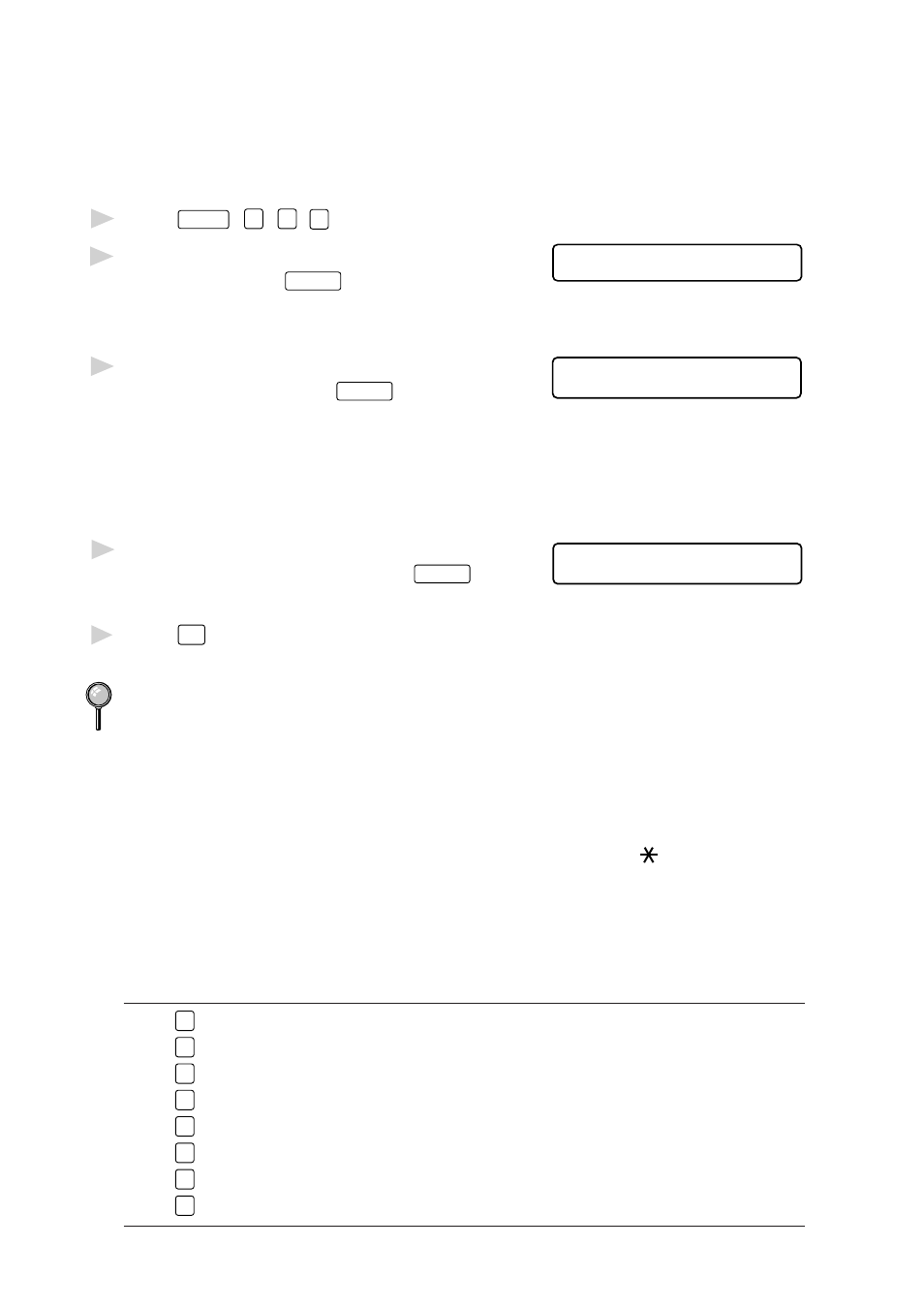
S Y S T E M S E T U P
4 - 2
Setting Machine ID
You can store your name, fax number, and telephone number to be printed
on all fax pages you send. See Composing Electronic Cover Sheet, page
6-5.
1
Press
Features
,
1
,
1
,
3
.
2
Enter your fax number (up to 20
F A X :
E N T E R & S E T
digits) and press
Enter/Yes
.
You must enter a fax number
to proceed.
3
Enter your telephone number (up
T E L :
E N T E R & S E T
to 20 digits) and press
Enter/Yes
.
If your telephone number and fax
number are the same, enter the
same number again.
The number appears on Cover
sheets and Call Back Messages.
4
Use the dial pad to enter your name
N A M E :
E N T E R & S E T
(up to 20 characters) and press
Enter/Yes
.
(See Entering Text.)
5
Press
Stop
.
The screen returns to the date and time.
If your Machine ID has already been programmed, the screen prompts “1”
to make a change, or “2” to exit without changing.
Entering Text
When you are setting certain features, such as the Machine ID, you may
need to enter text into the machine. Most keys on the dial pad have three
or four letters printed above them. The keys for 0, # and
don’t have
printed letters because they are used for special characters.
By pressing the appropriate number on the dial pad the correct number of
times, you can access the character you want.
Key
once
twice
three times four times five times
2
A
B
C
2
A
3
D
E
F
3
D
4
G
H
I
4
G
5
J
K
L
5
J
6
M
N
O
6
M
7
P
Q
R
S
7
8
T
U
V
8
T
9
W
X
Y
Z
9
