Pitney Bowes 1630 User Manual
Page 59
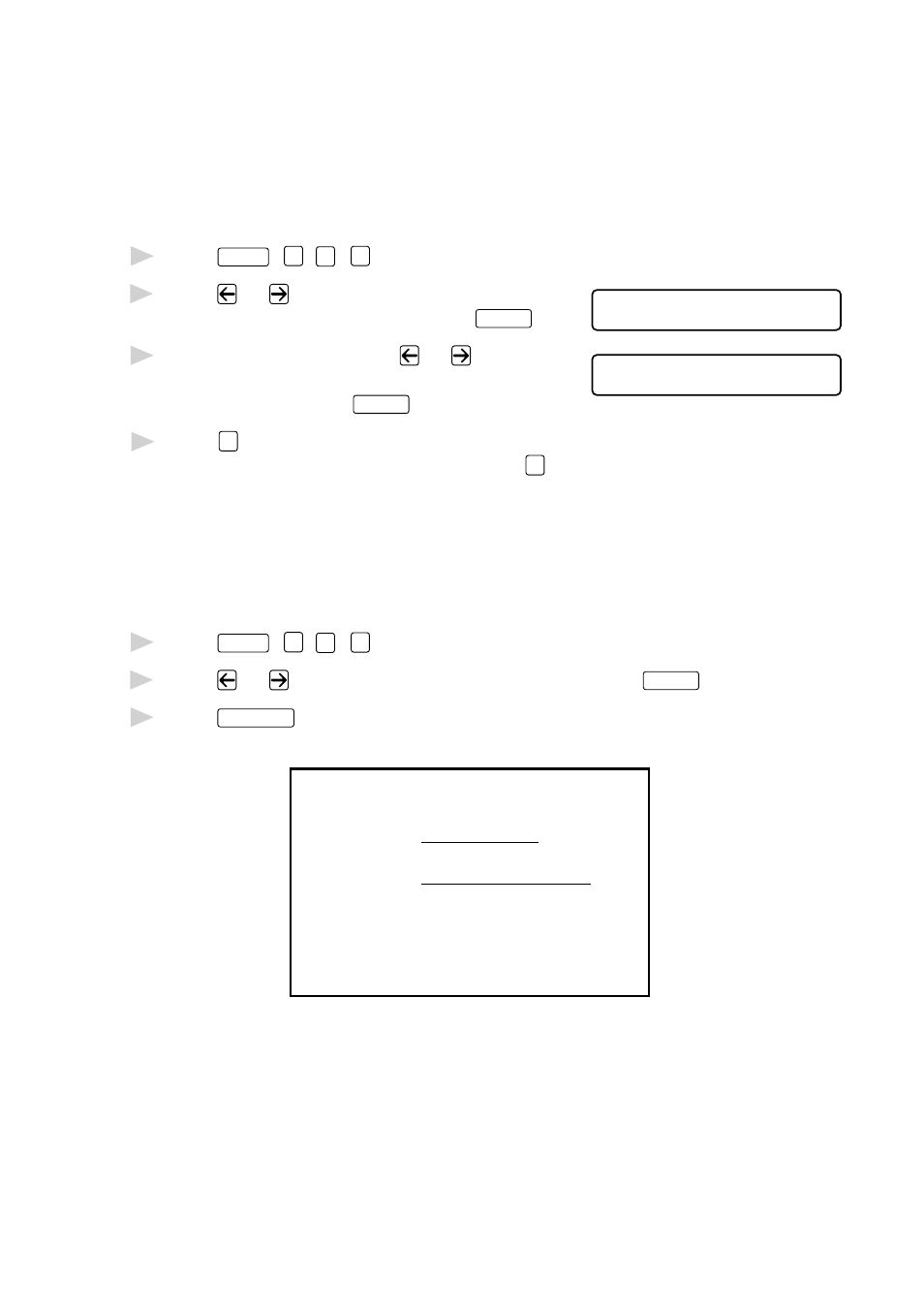
T X S E T T I N G S
6 - 7
Always Send Cover Sheet
Make sure Machine ID is set up. This feature does not work without the
Machine ID. (See Setting Machine ID, page 4-2.)
You can set the machine to send a cover sheet whenever you send a fax.
The number of pages in your fax is not included when you use this setting.
1
Press
Features
,
1
,
3
,
1
.
2
Press
or
to select
C O V E R S H E E T : O F F ?
S E L E C T <- -> & S E T
COVER SHEET: ON? and press
Enter/Yes
.
3
If you selected ON, press
or
to
C O V E R S H E E T : O N ?
S E L E C T <- -> & S E T
select one of the standard or custom
comments and press
Enter/Yes
.
4
Press
1
if you want to select additional settings. The display returns to
the TX SETTINGS menu—OR—Press
2
to exit if you are finished
choosing settings.
Using a Printed Cover Sheet
If you prefer using a printed cover sheet that you can write on, you can
print the sample page and attach it to your fax.
1
Press
Features
,
1
,
3
,
1
.
2
Press
or
to select PRINT SAMPLE? and press
Enter/Yes
.
3
Press
Send/Receive
. Your machine prints a copy of your cover page.
- - -
- - -
- - -
- - -
T O :
F R O M :
C O M M E N T :
F A X # :
T E L # :
C O V E R S H E E T
P A G E [ S ] T O F O L L O W
