Checking the jobs status – Pitney Bowes 1630 User Manual
Page 56
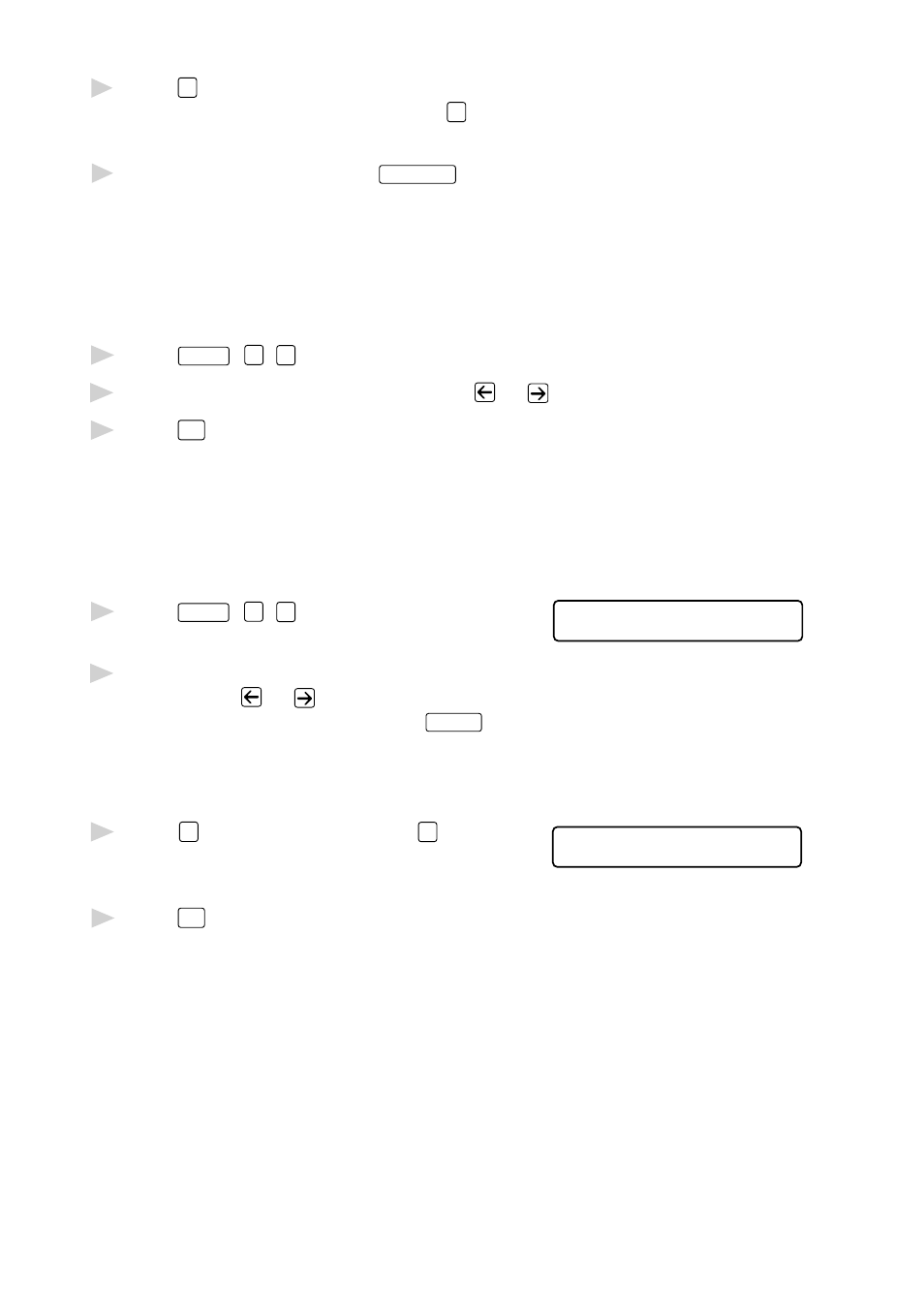
T X S E T T I N G S
6 - 4
5
Press
1
if you want to select additional settings. The display returns to the
TX SETTINGS menu—OR—Press
2
if you are finished choosing settings
and go to Step 6.
6
Enter fax number and press
Send/Receive
.
Checking the Jobs Status
Check which jobs are still waiting in memory to be sent. (If no jobs are
waiting, the screen displays NO JOB WAITING.) (See Canceling a Job in
Memory on this page.)
1
Press
Features
,
1
,
4
.
2
If you have multiple jobs waiting, use
or
to scroll through the list.
3
Press
Stop
to exit.
Canceling Jobs in Memory
You can cancel tasks you’ve scheduled, such as Delayed Send, Polling
Receive, Polling Transmit or faxes in memory waiting to be sent. If no
jobs are waiting, the screen displays NO JOB WAITING.
1
Press
Features
,
1
,
4
.
4 . V I E W / D E L . J O B S
Any waiting jobs appear on the display.
2
If you have more than two jobs
waiting, use
or
to select the
job you want to cancel and press
Enter/Yes
.
—OR—
If you have only one job waiting,
go to step 3.
3
Press
1
to cancel—OR—Press
2
to
# 0 2 S A L E S R E P O R T
1 . C L E A R 2 . E X I T
exit without canceling.
To cancel another job, return to step 2.
4
Press
Stop
to exit.
