Advanced sending operations, Overseas mode, Voice request – Pitney Bowes 1630 User Manual
Page 61
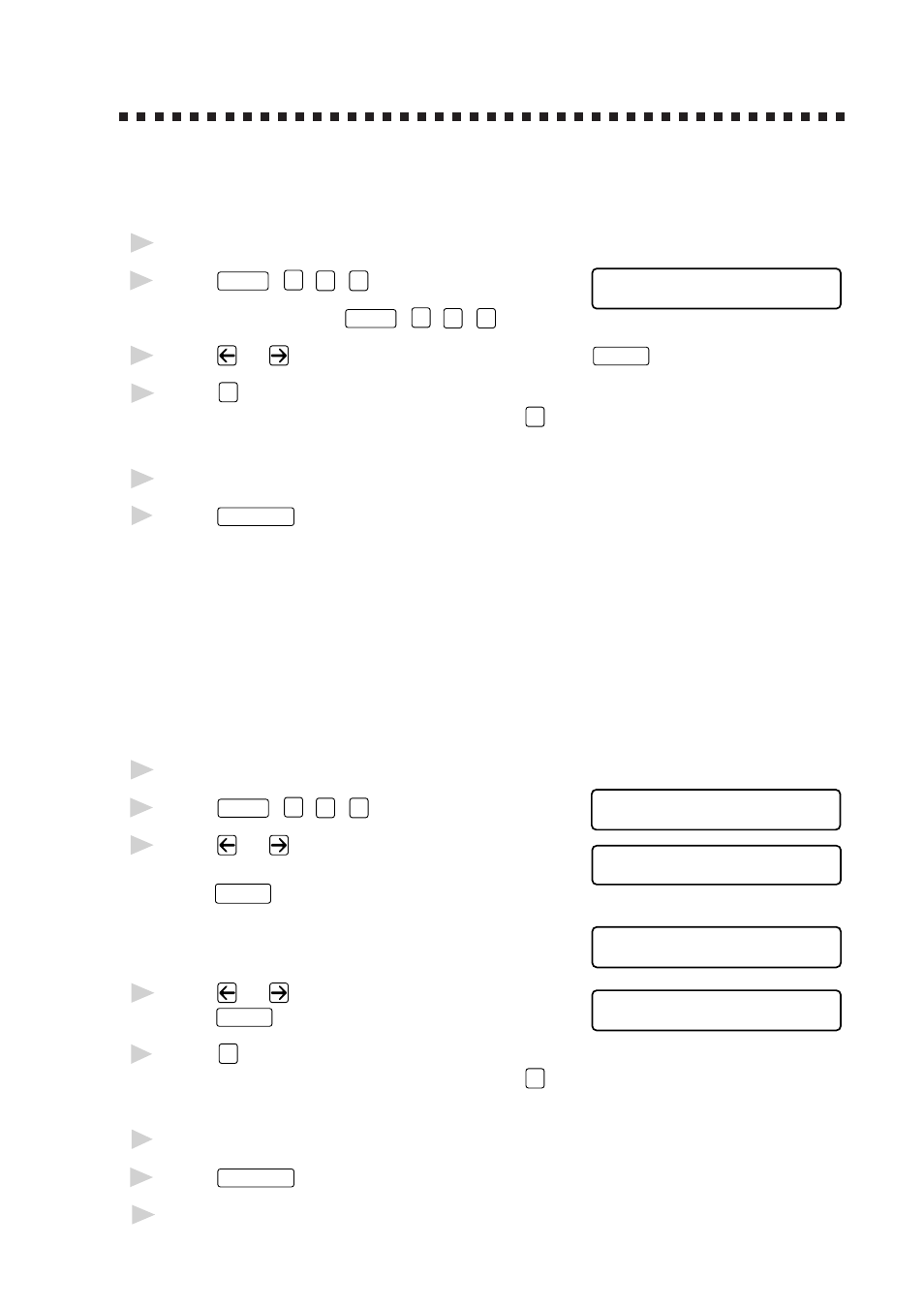
T X S E T T I N G S
6 - 9
Advanced Sending Operations
Overseas Mode
After you send a fax using this feature, the feature turns itself off.
1
Insert document.
2
Press
Features
,
1
,
3
,
5
.
5 . O V E R S E A S M O D E
For the MFC, press
Features
,
1
,
3
,
5
.
3
Press
or
to select ON (or OFF) and press
Enter/Yes
.
4
Press
1
if you want to select additional settings. The display returns to
the TX SETTINGS menu—OR—Press
2
if you are finished choosing
settings and go to step 5.
5
Enter the fax number you’re calling.
6
Press
Send/Receive
.
Voice Request
You can send a fax and let the other party know that you want to have a
conversation after the fax transmission is complete. The other fax machine
will ring as if it were receiving a telephone call; if the other party picks up
the handset, your machine will ring. Lift the handset to speak.
If the other party does not answer the Voice Request and the Call Back
Message feature is set to ON, your machine leaves a message to call you.
1
Insert the document in the feeder.
2
Press
Features
,
1
,
3
,
6
.
V O I C E R E Q . : O F F
S E L E C T <- -> & S E T
3
Press
or
to select
VOICE REQUEST:ON? (or OFF) and
V O I C E R E Q . : O N
S E L E C T <- -> & S E T
press
Enter/Yes
.
The screen displays the current
C A L L B A C K : O F F ?
S E L E C T <- -> & S E T
setting for Call Back Message.
4
Press
or
to select ON (or OFF) and
C A L L B A C K : O N ?
S E L E C T <- -> & S E T
press
Enter/Yes
.
5
Press
1
if you want to select additional settings. The display returns to
the TX SETTINGS menu—OR—Press
2
if you are finished choosing
settings, and go to step 6.
6
Enter the fax number.
7
Press
Send/Receive
.
8
If you’ve set Voice Request to ON, pick up your handset if the machine rings.
