Spe cif ic atio n and tr ou ble shoo ting – Panasonic KX-HGW600 User Manual
Page 143
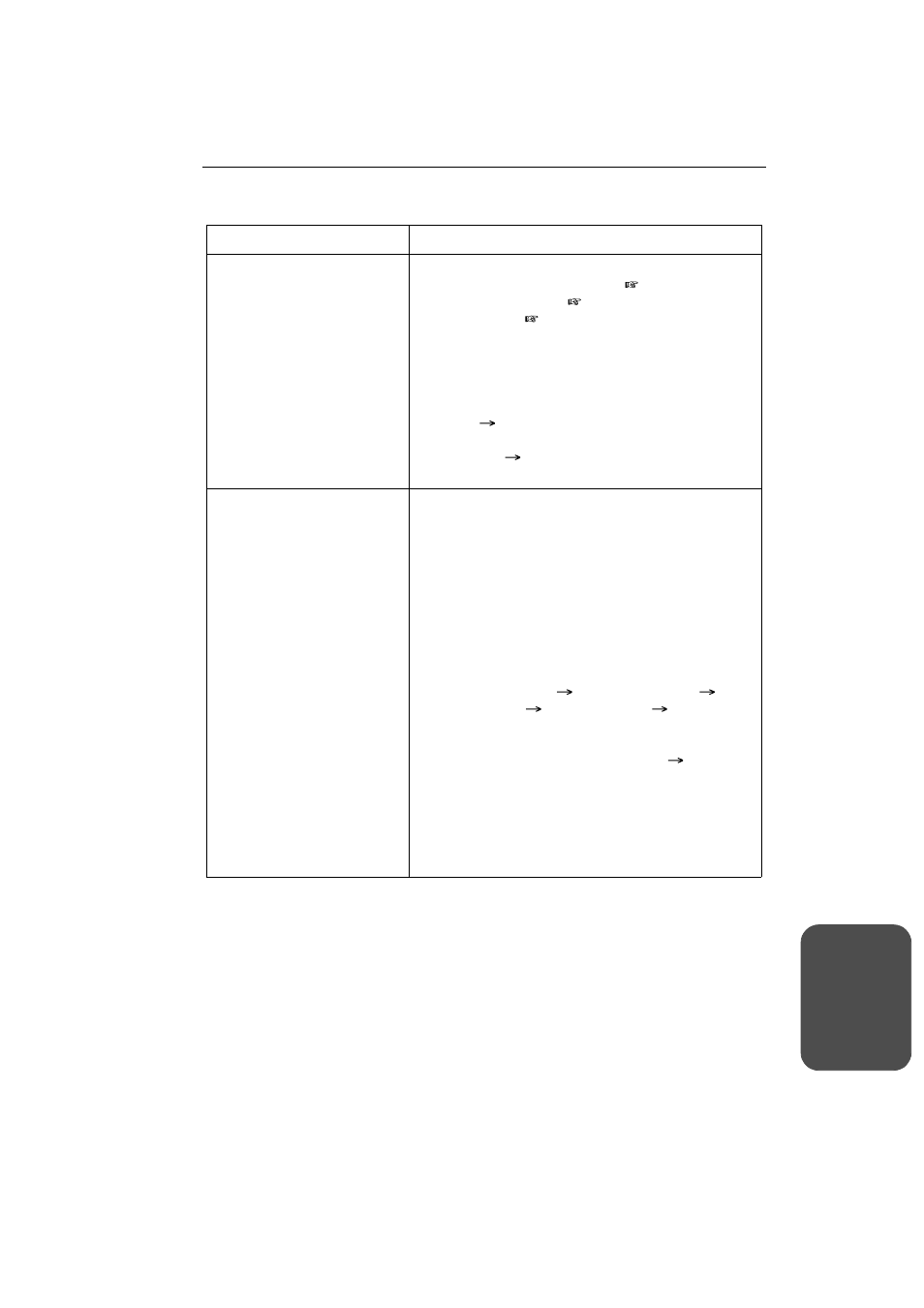
Operating Instructions
[For assistance, please call: 1-800-272-7033]
143
S
pe
cif
ic
atio
n
and
Tr
ou
ble
shoo
ting
About Network Camera Setup
Problem
Cause and Remedy
You cannot view the manually
registered Network Camera.
• To set up your Network Camera manually, please
set up the Screen Assignment (
Page 77) window
and Port Forwarding (
Page 94)/NAT (IP
unnumbered) (
Page 96) window for the IP
address of the Network Camera.
• If you restart the manually registered Network
Camera, the setting may be changed by the
Automatic Setup function. Check Do Not Use on
the Setup Page of the KX-HGW600 ([Optional
Setup]
DHCP) or clear Enable check box on the
Network window of Network Camera
([Network]
1. Network Configuration from the
Setup Program).
You cannot access the
Camera Portal page and
Setup Page from the WAN
side.
• The network traffic may not be smooth. Wait for a
while and try again.
• Make sure the WAN indicator lights green. If it is off,
check the connections on the WAN.
• When you use the proxy server setting, setup of
your web browser may be needed to access the
Setup Page. For more information, please refer to
Page 126 and check your setting.
• JavaScript is used on the Setup Page. If JavaScript
is invalid on the setup of the web browser, access
the Setup Page after enabling JavaScript.
Click [Tools menu]
[Internet Options]
[Security tab]
[Custom Level]
check
[Enable] in “Active Scripting” of JavaScript.
• If you check Restricted Access on the Setup Page
of the KX-HGW600 ([Camera Setup]
[Access
Control] window), check None or Administrator
Only.
• Packet Filtering function may prevent you from
accessing the Camera Portal page. Enter the
appropriate settings checking Packet Filtering Log
information.
