2 lan group – Planet Technology MH-2001 User Manual
Page 50
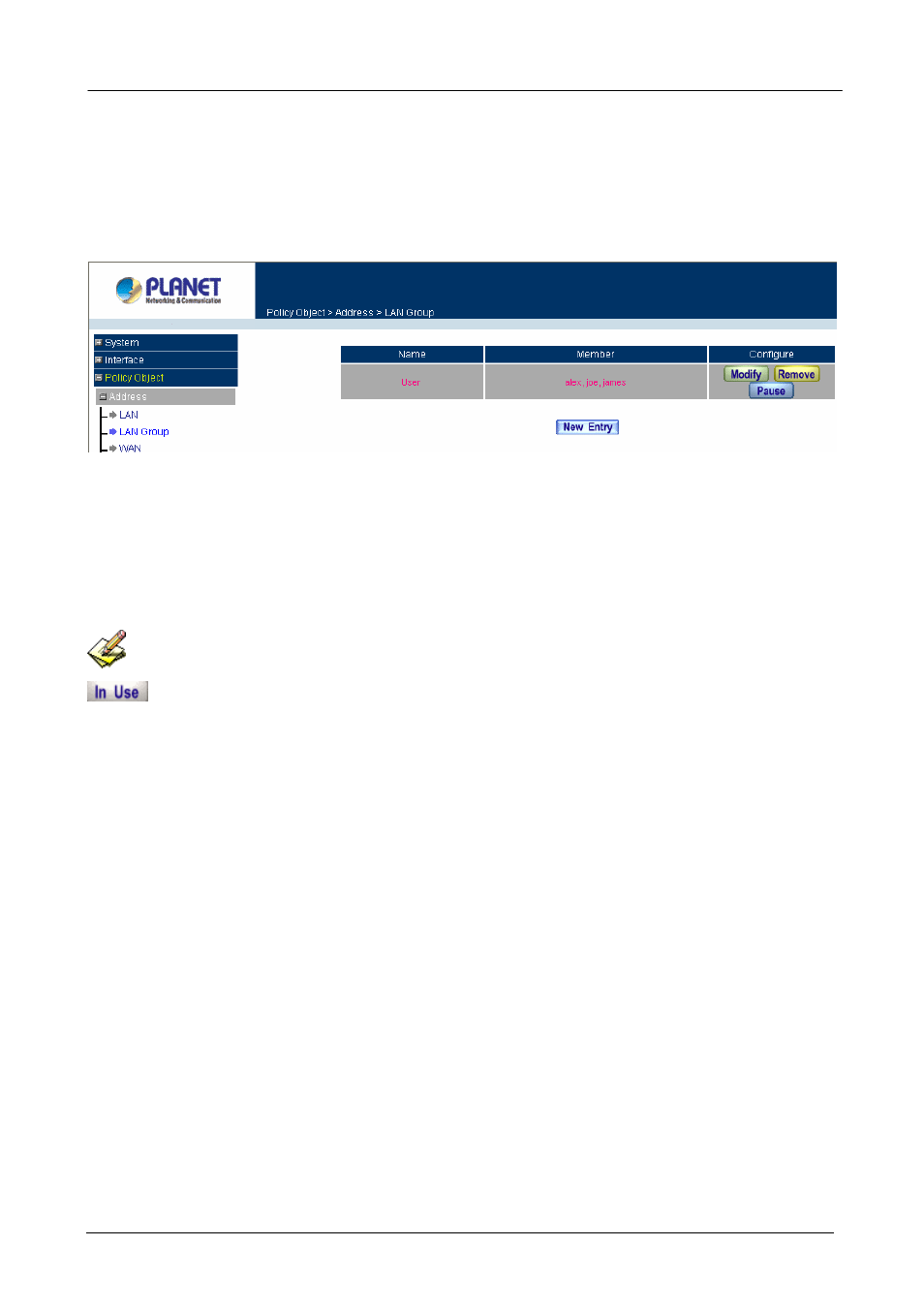
MH-2001 Multi-Homing Security Gateway User’s Manual
6.1.2 LAN Group
Entering the LAN Group window
The LAN Addresses may be combined together to become a group.
Step 1. Click
LAN Group under the Address menu to enter the LAN Group window. The current setting
information for the LAN network group appears on the screen.
Definitions (LAN group):
Name: Name of the LAN group.
Member: Members of the group.
Configure: Configure the settings of LAN group. Click Modify to change the settings of LAN group. Click
Remove to delete the group.
If one of the LAN Group has been added to Policy, the Configure column will show the message –
. In this case, you are not allowed to modify or remove the LAN group. You have to delete the Group
in Policy window, and then you are allowed to configure the LAN Group.
Adding a LAN Group
Step 1. In the LAN Group window, click the New Entry button to enter the Add New Address Group
window.
Step 2. In the Add New Address Group window:
Name: enter the name of the new group in the open field.
Available Address: list the names of all the members of the LAN network.
Selected Address: list the names to be assigned to the new group.
Step 3. Add members: Select names to be added in Available Address list, and click the Add>> button
to add them to the Selected Address list.
Step 4. Remove members: Select names to be removed in the Selected Address list, and click the
<
Step 5. Click
OK to add the new group or click Cancel to discard changes.
- 44 -
