Pioneer Multi Projection System RM-V1000NU User Manual
Page 89
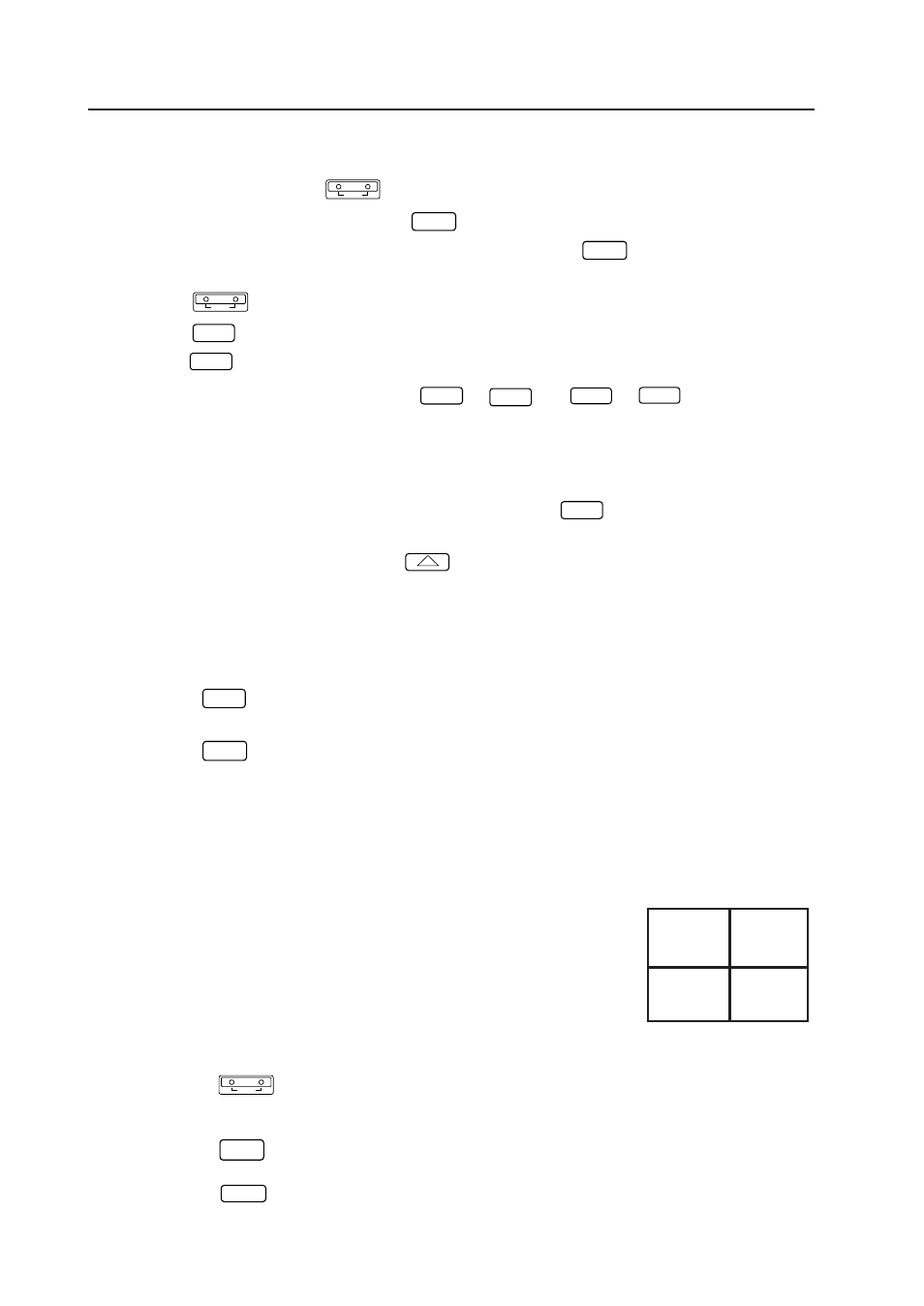
88
ADJUSTMENTS
3 Adjustment Examples
[1] Setting the ID
1) Enter the adjustment mode by
ADJ IN
key.
2) The main menu will be displayed. Press the
1
key to select [1. ID SET/CLEAR/SELECT].
3) Check that the ID display at the top left of the screen is [– –]. Press the
1
key to select [1. ID SET].
When an ID has already been provided, delete the ID as follows and perform from step 1).
a) Press the
ADJ IN
key to set the adjustment mode. The main menu will be displayed.
b) Press the
1
key and select [1. ID SET/CLEAR/SELECT].
c) Press the
0
key to delete the ID.
4) The ID input standby state will be set. Use the
0
to
9
and
A
to
F
keys to input the ID.
5) If several units are used, return to step 1) and set the ID of the next unit.
[2] Entering the adjustment mode of certain units only.
1) Enter the adjustment mode.
2) Check that all the screens display the adjustment mode. Press the
1
key to select [1. ID SET/CLEAR/
SELECT] of the main menu.
3) Another menu will be displayed. Press the
2
key to select [2. ID SELECT].
4) Input the ID of the unit to be adjusted.
5) Only the unit corresponding to the ID input will display the main menu. All other units will be in the standby
state.
6) Perform the usual adjustments.
7) a) To continue adjusting the screen for which ID has been selected
Press the
MAIN MENU
key to return to the main menu.
b) Ending the adjustment mode
Press the
ADJ OUT
key and return to the NORMAL OPERATION MODE. Note)
c) Adjusting another unit
Repeat the mentioned operation 1) to 7).
(Note) Even if a certain unit has timed-out and is shifting to the normal mode, be sure to perform one of the
following steps a) or b) or c). If not, the unit for which ID SELECT has not been performed will remain in
the standby state.
Example) When the ID=13 screen in the right figure is selected and left for
more than 180 seconds without performing any operation:
Bottom left screen : Normal mode
Other screens
: Standby state of the remote control adjustment
mode.
To exit from these states, perform the following.
a) To continue adjustment
Press the
ADJ IN
key to set all screens into the remote control adjustment mode, and perform adjust-
ments.
b) To end adjustments
Press the
ADJ OUT
key and exit from the remote control adjustment mode of screens in the standby state.
c) To turn OFF the power
Press the
POWER
key to turn OFF the power of all screens (STANDBY state).
ID=13
