Editing 10, Divide, Chapter edit – Pioneer DVR-LX60D User Manual
Page 94
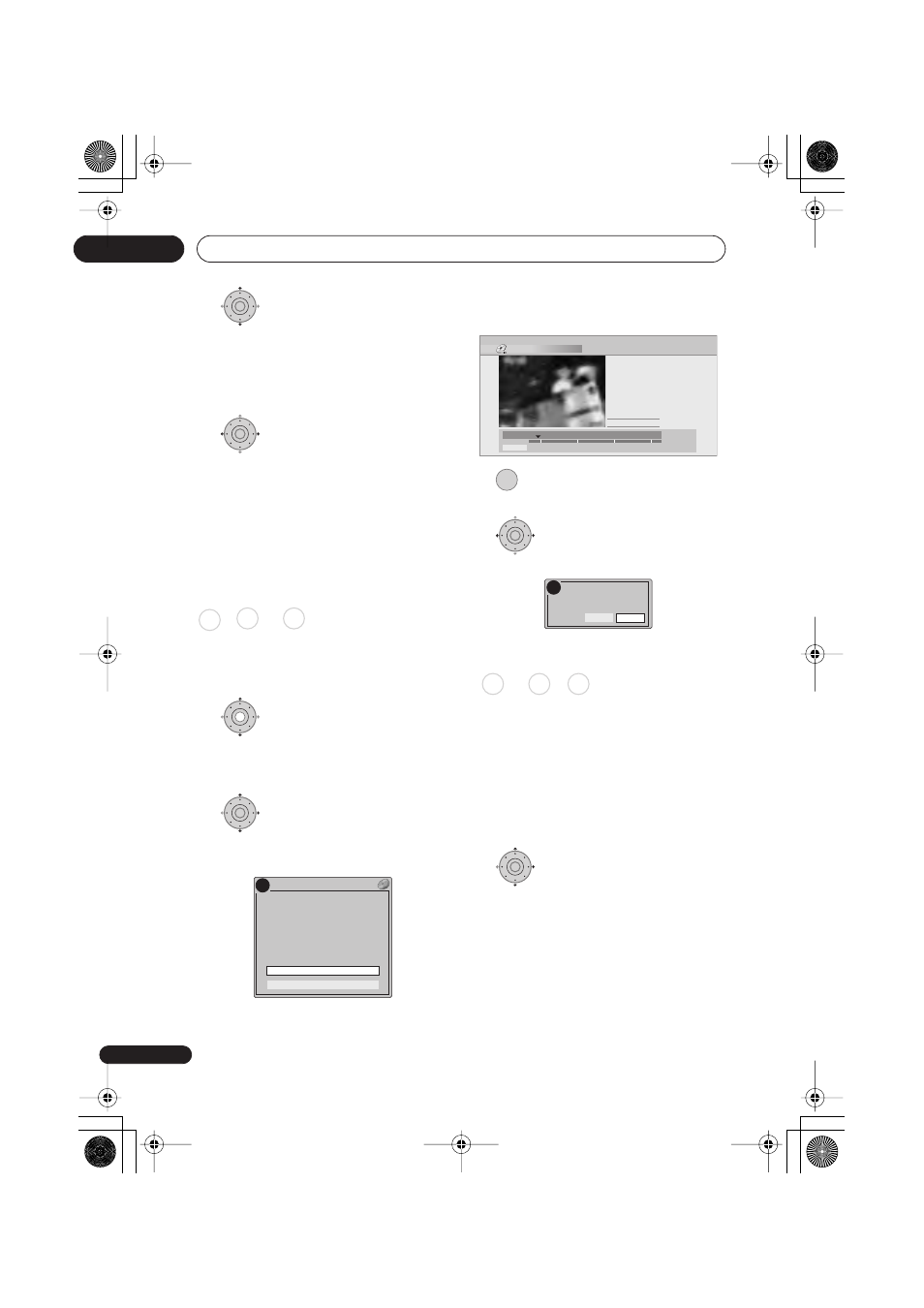
Editing
10
94
En
5
Highlight ‘To’ then, in the
same way, find the end of the section to
erase, then press ENTER.
After pressing
ENTER
, another marker
indicates the end of the section, with the
section itself marked in red.
6
Select ‘Yes’ to confirm, or ‘No’
to cancel.
In the thumbnail viewer you can see a few
seconds of video either side of the marked
section to see how the edit will look.
• When editing VR mode Original content,
you may not be able to erase very short
sections (less than five seconds).
Divide
Play List only
Use this command to divide a title into two.
Note that once divided, the two new HDD
titles cannot be recombined into one again.
1
Highlight the title you want
to divide.
• You can also use the
Smart Jog
to select
titles.
2
Select ‘Edit’ > ‘Divide’ from
the command menu panel.
3
HDD only:
Select the type of edit.
• For more information about these
options, see
Editing accuracy
on page 89.
4
Use the playback controls (
,
,
,
, etc.) to find the place you want to
divide the title.
5
Press to divide the title at the
current playback position.
6
Select ‘Yes’ to confirm or ‘No’
to cancel.
Chapter Edit
When editing a VR mode DVD or video on
the HDD you can edit individual chapters
within a title, with commands for erasing,
combining and dividing.
1
Highlight the title that contains the
chapters you want to edit.
• You can also use the
Smart Jog
to select
titles.
2
Select ‘Edit’ > ‘Chapter Edit’
from the command menu panel.
ENTER
ENTER
HDD DVD (VR) DVD-RAM
ENTER
!
Video Mode Compatible Editing
Frame Accurate Editing
HDD/DVD RECORDER
Please select the type of editing.
Video Mode Compatible Editing is
recommended for compatibility with
high-speed copying.
Divide Title (HDD)
Play Pause
Rec. time
2h00m
10–1
23:00 Fri 3/12 Pr 4 SP
Cancel
00.00.09.15
Divide
ENTER
ENTER
Yes
Divided titles cannot
be combined.
OK?
No
!
DVD (VR) DVD-RAM HDD
ENTER
DVRLX60D_WV_EN.book 94 ページ 2007年3月26日 月曜日 午後12時16分
