Reloading files from a disc or usb device, Importing files to the hdd, The photoviewer – Pioneer DVR-LX60D User Manual
Page 115: Reloading files from a disc or, Usb device, Zooming an image, Rotating an image
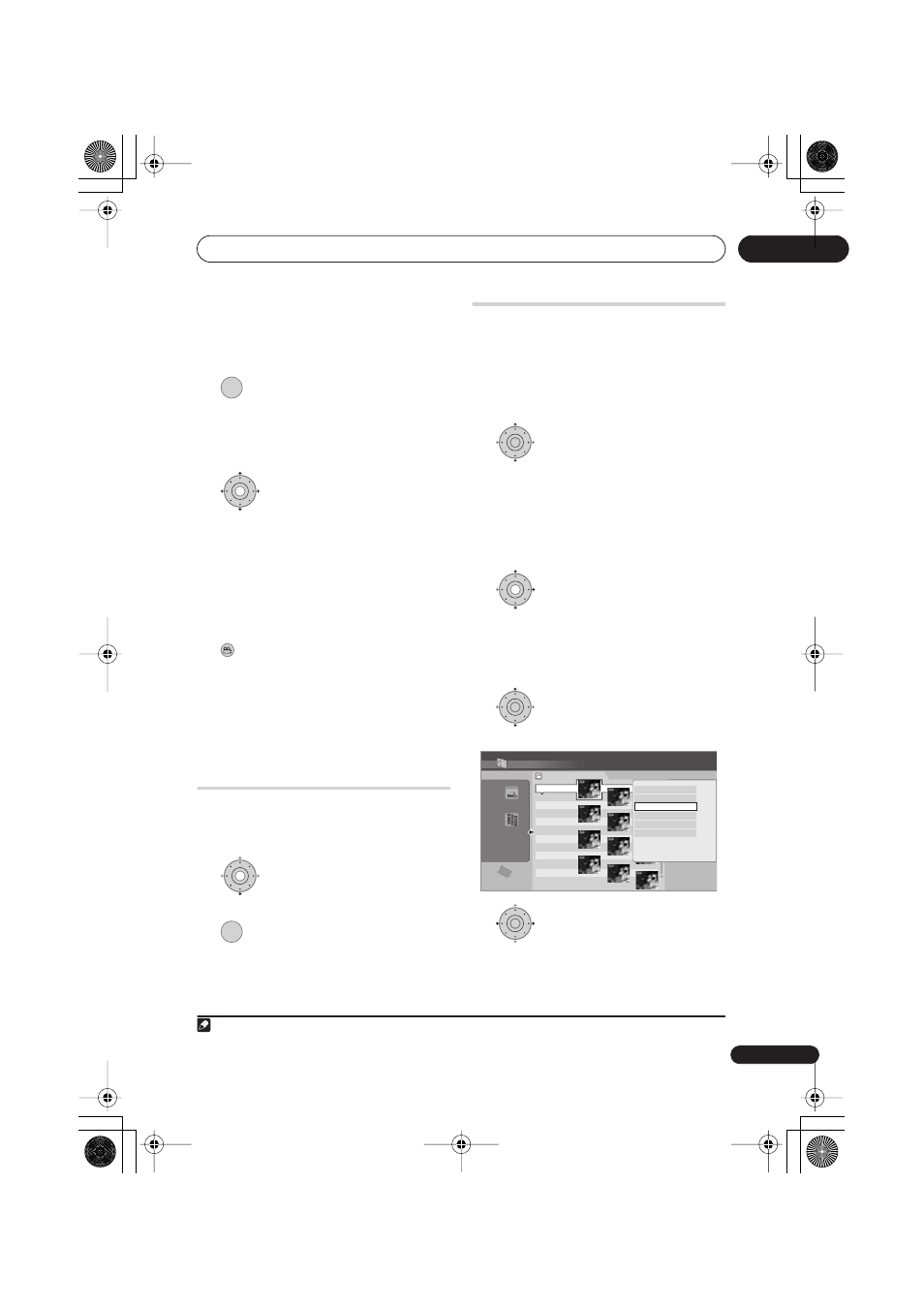
The PhotoViewer
115
En
13
Zooming an image
During a slideshow you can zoom in to
enlarge a portion of the picture by a factor of
two or four. You can also move the area of
the picture displayed.
1
Press during the slideshow to
zoom the picture.
Repeated presses cycle between zoom off,
2x zoom and 4x zoom. The zoom factor is
displayed on-screen.
2
Use to move the zoomed
area.
Rotating an image
You can rotate the displayed picture during a
slideshow so you can always view pictures
the right way up, whichever way they were
taken.
•
Press during the slideshow to
rotate the displayed picture clockwise by
90º.
Press repeatedly to continue rotating the
picture in increments of 90º.
Reloading files from a disc or
USB device
If you have a disc with more than 1000 files
and/or 100 folders, you can still view all the
images using the reload function.
1
Navigate to the last entry in
the folder list (‘Read next: ...’).
2
Load the next batch of up to 999
files/99 folders from the disc or
connected USB device.
It will take a moment (at most a few minutes)
to load in the images.
1
Importing files to the HDD
You can import files and save them to the
HDD
2
from a CD, DVD or a connected USB
camera. Once on the HDD you can edit and
organize your pictures and print them out if
you’ve connected a PictBridge-compatible
printer.
1
Select the location of folders/
files you want to import.
To import a whole folder, select the desired
folder, press
, and skip to step
3
below.
• To import multiple folders, use the Multi-
Mode; see
Selecting multiple files or
folders
on page 116.
2
Select a file to import, then
press
....
• To import multiple files, use the Multi-
Mode; see
Selecting multiple files or
folders
on page 116.
3
Select ‘Copy to HDD’ from the
menu.
4
Select ‘Yes’ to confirm and
copy the folder(s)/file(s), or ‘No’ to
cancel.
• The files will be copied to the HDD with
the same folder structure as the original.
Note
1 You can press
HOME MENU
to exit the PhotoViewer screen while the recorder is reloading images. (If you enter
the PhotoViewer again, it will resume reloading.)
ENTER
ANGLE
ENTER
2 For files you want to keep permanently, we recommend backing up to DVD-R/-RW.
ENTER
ENTER
HDD
File
001 PIOR0000
002 PIOR0001
003 PIOR0002
004 PIOR0003
005 PIOR0004
006 PIOR0005
007 PIOR0006
008 PIOR0007
009 PIOR0008
010 PIOR0009
011 PIOR0010
012 PIOR0011
100.0 G
Remain
1/84
PhotoViewer CD/DVD
Folder2 Folder Size 999 MB
12 Files
FILE
MENU
Start Slideshow
Copy all to HDD
Copy to HDD
Print
Detailed Information
Multi-Mode
ENTER
DVRLX60D_WV_EN.book 115 ページ 2007年3月26日 月曜日 午後12時16分
