Additional information – Pioneer DVR-LX60D User Manual
Page 149
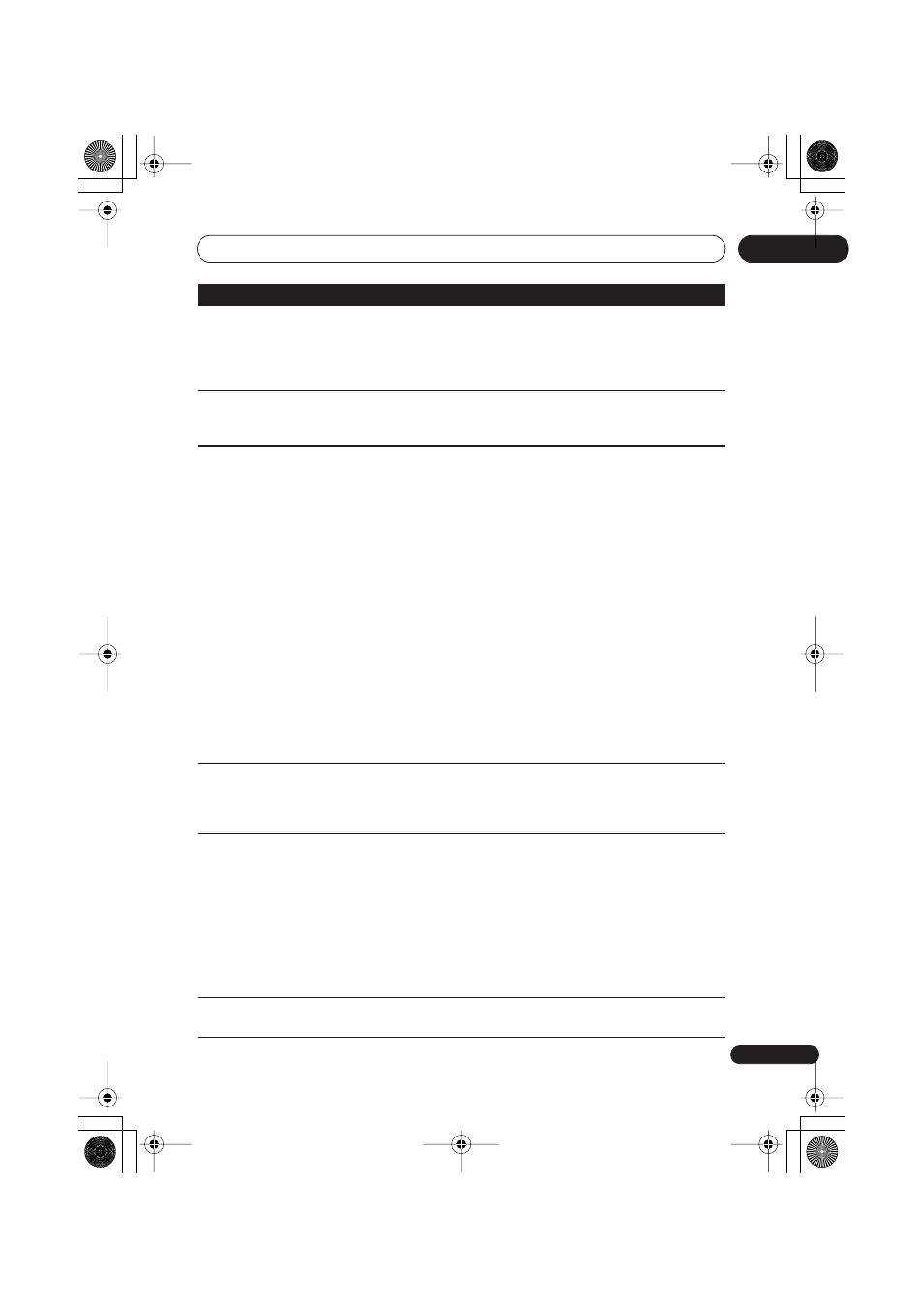
Additional information
149
En
17
After briefly
unplugging or after a
power failure the front
panel display shows
‘--:--’
• A backup battery inside the recorder keeps the clock and other
settings from being reset when there is no power to the recorder. After
unplugging or a power failure, the battery keeps all settings for a
period of several minutes. Reset the clock and other recorder settings
to use the recorder again.
Front panel display
shows ‘LOCKED’ when
a button is pressed
• The Child Lock is on; turn off in order to use the recorder (page 69).
Can’t use One Touch
Copy (HDD to DVD)
• Make sure that there is a recordable DVD-R/-RW loaded with some
free space for recording and fewer than 99 titles already on the disc.
Also make sure that for a DVD-R/-RW (Video mode) or a DVD+R, the
disc isn’t finalized.
• Make sure there is a recordable DVD+R/+RW loaded with some
free space for recording and fewer than 49 titles already on the disc.
• If you delete a title from a DVD+R/+RW disc, the number of
remaining recordable titles may not decrease.
• Further recording is not possible on a finalized DVD+R. Check that
there isn’t a disc menu on the disc you’re trying to use.
• If the title currently playing contains material that is copy-once
protected, One Touch Copy will not work.
• If the currently playing HDD content was recorded in
XP+
mode, the
One Touch Copy feature can’t be used.
• One Touch Copy can’t be used for titles over eight hours long when
copying to DVD+R/+RW (though you can use a DVD+R DL).
• One Touch Copy can’t be used for
MN1
to
MN6
,
SEP
,
SLP
or
EP
titles
when copying to DVD+R/+RW.
• One Touch Copy doesn’t work if the recorder is already recording to
DVD.
Can’t use One Touch
Copy (DVD to HDD)
• Make sure that there is space available on the HDD and that there
are fewer than 999 titles on the HDD.
• One Touch Copy doesn’t work if the recorder is already recording to
the HDD.
The device connected
to the USB port is not
recognized
• Check that the device is compatible with this recorder (page 22).
• Use a USB cable less than 5 m in length.
• Check that the USB cable is inserted fully.
• Check that the USB device is powered on.
• Try switching this recorder into standby mode and then back on.
• Try using the
Restart USB Device
option from the Initial Setup
menu (page 140).
• If several USB devices (camera, USB memory, card reader, etc.) are
connected at the same time, it’s possible that only the first device
connected to this recorder will be recognized.
File names are not
displayed properly.
• Files names that do not conform to the ISO8859-1 standard may not
display correctly on this unit.
Problem
Remedy
DVRLX60D_WV_EN.book 149 ページ 2007年3月26日 月曜日 午後12時16分
