Recording 07, Using the d.tv channel list, Displaying a channel banner – Pioneer DVR-LX60D User Manual
Page 62: Changing d.tv audio languages, Changing d.tv subtitle languages, Using the mheg application
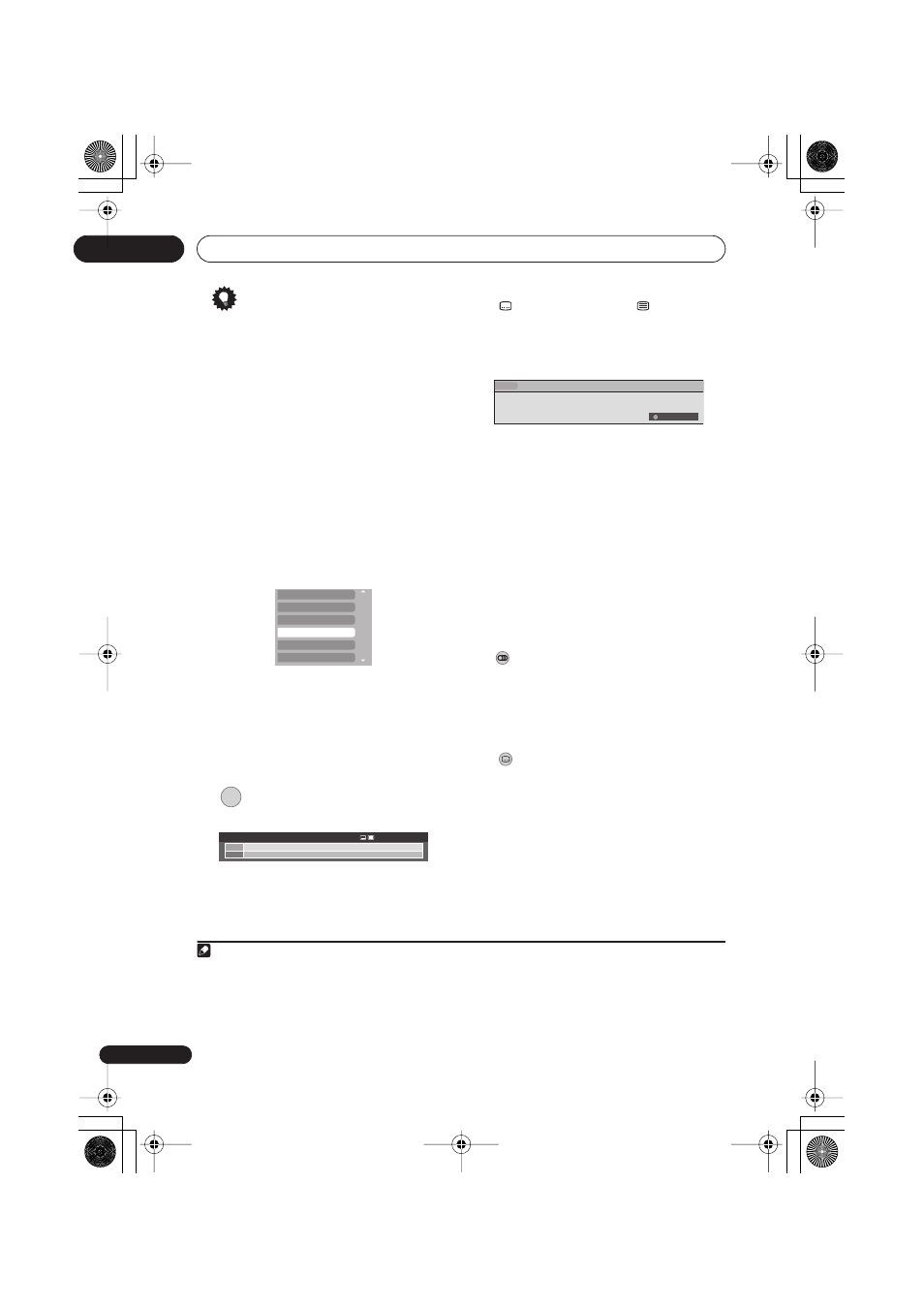
Recording
07
62
En
Tip
• When changing terrestrial digital
broadcast channels, channels with a low
signal strength may result in a black
screen being displayed.
• For other channels, it may take a short
while for the channel picture to appear,
and/or for the channel number to appear.
• In both of the above cases, some
improvement may be possible by
adjusting the antenna.
Using the D.TV Channel List
When in D.TV mode, you can call up the on-
screen Channel List anytime by pressing
ENTER
.
Use the
/
buttons to select a channel, then
press
ENTER
to switch to that channel.
1
Displaying a channel banner
A channel banner shows programme titles,
start and end times of the current
programme and other channel information.
The information is updated every minute.
•
Press to display the channel
banner for the current channel.
• Use the
/
buttons to display the
channel banner for other channels. To
switch to the displayed banner’s
channel, press
ENTER
.
• The channel banner displays the Subtitles
(
) and Teletext/MHEG (
) icon if they
apply to the selected channel.
2
• To see more detailed channel
information, press
INFO
again.
3
Use the
/
buttons to display
information about previous and following
programmes. Use the
/
buttons to
see information about other channels.
• If there is still more information to be
displayed,
More ...
is displayed; press
the
BLUE
button to see the extra
information.
• To hide the channel banner, press
RETURN/EXIT
.
Changing D.TV audio languages
•
Press to display the current audio
language. Press repeatedly to change it
to other available languages.
Changing D.TV subtitle languages
•
Press to display the current
subtitle language. Press repeatedly to
change it to other available languages.
Using the MHEG application
(UK only)
Some stations bring you programmes with
the MHEG (Multimedia and Hypermedia
Expert Group) application encoded, letting
you experience D.TV interactively.
4
Note
1 • If you select a locked channel, you will need to enter your password to access it.
• While listening to D.TV radio channels, the screen saver automatically starts after no button has been pressed
for three minutes.
D001
D002
D003
D004
************
************
******
************
D005
D006
****
******
INFO
Wed.30.Apr 12:46
Now
D001 ************
Next
********************
*************
12:00
12:30
11:30
12:00
-
-
2 Due to inaccurate information provided by the broadcaster, some icons may occasionally be present or absent
in error.
3 Not all channels supply more detailed information.
4 If you start recording while the MHEG application is running, the MHEG application screen will also be
recorded. To avoid this, quit the application first, then start recording. It is not possible to start the MHEG
application while recording is in progress.
Now
************************
More...
12:00
11:30 -
AUDIO
SUBTITLE
DVRLX60D_WV_EN.book 62 ページ 2007年3月26日 月曜日 午後12時16分
