12 using the jukebox, Copying music to the hdd, Copying files via usb – Pioneer DVR-LX60D User Manual
Page 108: Using the jukebox, Using the jukebox 12, Chapter 12
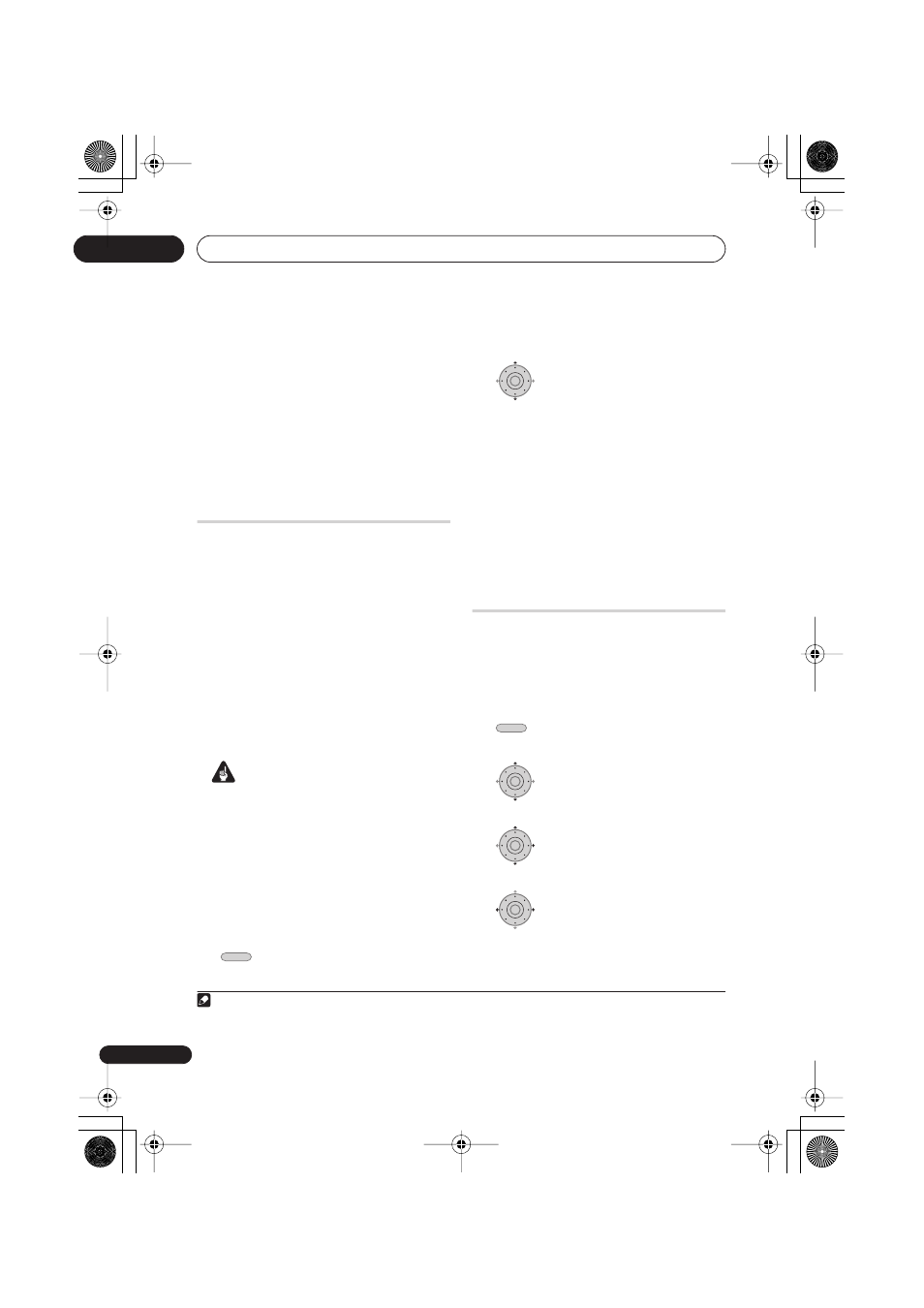
Using the Jukebox
12
108
En
Chapter 12
Using the Jukebox
The Jukebox feature allows you to use the
recorder’s HDD to store and playback music
from up to 999 of your CDs. You can also
transfer WMA/MP3 files stored on CD-R/
-RW/-ROM, DVD, USB device or PC. Once on
the HDD, you can name albums and tracks,
assign them a genre, and set tracks that you
don’t want to play to Jump.
Copying music to the HDD
The first step is to copy some music to the
HDD. CD audio, WMA and MP3 files are
copied at high speed. All tracks are copied
from each CD/DVD as an album.
1
WMA/MP3 album and track names are
copied along with the audio. CD album and
track names are not copied, but you can add
these later (see
Editing Jukebox albums
on
page 112).
Usually, the tracks are copied to the HDD in
the order they appear on the CD/DVD.
Note that once copied to the HDD, audio tracks
cannot be copied to a recordable DVD disc.
Important
• While copying, no other recorder
operation is possible.
• When copying, scheduled timer
recordings will not start until copying is
complete.
• Copy protected CDs may not copy
successfully.
1
Load the CD/DVD you want to copy
to the HDD.
2
Select ‘Copy’ from the Home
Menu.
3
Select ‘DVD/CD to HDD’.
On pressing
ENTER
all tracks (or files) on the
CD or all WMA/MP3 files on the DVD are
copied to the HDD.
• You can also start copying by starting
playback of the CD/DVD and then
pressing
ONE TOUCH COPY
.
• To cancel copying press
ENTER
.
• If the CD loaded contains both CD audio
tracks and WMA/MP3 files, the part
currently selected will play.
Copying files via USB
Connecting a regular USB device
You can copy WMA or MP3 files from a
connected USB device, such as a USB drive,
to the HDD.
1
Connect the USB device.
2
Select ‘Jukebox’ from the Home
Menu.
3
Select ‘Listen to Music from
USB Device’.
4
Select ‘Copy Album’ from the
command menu panel.
5
Select ‘Yes’ to confirm or ‘No’
to cancel.
The selected folder on the USB device will be
copied to the HDD.
Note
1 • Up to 999 albums can be created in the Jukebox. If you copy via Connect PC, the total number of albums you
are able to create may be less than 999 (for more information, see page 110).
• Sound quality is not worsened when you copy data from another source.
• When playing back an album copied from a source whose original audio track plays continuously (such as a
live recording), there will be a brief pause in sound between tracks.
HOME MENU
ENTER
HOME MENU
ENTER
ENTER
ENTER
DVRLX60D_WV_EN.book 108 ページ 2007年3月26日 月曜日 午後12時16分
