The initial setup menu – Pioneer DVR-LX60D User Manual
Page 139
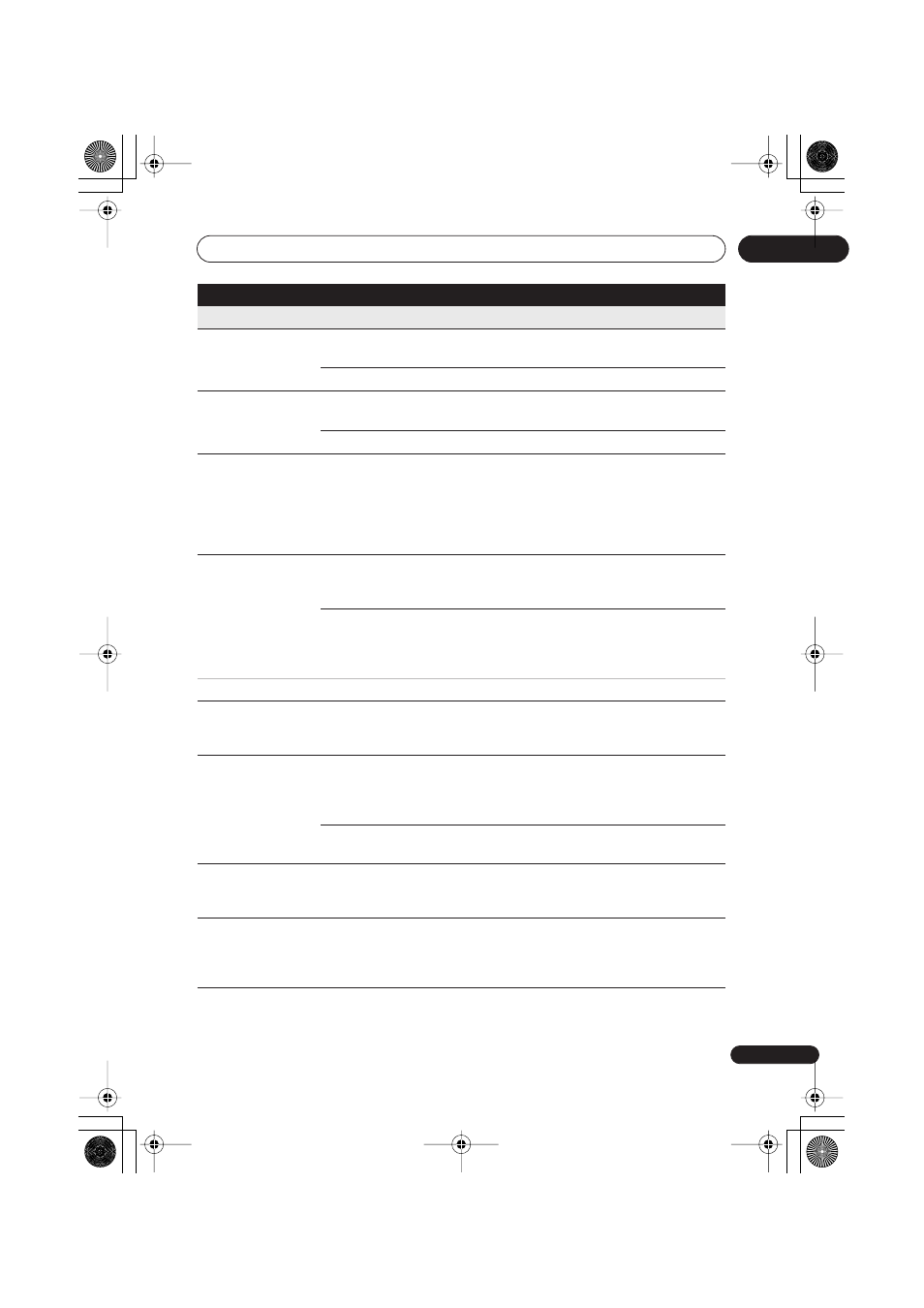
The Initial Setup menu
139
En
16
Options
On Screen Display
On •
The recorder displays operation displays (
Stop
,
Play
,
etc.) on-screen.
Off
Switches off the on-screen operation displays.
Front Panel Display On •
The time is shown in the front panel display when the
recorder is in standby.
Off
The front panel display is switched off in standby.
Remote Control
Mode
Recorder 1–3
(default: Recorder 1)
If you are using more than one recorder in the same
room, set them to different IDs. This setting sets the
recorder ID; to change the remote controller ID,
press and hold
RETURN/EXIT
then press
1
,
2
or
3
to
set. The remote will only control a recorder with the
same ID.
AV. Link
This Recorder
Only •
Signals received through the AV input when the
recorder is in standby are not passed through to the
AV output.
Pass Through
Signals received when in standby are passed though
to the output for connected devices. (Note that
during EPG data download, the EPG data is not
passed through.)
When set to
Pass Through
, make sure to set Power Save (page 127) to
Off
.
DivX VOD
Registration Code
Use to display the recorder’s DivX registration code.
See
DivX video compatibility
on page 10 and
DivX®
VOD content
on page 11.
Set Preview
(HDD only)
Quick Preview •
When in the Disc Navigator, the thumbnail video
plays short excerpts from throughout the selected
title. (Note that edited titles that will play normally
from the beginning.)
Normal
The thumbnail video plays from the beginning of the
title.
CI Information
Next Screen
This option displays a menu of CI card functions.
Consult your service provider for more information
on the functions available.
Software Update
Next Screen
The Software Update function can check for and
download updated system software for the digital
tuner. See
Using Software Update (Digital tuner)
on
page 142.
Setting
Options
Explanation
DVRLX60D_WV_EN.book 139 ページ 2007年3月26日 月曜日 午後12時16分
