First system screens, Selecting the language, Figure 3-1.welcome (language) screen – Polycom Webcam User Manual
Page 61
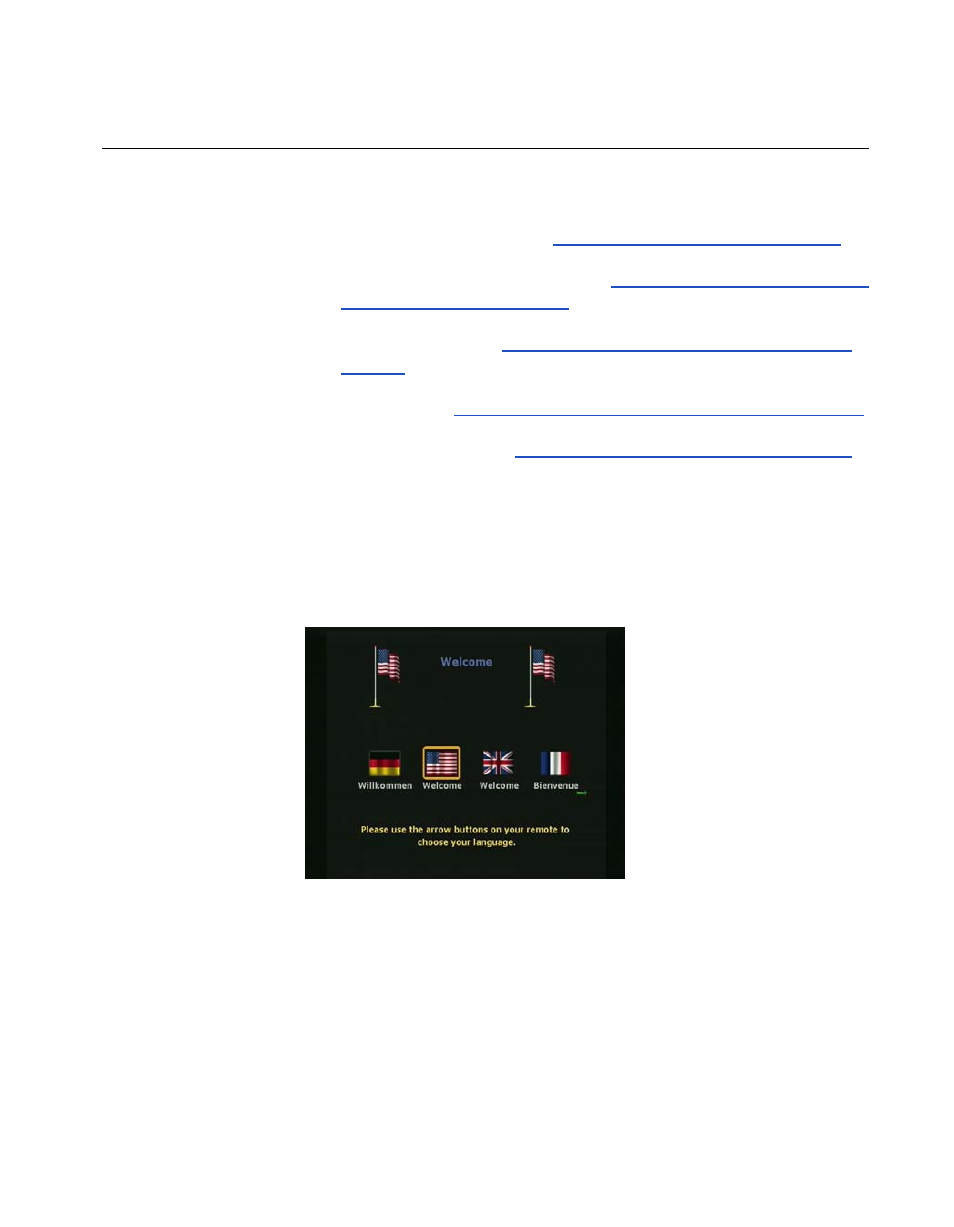
Chapter 3 - Initial System Setup
© Polycom, Inc. 2003
59
First System Screens
The first system screens include the following:
❑
Welcome/Language
. See
Selecting the Language on page 59
.
❑
How to Select Menu Items
. See
.
❑
System Name
Setting up System Name and Country on
❑
Country.
See
Setting up System Name and Country on page 61
.
❑
Call Preference.
See
Setting your Call Preferences on page 62
.
Selecting the Language
The first setup screen to appear on your television monitor is the
Welcome
screen.
Figure 3-1.
Welcome (Language) Screen
To select the language you would like to see on the
ViewStation EX system:
1.
Press the arrow buttons on the remote control to highlight a
language.
