Actions available to all sites, Figure 6-2.chair control screen – Polycom Webcam User Manual
Page 205
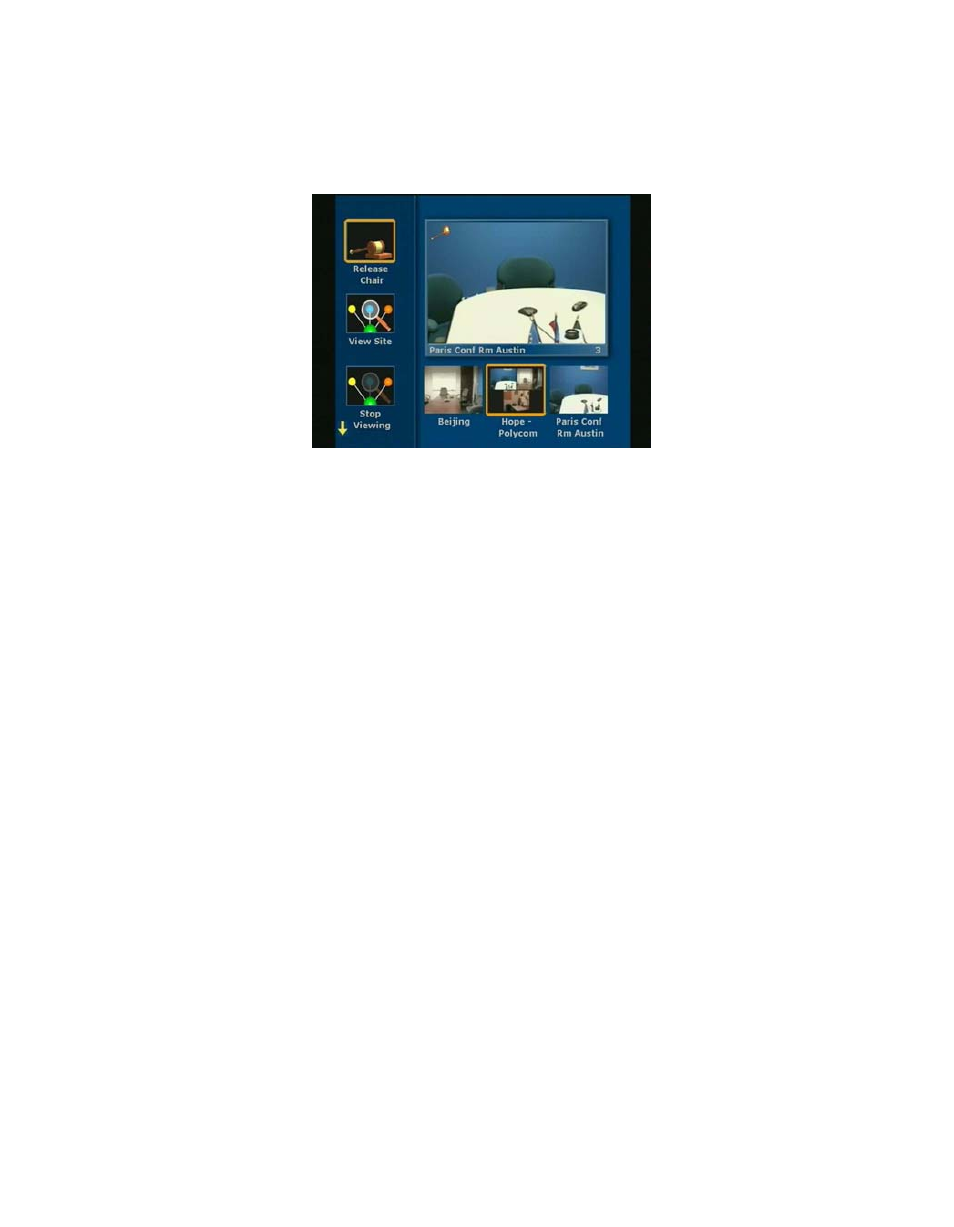
Chapter 6 - Using Advanced System Features
© Polycom, Inc. 2003
203
To access the Chair Control screen, you must be in a multipoint call.
Press the NEAR button on the remote control and select the Gavel
icon to access the following screen:
Figure 6-2.
Chair Control Screen
The icons on the left of the screen are Chair Control Actions. The
bottom right-center icons are the sites in the call. Use the right and
left arrow keys on the remote control to select sites in the call.
If there are more than three sites in the call, you can scroll to the right
to see those sites. Use the up and down arrow keys to select actions
to perform on the highlighted site.
You can perform the following actions in chair control.
Actions Available to All Sites
Any site in the multipoint call can perform these actions:
❑
Acquire chair
—Enables Chair Control for your site. Other sites
in the call cannot acquire the chair until you release it. If your
site has the chair, a small gavel appears in chair control mode. If
you attempt to acquire the chair while another site has it, a
message appears telling you that another site has the chair.
❑
View Site
—Displays the selected site in the live window. View
Site overrides voice activated switching and any broadcaster
actions from the chair. It does not affect video at other sites.
