Polycom Webcam User Manual
Page 55
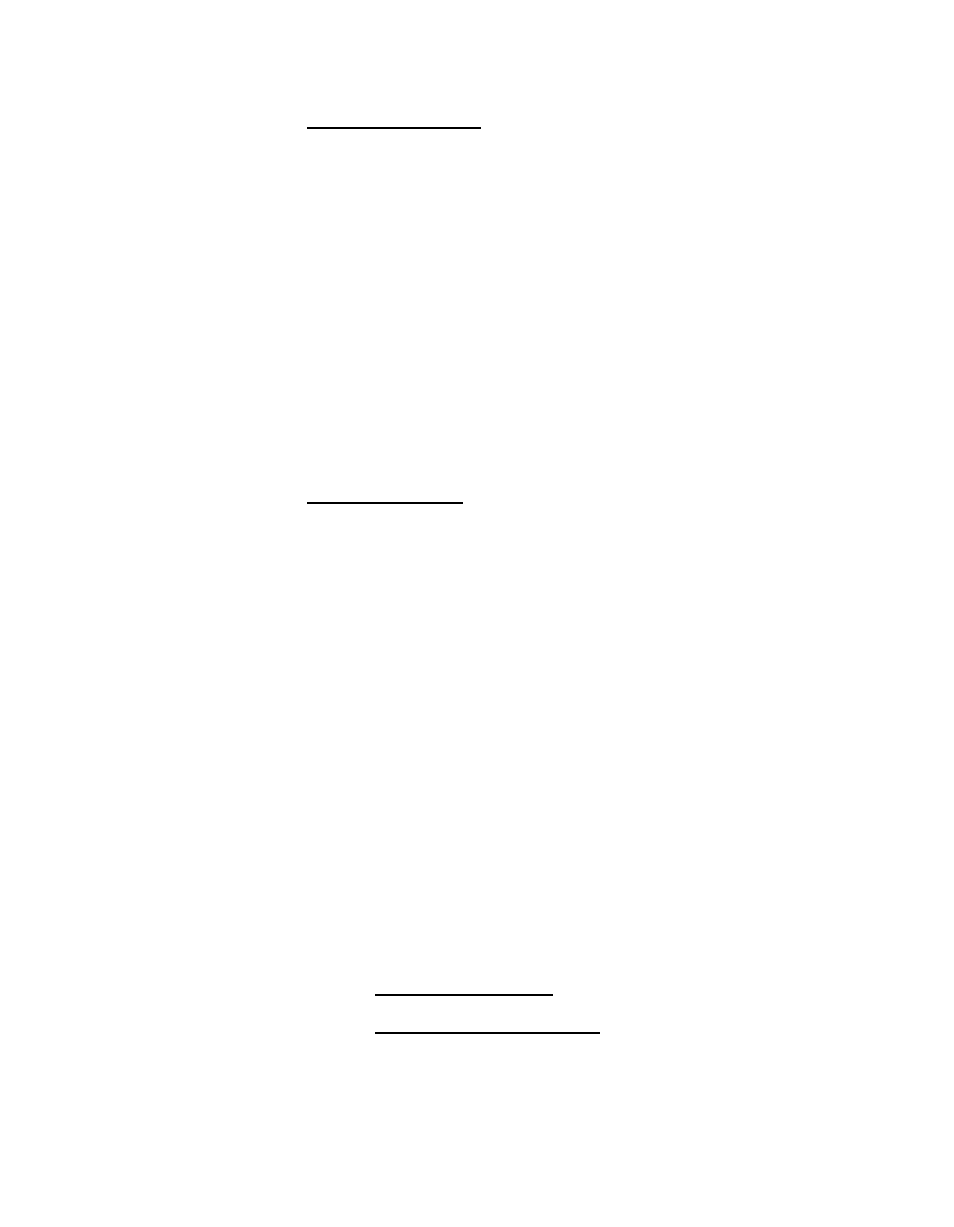
Chapter 2 - Installing the ViewStation EX
© Polycom, Inc. 2003
53
For Windows NT 4.0:
a.
Right-click the Network Neighborhood icon, and then
right-click Properties.
b.
When the Network screen appears, select the Protocols tab,
then double-click TCP/IP Protocol.
c.
Select the IP Address tab. Make sure the Specify and IP
Address
button is selected.
d.
Enter the following information:
–
IP address = 1.1.1.3
–
Subnet mask = 255.255.255.0
e.
Then click OK.
For Windows 2000:
a.
Right-click the My Network Places icon, and then
right-click Properties.
b.
In the Network and Dial-up Connections window,
right-click Local Area Connection, and select Properties.
c.
In the Local Area Connection Properties window,
double-click Internet Protocol (TCP/IP).
d.
In the Internet Protocol (TCP/IP) Properties window, make
sure the Use the following IP address button is selected.
e.
Enter the following information:
–
IP address = 1.1.1.3
–
Subnet mask = 255.255.255.0
f.
Then click OK.
5.
Restart your PC and insert the update CD into your drive.
Access the Sofupdate.exe file, as follows:
•
From the Update CD: Insert the update CD into your drive.
•
From the Polycom Web site: 1. Go to the software download
center at www.polycom.com. 2. Locate your product name
and provide the required information. 3. Run the
Softupdate application to download the latest software and
