5mm audio connector on phone -10 – Polycom 7000 User Manual
Page 18
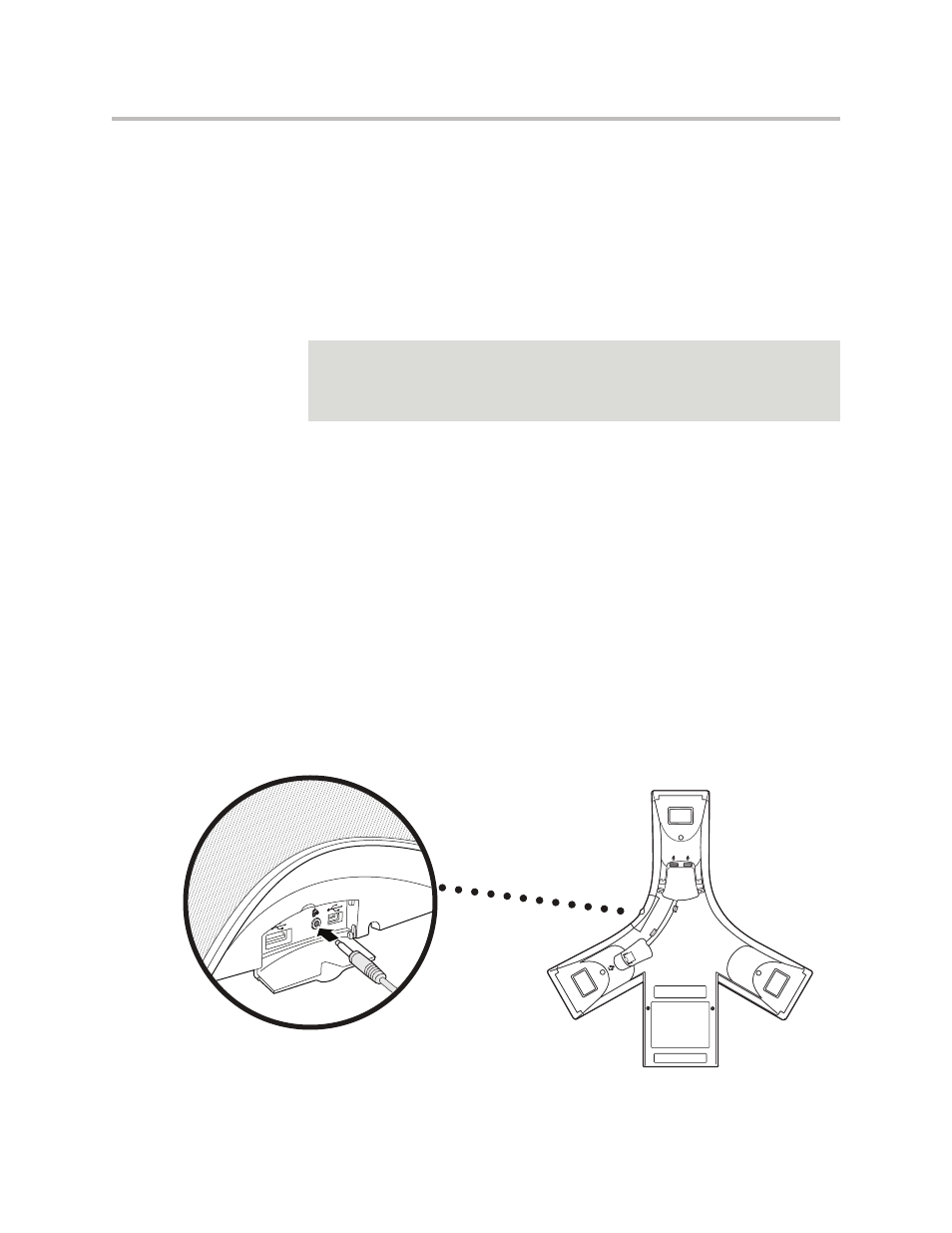
User Guide for the Polycom SoundStation IP 7000 Phone
1 - 10
• Audio connectors and ports on the Multi-Interface Module—to connect
wireless (lapel) microphones, speakers, and recording devices and
computers (to record phone calls).
To connect audio components to the Multi-Interface Module, see your
system administrator.
After you connect an auxiliary audio component to the Multi-Interface
Module, you must enable the component. To enable the component, see
Enabling Auxiliary Audio Components
on page
2.5mm Audio Connector on Phone
Your conference phone has a 2.5mm audio connector to connect to a mobile
phone or to a computer calling application. You connect a mobile phone or
computer calling application so you can use the conference phone speaker to
stream two-way audio from the mobile phone or computer calling application
for hands-free conversations. When you connect mobile or computer audio to
your conference phone, all participants in a call or conference call (including
those connected through a mobile phone or computer calling application) can
hear and speak to each other.
The 2.5mm audio connector is located on the right side of your conference
phone, behind a door you flip open.
The following figure shows the 2.5mm audio connector on the side of the
conference phone. The 2.5mm audio connector has a mobile phone icon above
it.
Note
You do not have to enable audio from a mobile phone or from a computer calling
application. This audio is automatically enabled when you connect the
Mobile Phone Cable or the Computer Calling Cable to the 2.5mm audio connector
on your conference phone.
