Polycom SpectraLink NetLink E340 User Manual
Page 31
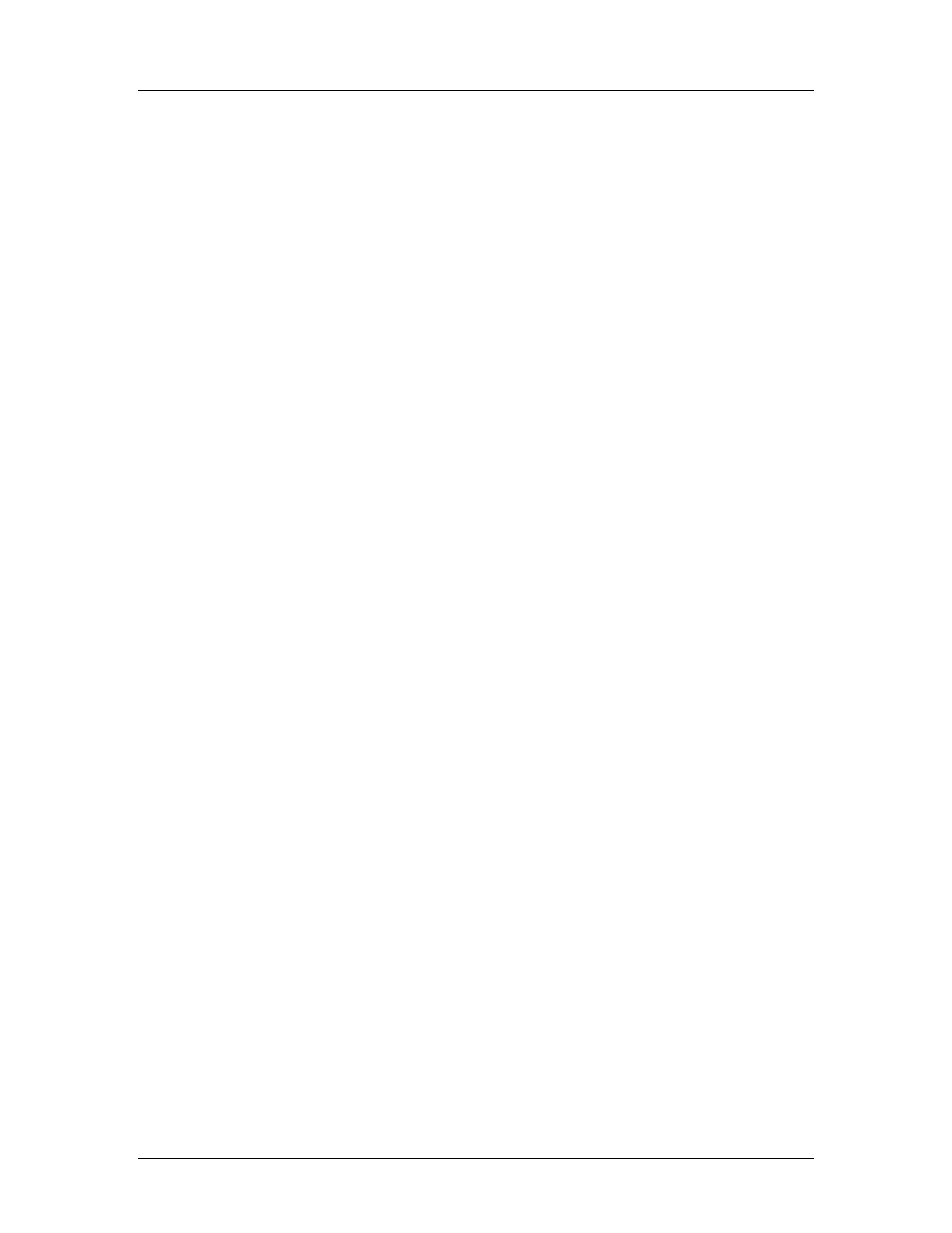
SpectraLink Corporation
Configuration and Administration—NetLink e340/i640 Wireless Telephone
Cisco CallManager and IP Phone 7960 Emulation
72-1082-02-G.doc
Page 31
5. Using the Admin menu on the handset, ensure the License Option menu option
is set to
008
. This ensures the handset will check for the proper SCCP files each
time it powers on. See NetLink Wireless Telephone Configuration section for
detailed configuration instructions.
6. Ensure security settings are properly programmed. See section 3 NetLink
Wireless Telephone Configuration for detailed configuration instructions.
7. Exit the Admin menu.
8. The SCCP code will now download to the handset. The status bar will increment
fully across the display for each function that is being performed in the
download process. Upon completion of the update process, the handset will re-
boot with the new firmware.
9. Register the handset with CallManager (if auto-register is not enabled) and
properly label the handset with the appropriate extension.
For future software upgrades, simply update the files that are stored on the
TFTP server. Each time the handset is powered up, it will check with the
TFTP server to ensure it has the proper software version.
