My handheld is not responding, I don’t see anything on my handheld’s screen – Palm Tungsten T5 User Manual
Page 610
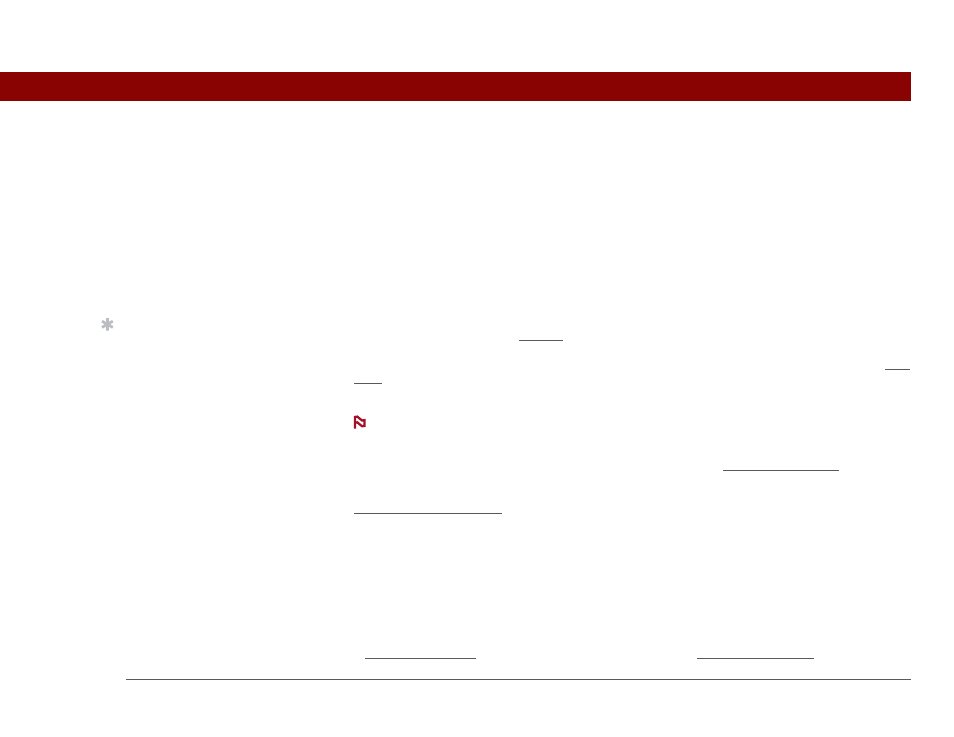
Tungsten™ T5 Handheld
588
CHAPTER 28
Common Questions
When I connect my handheld to the AC charger, it does not charge.
• Confirm that your handheld is firmly connected to the AC charger.
• Confirm that your AC charger is plugged into an AC outlet that has power.
A lightning bolt over the battery icon indicates that your handheld is charging. If your battery is
completely drained, you’ll need to charge it for a few minutes before you can turn it on and see the
battery icon.
My handheld is not responding.
On rare occasions your handheld may not respond when you press a button or tap the screen. If
this happens, first check that Keylock is not turned on.
If Keylock is off and your handheld is still not responding, you need to reset your handheld. A soft
reset tells your handheld to stop and start over again. This does not affect any of the information
or applications on your handheld.
If you had a network connection that was cut off, your handheld may not respond for up
to 30 seconds. Wait 30 seconds before performing a soft reset.
If your handheld does not respond after a soft reset, you need to perform a hard reset.
If your handheld still does not respond after a reset, check your third-party applications for
incompatible applications.
I don’t see anything on my handheld’s screen.
• Press an application button to ensure that your handheld is turned on.
• If your handheld was exposed to cold, make sure it is at room temperature.
• Charge your handheld.
• Perform a soft reset. If your handheld still doesn’t turn on, perform a hard reset.
Tip
After a soft reset, the
Preferences screen
appears with the Date &
Time option highlighted
so you can reset the date
and time if necessary.
NOTE
