Save the contents of the internal drive t – Palm Tungsten T5 User Manual
Page 122
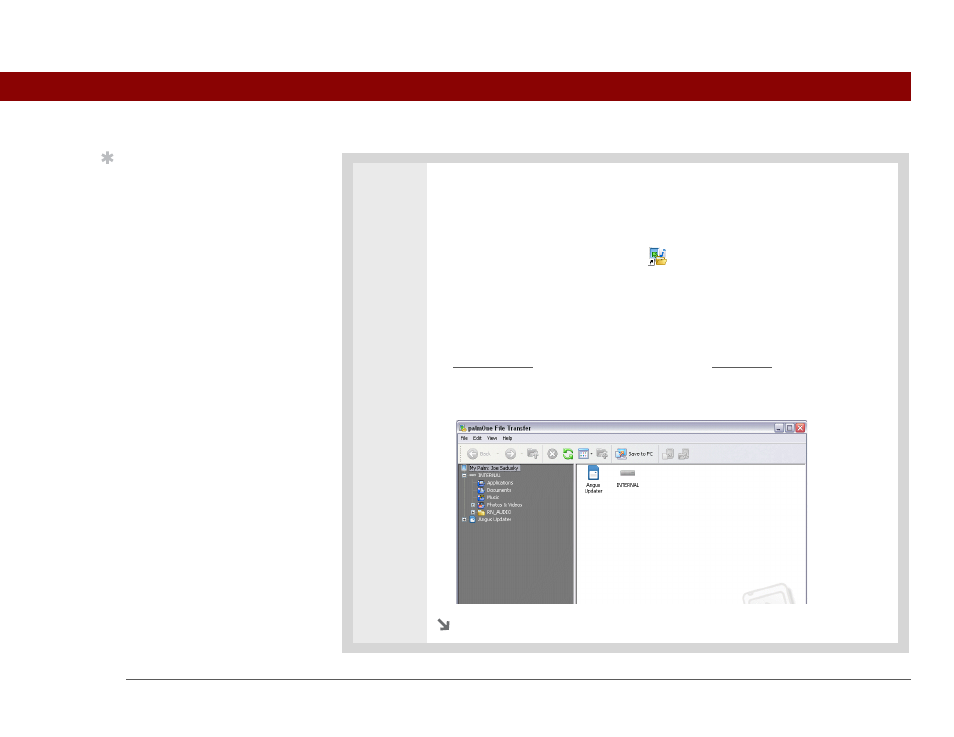
Tungsten™ T5 Handheld
100
CHAPTER 5
Moving and Managing Info Between Your Handheld and Your Computer
0
0
1
Open File Transfer:
a. Connect the USB sync cable to the USB port on the back of your computer,
and then insert the other end into your handheld.
b. Double-click the File Transfer icon
on your computer desktop to open the
File Transfer window. The File Transfer window opens to display the
contents of the internal drive on your handheld; if an expansion card is
inserted into your handheld’s expansion slot, the window displays the card’s
contents as well.
If another task is running that uses the USB sync cable—such
as synchronizing or transferring music files with RealPlayer—File Transfer waits
until the task is complete before displaying the contents of your handheld or an
expansion card.
Continued
Tip
Use File Transfer to back
up the contents of your
handheld’s internal drive
to your main computer. In
the File Transfer window,
right-click the folder next
to the handheld icon, and
then click Save to PC.
IMPORTANT
[
!
]
