Downloading a file, Downloading files and pages – Palm Tungsten T5 User Manual
Page 434
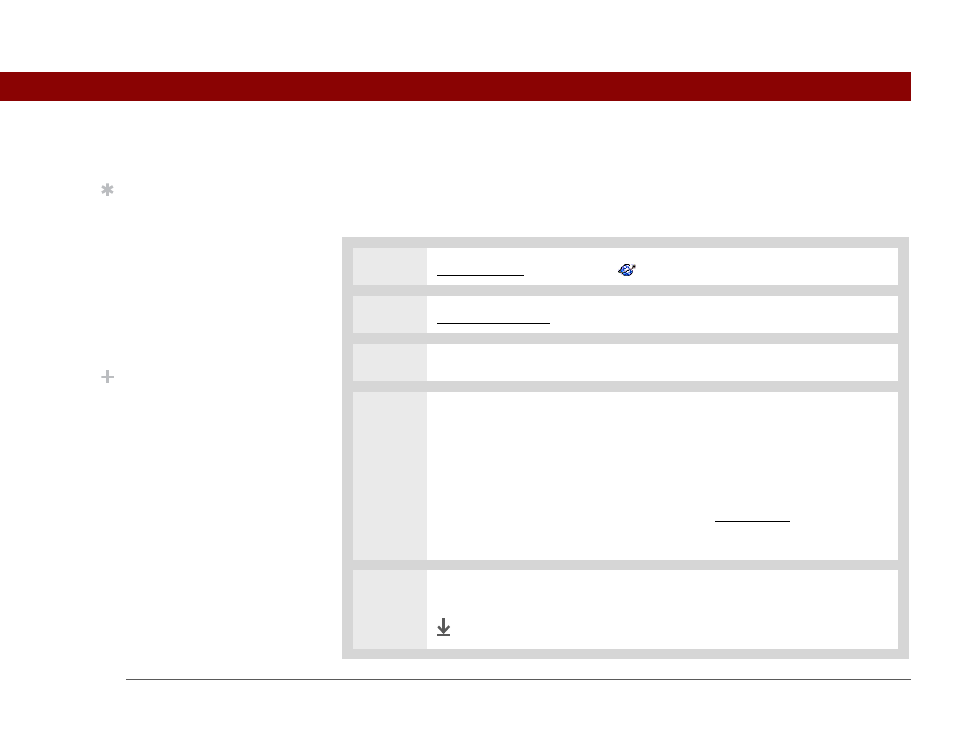
Tungsten™ T5 Handheld
412
CHAPTER 17
Browsing the Web
Downloading files and pages
You can download files or save files for viewing when you are not connected to the Internet.
Downloading a file
0
1
Go to Favorites and select Web
.
2
Go to the web page you want to view.
3
Select the link of the file you want to download.
4
Select a download option:
Application name
Downloads the file to an application. For example, if you
are downloading a Word document, the file downloads into Documents To Go.
Card
If you have an expansion card installed, the file downloads onto the card.
If you don’t have an expansion card installed, the file is downloaded into the
default folder for that file type on the handheld’s internal drive. If that file type
does not have a default folder, it downloads into a folder called Blazer
Downloads.
5
Select Save, and then select OK.
Done
Tip
If you decide that the
download process is
taking too long, you can
stop it. To stop a web
page from downloading,
select the Stop icon in the
action bar. To stop a file
from downloading, select
Cancel in the Download
dialog box.
Did You Know?
The maximum file size
you can download
through web browser is
2MB.
