Copying contact information into multiple contacts – Palm Tungsten T5 User Manual
Page 147
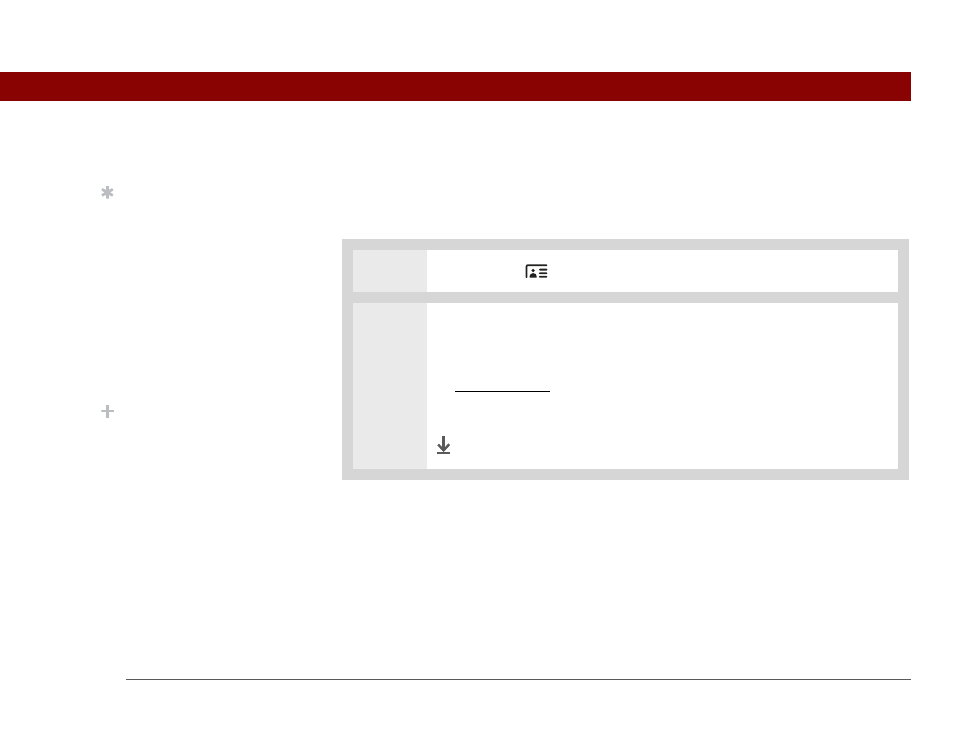
Tungsten™ T5 Handheld
125
CHAPTER 6
Managing Your Contacts
Copying contact information into multiple contacts
You can quickly make a copy of a contact so that you can edit only the fields you need to change.
For example, if two of your contacts have the same work address or phone number, duplicating
the first contact simplifies entering information in the second.
0
1
Press Contacts
.
2
Duplicate a contact:
a. Select the contact you want, and then select Edit.
b. Open the menus.
c. Select Record, and then select Duplicate Contact.
Done
Tip
You can also duplicate a
contact in the Contacts
desktop application by
highlighting a contact in
the Contacts list, and then
selecting Edit Copy.
Create a new contact,
select the Note icon, and
then paste the info into a
note. Then cut and paste
the text into the correct
field in the new contact.
Did You Know?
If you duplicate a contact
and do not edit the name,
the contact appears in the
Contacts list as “
Copy.”
