Using the status bar – Palm Tungsten T5 User Manual
Page 44
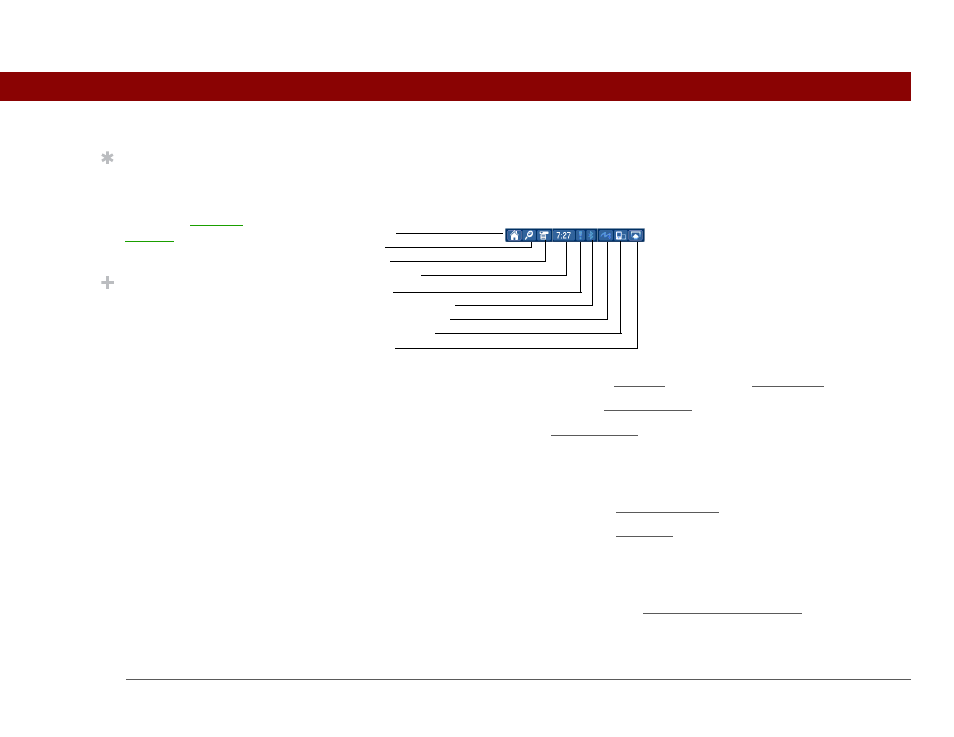
Tungsten™ T5 Handheld
22
CHAPTER 2
Basics
Using the status bar
The status bar at the bottom of the handheld screen gives you access to valuable tools and is
accessible in all views.
0
Home
Select once to open Favorites, twice to open Applications.
Find
Select to open the Find dialog box.
Menu
Select to open the menu for the current screen.
System info
Select to open the system information dialog box. The dialog box
shows the date and time, available memory, and battery level, and
allows you to adjust system sounds and screen brightness.
Alert
Select to display the Reminders screen.
Bluetooth controls
Select to display the Bluetooth dialog box, where Bluetooth
functionality can be turned on and off and you can connect to
another Bluetooth device.
Full-screen writing
Select to turn full-screen writing on and off.
Screen rotation
Select to switch between landscape and portrait view.
Input
Select to switch between showing and hiding the input area. Select
and hold to display the input area selection menu.
Home
Find
Menu
System info
Alert
Bluetooth controls
Full-screen writing
Screen rotation
Input
Tip
Use the Find dialog box to
locate specific items of
information in your
handheld’s program
memory—for example, a
name or a phone number.
Did You Know?
The System info icon
shows the current time on
the status bar.
