Palm Tungsten T5 User Manual
Page 108
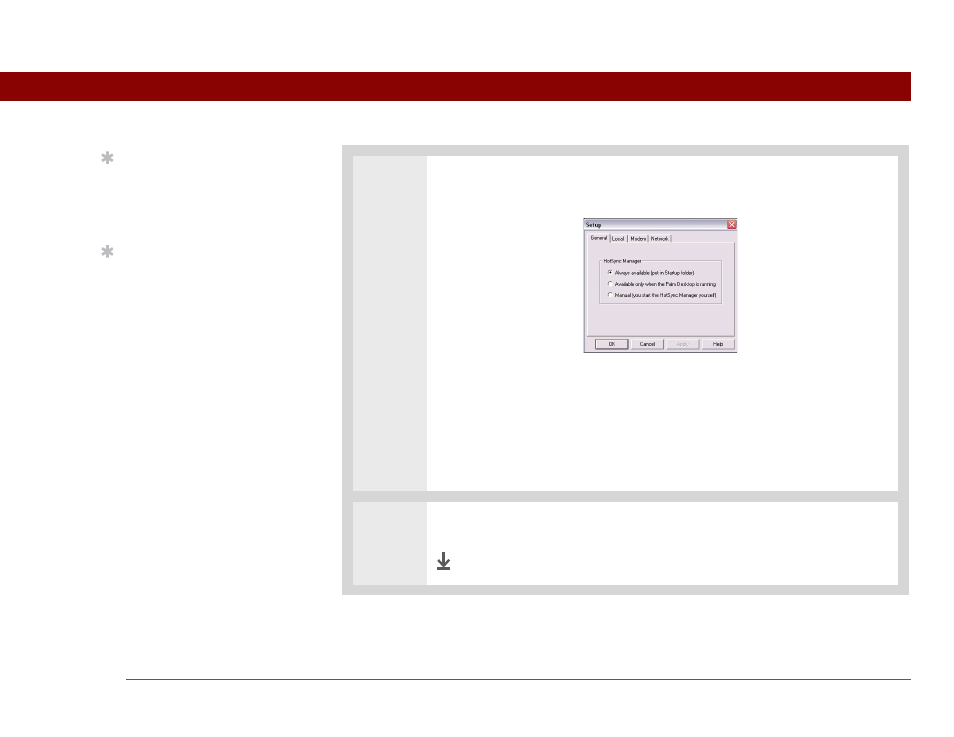
Tungsten™ T5 Handheld
86
CHAPTER 5
Moving and Managing Info Between Your Handheld and Your Computer
2
Select how your computer responds when you initiate synchronization on your
handheld:
Always available
HotSync Manager runs automatically every time you initiate
synchronization on your handheld.
Available only when the Palm Desktop software is running
You must open
Palm Desktop software in order for HotSync Manager to run.
Manual
You must manually turn HotSync Manager on each time you want
your computer to respond to a synchronization request.
3
Click OK.
Done
Tip
Use the default setting
Always available if you’re
not sure which option you
want.
Tip
If you select Manual, you
must turn off HotSync
Manager, which is always
on by default. Click the
HotSync Manager icon in
the taskbar in the lower-
right corner of your
screen, and then click
Exit. To start HotSync
Manager when you want
to synchronize, click Start,
and then select
Programs. Navigate to
the Palm Desktop
software program group,
and select HotSync
Manager.
Note that if you turn
HotSync Manager on, it
stays on until you turn off
your computer.
