Attaching files, Attach one or more files t – Palm Tungsten T5 User Manual
Page 362
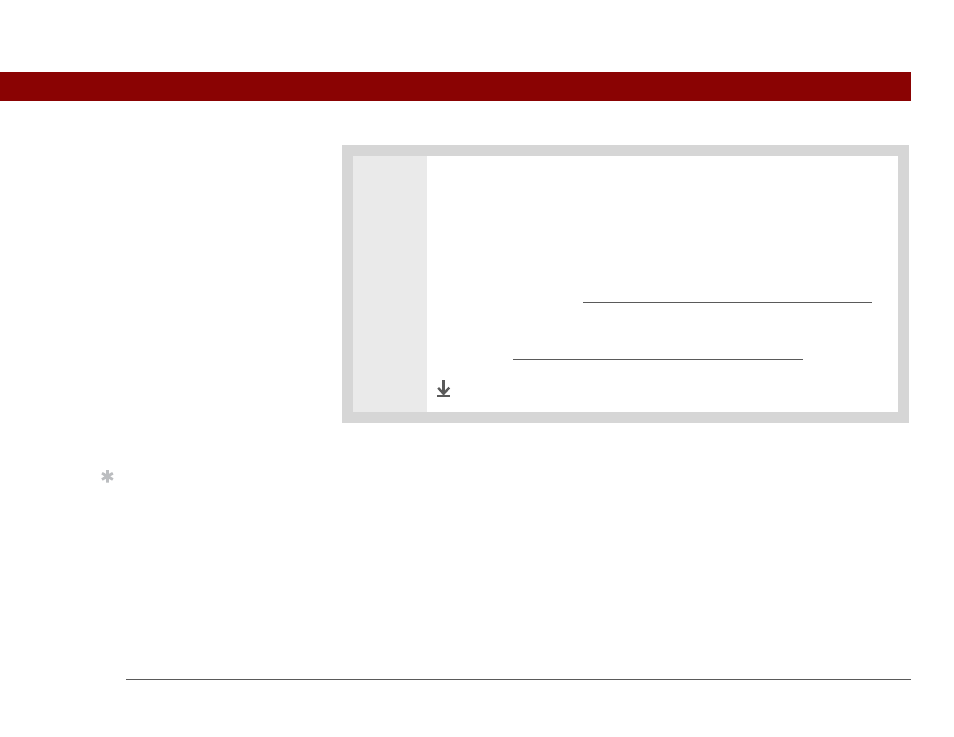
Tungsten™ T5 Handheld
340
CHAPTER 15
Sending and Receiving Email Messages
Attaching files
You can attach files on your handheld (in program memory or on the internal drive) to email
messages you send. For example, you can attach photos or videos; Word, Excel, and PowerPoint
files; and entries from Contacts, Calendar, Memos, and Tasks.
You can also attach files from an expansion card inserted in your handheld’s expansion slot.
The maximum size message you can send is 60KB for the body text and approximately 5MB of
total data for any attachments. The maximum number of attachments for any email message is
ten, regardless of the attachments’ total size.
You can attach a file to forwarded messages and replies as well as messages you create.
2
To download multiple attachments whose total size exceeds the maximum
message size:
a. On the message screen, tap the red paper clip icon.
b. Select one of the following:
To view any downloaded attachments without downloading additional
attachments
Select No. Save, view, or install the downloaded attachments.
To continue downloading all attachments
Select Yes. When downloading is
complete, the Attachments dialog box appears, showing all downloaded
attachments. Save, view, or install the downloaded attachments.
Done
Tip
If you open a message
from the Drafts folder,
you must first select Edit
before you can add an
attachment.
