System administration, Introduction, Managing configuration files – Perle Systems IOLAN SCS User Manual
Page 309: Saving configuration files, Downloading configuration files, Chapter 15 system administration
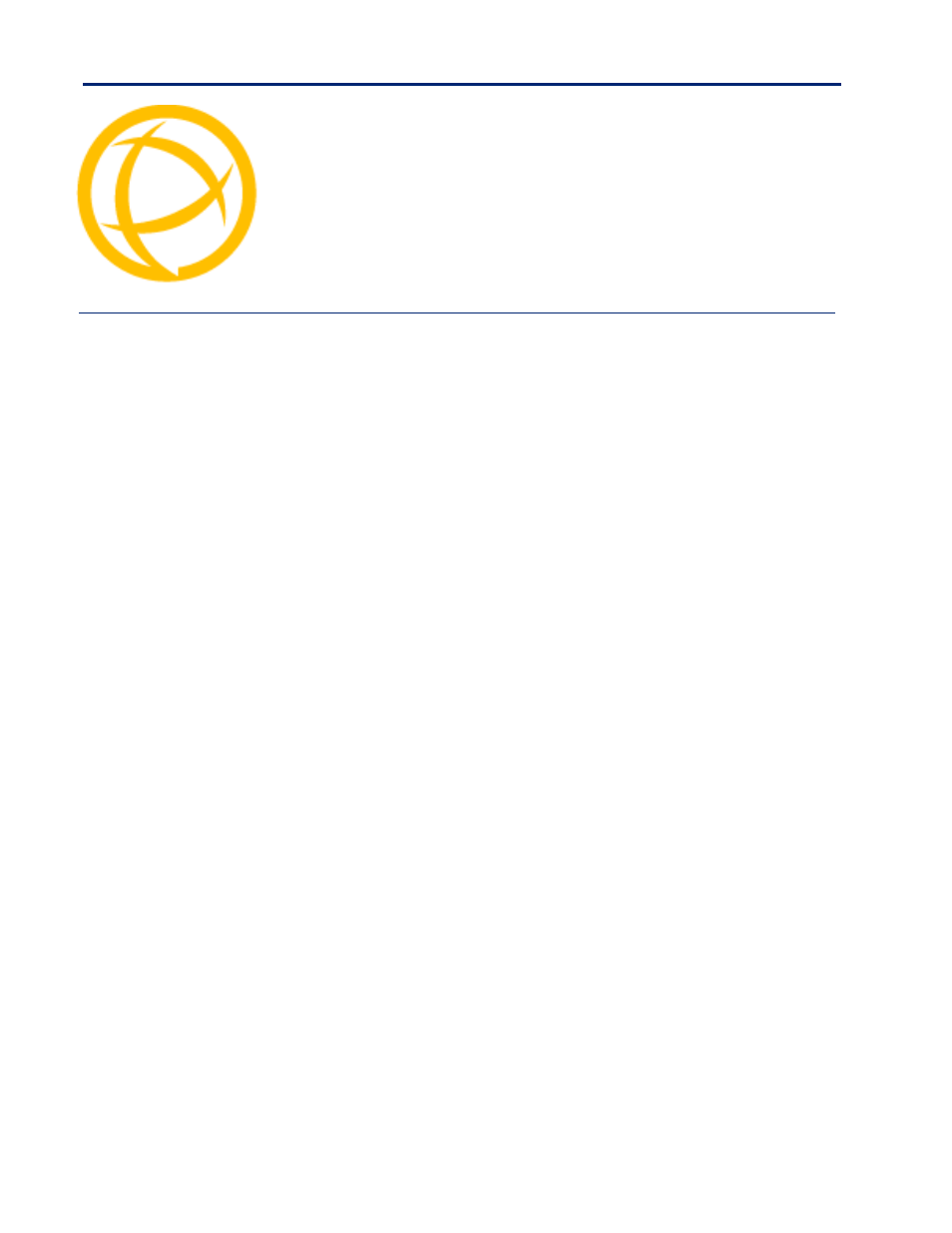
IOLAN SDS/SCS/STS User’s Guide, Version 3.6
309
System Administration
Chapter 15
15
Introduction
This chapter addresses the functions that the Admin user or a user with Admin Level privileges might
do. This chapter uses the DeviceManager as the configuration method described in most
administrative functions. As a general rule, administrative functions are accessed from the menu bar
in the DeviceManager and under the
Administration
option in the WebManager’s navigation tree.
Managing Configuration Files
Saving Configuration Files
When you connect to the IOLAN using either DeviceManager or WebManager, the IOLAN’s active
configuration file is loaded into the configurator. To save a backup of the configuration file locally, do
the following:
z
In DeviceManager, select
File
,
Save As
from the menu bar. Notice that you can save the file as
either a
.dme
or a
.txt
file. Either file format can be imported into the DeviceManager and
downloaded to the IOLAN in the future. The
.dme
is a binary file and the
.txt
file is a text file
that can be viewed in any text editor.
z
In WebManager, select under the
Administration
option, select
Backup/Restore
. Click the
Backup
button.
Downloading Configuration Files
You can download a configuration file to the IOLAN by doing the following:
z
In DeviceManager:
1.
Connect to the IOLAN to retrieve the current configuration file.
2.
Open the configuration file you want to download to the IOLAN by selecting
File
,
Import
Configuration from a File
and then browsing to the configuration file. This will replace the
retrieved configuration file.
3.
Select
Tools
,
Download Configuration to
IOLAN or click the
Download All Changes
button.
4.
Reboot the IOLAN.
z
In WebManager:
1.
Under the
Administration
option, select
Backup/Restore
.
2.
Browse to the configuration file that you want to download to the IOLAN.
3.
Click the
Restore
button.
4.
Reboot the IOLAN.
