Configuring users, Version, Add user delete user set default user – Perle Systems DS1 User Manual
Page 85: Add user, Delete user, Set default user
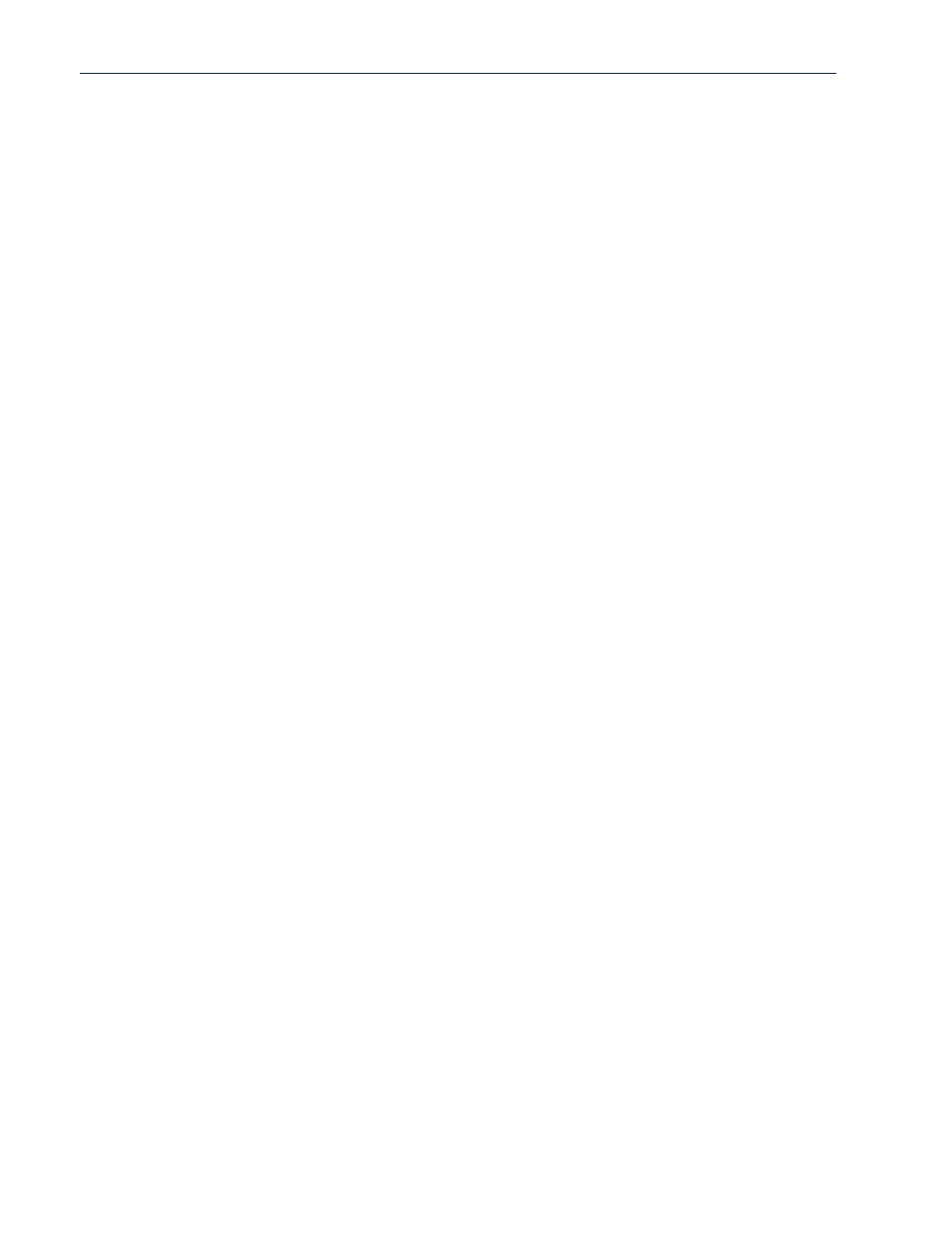
Command Line Interface 85
User Commands
Version
Description Displays firmware version and build.
User Level Normal, Admin
Syntax
Configuring Users
Add User
Description Adds a user. You can add and configure up to four users in the Device Server.
User Level Admin
Syntax
Option
<username>
The name of the user, without spaces. When you finish the command and press Enter,
you will be prompted to enter and re-enter a password for the user.
Delete User
Description Deletes a user.
User Level Admin
Syntax
Option
<config_user>
You can see a list of users that can be deleted by typing
delete user ?
.
Set Default User
version
add user <username>
delete user <config_user>
Description Configures the Default User.
User Level Admin
Syntax
set default user [hotkey-prefix <00-7f>]
[idle-timer <0-4294967>] [ip-host
[language english|customlang]
[level admin|normal|restricted|menu]
[line-access readin|readout|readwrite on|off]
[service dsprompt|telnet|tcp-clear] [sess-timer <0-4294967>]
[port tcp-clear|telnet <tcp_port>]
Options
hotkey-prefix
The prefix that a user types to control the current session. The default value is
hex 01
,
which corresponds to
Ctrl-a
(
^a
) (hex value 02 would be Ctrl-b (^b), etc.):
z
^a
number
—To switch from one session to another, press
^a
and then the required
session number. For example,
^a 2
would switch you to session 2. Pressing
^a 0
will return you to the Device Server Menu.
z
^a n
—Display the next session. The current session will remain active. The lowest
numbered active session will be displayed.
z
^a p
—Display the previous session. The current session will remain active. The
highest numbered active session will be displayed.
z
^a m
—To exit a session and return to the Device Server. You will be returned to
where you left off. The session will be left running.
z
^a l
—(Lowercase L) Locks the line until the user unlocks it. The user is prompted
for a password (any password, excluding spaces) and locks the line. Next, the user
must retype the password to unlock the line.
z
^r
—When you switch from a session back to the Menu, the screen may not be
redrawn correctly. If this happens, use this command to redraw it properly.
The
User Hotkey Prefix
value overrides the
Line Hotkey Prefix
value. You can use the
Hotkey Prefix
keys to lock a line only when the line
Lock
parameter is
On
.
