Host problems, Login problems, Problems with terminals – Perle Systems DS1 User Manual
Page 112
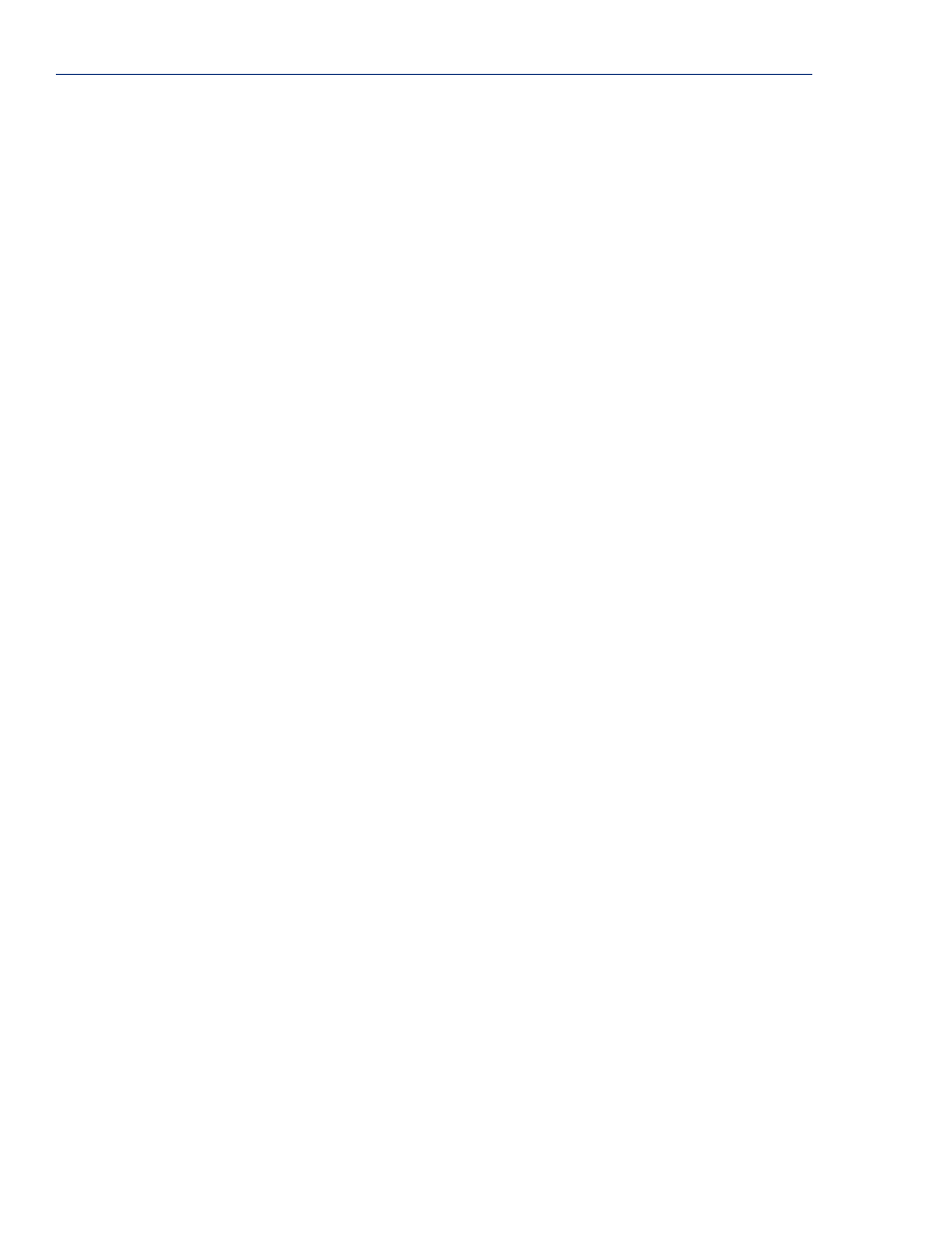
Host Problems
112
IOLAN Device Server User’s Guide, Version 1.0
Host Problems
Cannot access a host on a local network, verify:
z
The network address is correct.
z
The subnet mask is set correctly and reflects the network configuration.
z
The broadcast address is set correctly and reflects the network configuration.
Cannot access a host on a remote network:
z
Use the
show route
command to verify that there is a route to the remote host. If no gateway is
specified, verify that a default gateway is specified. Ping the default gateway to check if it is
working.
z
Consider the situation beyond the gateway; for example, are intermediate gateways and the
remote host available? Also, check the messages returned by the
ping
command; for example,
that a particular host or gateway is unreachable.
Gateways added into the gateway table are ignored by the Device Server:
z
Have you used BOOTP and entered a single static gateway in the bootptab file entry? If yes, the
other gateways will be ignored.
Access to host lost after a few minutes.
z
If the route to this host goes through routers, make sure those routers are all sending RIP packets
across the networks.
Login Problems
You have lost or don't know your password (as Admin user).
z
You must reset the Device Server to its factory default settings using the
Reset
switch on the
rear panel. There is no procedure to access the Device Server without a password.
Problems with Terminals
The following section concerns problems with the appearance of data on your terminal screen.
The Device Server logs me out after a few minutes:
z
Check the
Idle Timer
value set for the user. The default setting for the
Idle Timer
for all users is
0 seconds (does not timeout).
Corrupt data.
z
Check your line settings (baud rate, stop bits, etc.)
Missing data.
z
Verify that the same type of flow control is set in both your terminal and on the Device Server’s
port.
Error message
not permitted on a dumb terminal
after typing the CLI command
screen.
z
Set your
Line
to
Termtype
VT100, ANSI or WYSE60 (or other form of terminal emulation, if
you have downloaded one). The default line type in the Device Server is
Dumb
, which does not
support the graphics characters necessary to view the text-based menus.
Screen corruption when using the text-based menu system.
z
Verify that the terminal setup in the Device Server matches your terminal.
z
Verify that entries in the term file match your terminal setup.
z
If using a PC/computer, verify that the type of terminal emulation selected in your application
matches those supported by the Device Server.
