Pentax K20D User Manual
Page 212
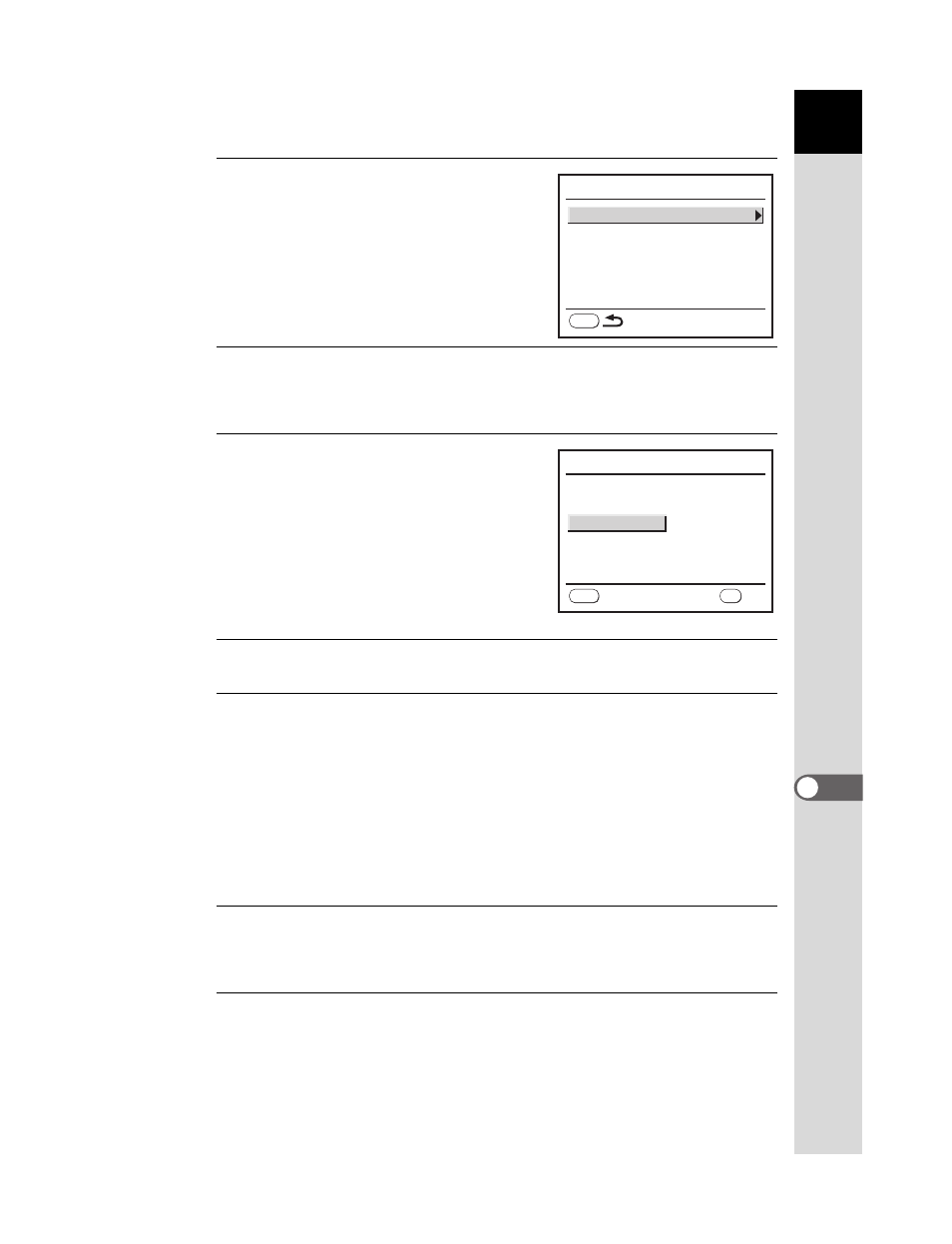
211
P
rin
ti
n
g
fr
o
m
th
e
C
a
m
e
ra
9
7
Press the { button.
The screen for changing print settings
appears.
8
Select [Paper Size] and press the four-way controller (5).
The Paper Size screen appears.
9
Use the four-way controller
(2345) to choose the paper size.
You can only choose a size that is
supported by your printer.
When [_ Setting] is selected, images
are printed according to the printer
settings.
10
Press the 4 button.
11
Repeat Steps 8 to 10 to set [Paper Type], [Quality] and
[Border Status].
The print settings change screen appears after each item has been set.
When [_ Setting] is selected for these print settings, images are printed
according to the printer settings.
[Paper Type] with more Es supports higher quality paper.
[Quality] with more Es indicates higher print quality.
12
Press the 3 button.
The camera returns to the print settings confirmation screen in Step 6.
13
Press the 4 button.
The image is printed according to the settings.
Press the 3 button to cancel printing.
P i c t B r i d g e
P a p e r S i z e
P a p e r Ty p e
Q u a l i t y
B o r d e r S t a t u s
_Setting
_Setting
_Setting
_Setting
MENU
P a p e r S i z e
C a r d
8
″
× 1 0
″
A 4
A 3
L e t t e r
11
″
× 1 7
″
2 L
P o s t c a r d
4
″
× 6
″
L
1 0 0 × 1 5 0
MENU
_Setting
O K
OK
C a n c e l
