B12−08, B12−09, B12−10 – Philips Pronto TS1000 User Manual
Page 62
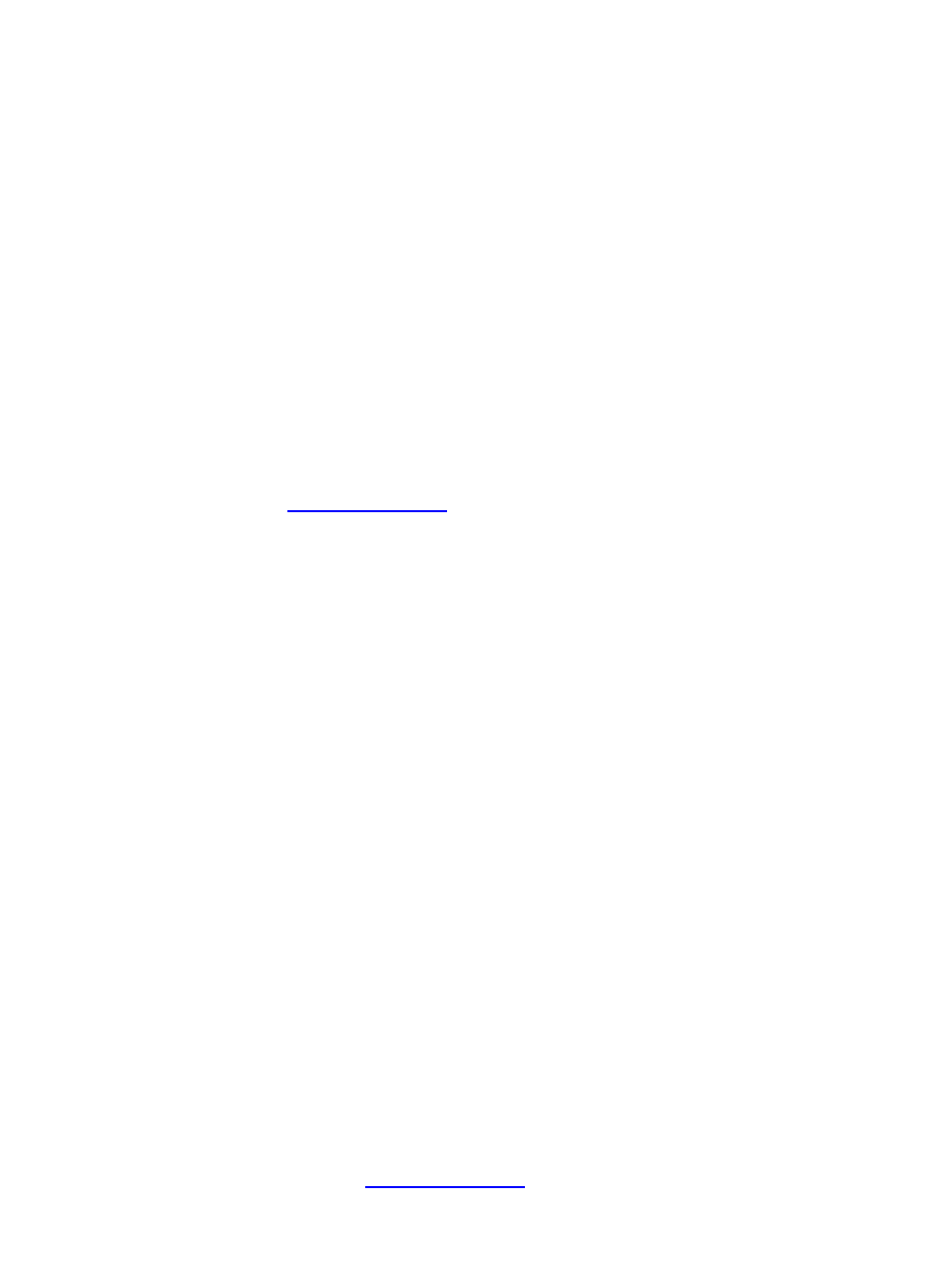
END TASK each item on the list except for Explorer and Systray.
Next, go to a DOS Prompt (Command Prompt) and type:
•
cd\windows\system (press ENTER)
•
ren mfc42.dll mfc42_orig.dll (press ENTER)
•
exit (press ENTER)
If this does not work you must "Restart in MS−DOS mode" and perform the above steps.
Now, reinstall ProntoEdit.
The problem should now be corrected, however if it is not then you may have multiple copies of the
MFC42.DLL file. Use the Start Menu's "Find − Files or Folders" options to search and obtain a list of
all MFC42.DLL files. Rename them one by one using the above method (substituting the correct
directory/folder) until the error with ProntoEdit stops.
B12−08 In ProntoEdit v2.0, why can't I edit hex codes?
In ProntoEdit v2.0, you can't edit, copy or paste IR hex codes − the window is grayed out. To fix that
you must edit the c:\windows\pronto.ini file with a text editor, such as Notepad (or for an automated
). Then, under the [version] section, add this line:
developer=1
Save, and restart ProntoEdit. You will now be able to copy, paste and otherwise massage IR hex codes
in whatever way you like. You'll also notice that this adds a fourth button, "Advanced", which allows
you to create RC5/6 codes, plus the device name right−click menu option "needs programming". If
you find this screen too large on your system − it doesn't fit vertically − you must either switch to a
higher resolution screen, or change from "Large FONTs" (125%) down to "Small FONTs" (100%)
under your system display properties.
This has been fixed in ProntoEdit 3.0 and newer.
B12−09 Why can't I change IR code labels?
This is a known issue with ProntoEdit 2.0 and many recent versions of the software. All IR code labels cannot
be changed − attempting to do so may result in no label at all. In turn, having no label may also result in the
Emulator crashing when working with that page, however the actual remote will not have such a problem.
Note that this does not affect button labels − just the internal infrared code labels.
Although some versions appear to let you change labels, it does in fact not work.
This has been fixed in ProntoEdit 4.0.3 and newer.
B12−10 I'm getting a "none or invalid pronto.ini file" error message.
This error is caused by having a previous version of ProntoEdit or RC5000 Setup installed on your
system and installing ProntoEdit v2.0. During the ProntoEdit installation process, instead of replacing
or modifying an existing copy of the pronto.ini file with a single new configuration line, the program
does nothing − and thus crashes when you try to load up the software.
To fix, you must edit the c:\windows\pronto.ini file with a text editor, such as Notepad (or for an
). Then, under the [ccf] section, add this line:
RC: Philips Pronto & Marantz RC5000 Unofficial FAQ
62
